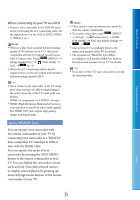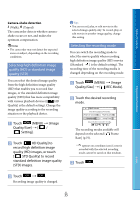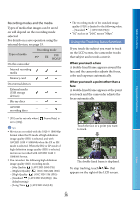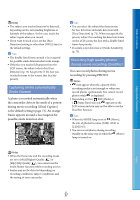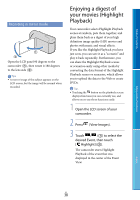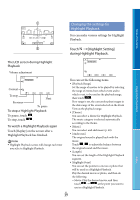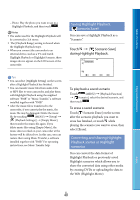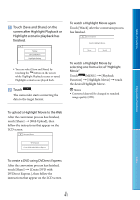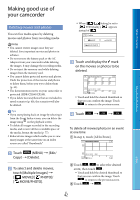Sony HDR-CX160 Handycam® Handbook - Page 38
Recording in mirror mode, Enjoying a digest of your movies (Highlight Playback
 |
UPC - 027242820210
View all Sony HDR-CX160 manuals
Add to My Manuals
Save this manual to your list of manuals |
Page 38 highlights
Table of Contents Recording in mirror mode Open the LCD panel 90 degrees to the camcorder (), then rotate it 180 degrees to the lens side (). Tips A mirror-image of the subject appears on the LCD screen, but the image will be normal when recorded. Enjoying a digest of your movies (Highlight Playback) Your camcorder selects Highlight Playback scenes at random, puts them together, and plays them back as a digest of your high definition image quality (HD) movies and photos with music and visual effects. If you like the Highlight Playback you have just seen, you can save it as a "scenario" and play it back repeatedly. Furthermore, you can share the Highlight Playback scenes or scenarios easily using other media by converting the data format of the Highlight Playback scenes or scenarios, which allows you to upload the data to the Web or create DVDs. Tips Touching the button on the playback screen displays functions you can currently use, and allows you to use those functions easily. 1 Open the LCD screen of your camcorder. 2 Press (View Images). 3 Touch / () to select the desired Event, then touch [ Highlight] (). The camcorder starts Highlight Playback of the event that was displayed in the center of the Event View. Enjoy Useful Functions Index US 38