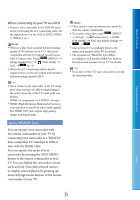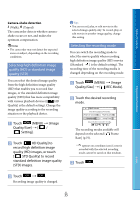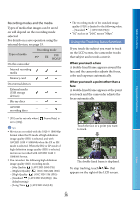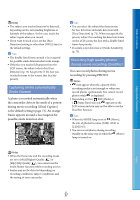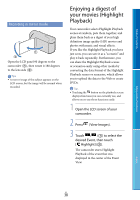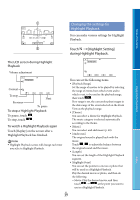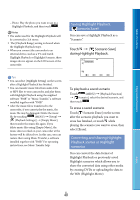Sony HDR-CX160 Handycam® Handbook - Page 35
Selecting high definition image quality (HD) or standard image quality (STD) - tripod
 |
UPC - 027242820210
View all Sony HDR-CX160 manuals
Add to My Manuals
Save this manual to your list of manuals |
Page 35 highlights
Table of Contents Enjoy Useful Functions Camera-shake detection (Walk), (Tripod) The camcorder detects whether camerashake occurs or not, and makes the optimum compensation. Notes The camcorder may not detect the expected scene or subject, depending on the recording conditions. Selecting high definition image quality (HD) or standard image quality (STD) You can select the desired image quality from the high definition image quality (HD) that enables you to record fine images, or the standard definition image quality (STD) that has more compatibility with various playback devices ([ HD Quality] is the default setting). Change the image quality according to the recording situation or the playback device. Touch (MENU) [Image Quality/Size] [ / Setting]. Touch [ HD Quality] to record high definition image quality (HD) images, or touch [ STD Quality] to record standard definition image quality (STD) images. Touch . Recording image quality is changed. Tips You can record, play, or edit movies in the selected image quality only. To record, play, or edit movies in another image quality, change this setting. Selecting the recording mode You can switch the recording mode to select the movie quality when recording high definition image quality (HD) movies ([Standard ] is the default setting). The recording time of the recording media is changed depending on the recording mode. Touch (MENU) [Image Quality/Size] [ REC Mode]. Touch the desired recording mode. The recording modes available will depend on the selected [ Frame Rate] (p.75). * appears on a medium icon if a movie recorded with the selected recording mode cannot be saved on that medium. Touch . Index US 35