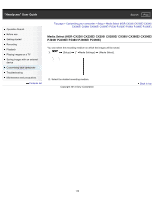Sony HDR-CX220 "Handycam" User Guide (.PDF) - Page 134
Protect, To remove the protection of an event
 |
View all Sony HDR-CX220 manuals
Add to My Manuals
Save this manual to your list of manuals |
Page 134 highlights
"Handycam" User Guide Search Print Operation Search Before use Getting started Recording Playback Playing images on a TV Saving images with an external device Customizing your camcorder Troubleshooting Maintenance and precautions Contents list Top page > Customizing your camcorder > Edit/Copy > Protect Protect Protect movies and photos to avoid deleting them by mistake. will be displayed on the protected images. 1. [Edit/Copy] [Protect]. 2. Select the desired setting ([Multiple Images] or [Set All In Event]). Multiple Images Select the type of image you want to protect, add check marks select . to the desired images, and then You can select multiple images. Select the image with so that the mark disappears and you can remove the protection. Set All In Event You can protect all images in the selected date at one time. Select the date you want to protect using / , and then select . You cannot select multiple dates. To remove the protection of an event You can remove the protection from all images in the selected date at one time. In step 2 above, select [Remove All In Event], select the date you want to remove the protection using / , and then select . Back to top 134