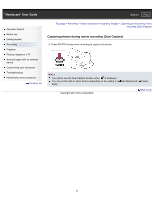Sony HDR-CX220 "Handycam" User Guide (.PDF) - Page 55
Playing movies and photos from the Event View screen
 |
View all Sony HDR-CX220 manuals
Add to My Manuals
Save this manual to your list of manuals |
Page 55 highlights
"Handycam" User Guide Search Print Operation Search Before use Getting started Recording Playback Playing images on a TV Saving images with an external device Customizing your camcorder Troubleshooting Maintenance and precautions Contents list Top page > Playback > Playback > Playing movies and photos from the Event View screen Playing movies and photos from the Event View screen You can search for recorded images by date and time of recording (Event View). 1. Open the LCD screen and press the Models with touch panel button on the camcorder to enter the playback mode. Models with multi-selector You can enter the playback mode by selecting on the LCD screen. [Details] 2. Select / to move the desired event to the center ( ) and then select it ( ). The camcorder displays recorded images as an event automatically, based on the date and time. 3. Select the image. The camcorder plays from the selected image to the last image in the event. 4. Select the appropriate buttons on the LCD screen for various playback operations. 55