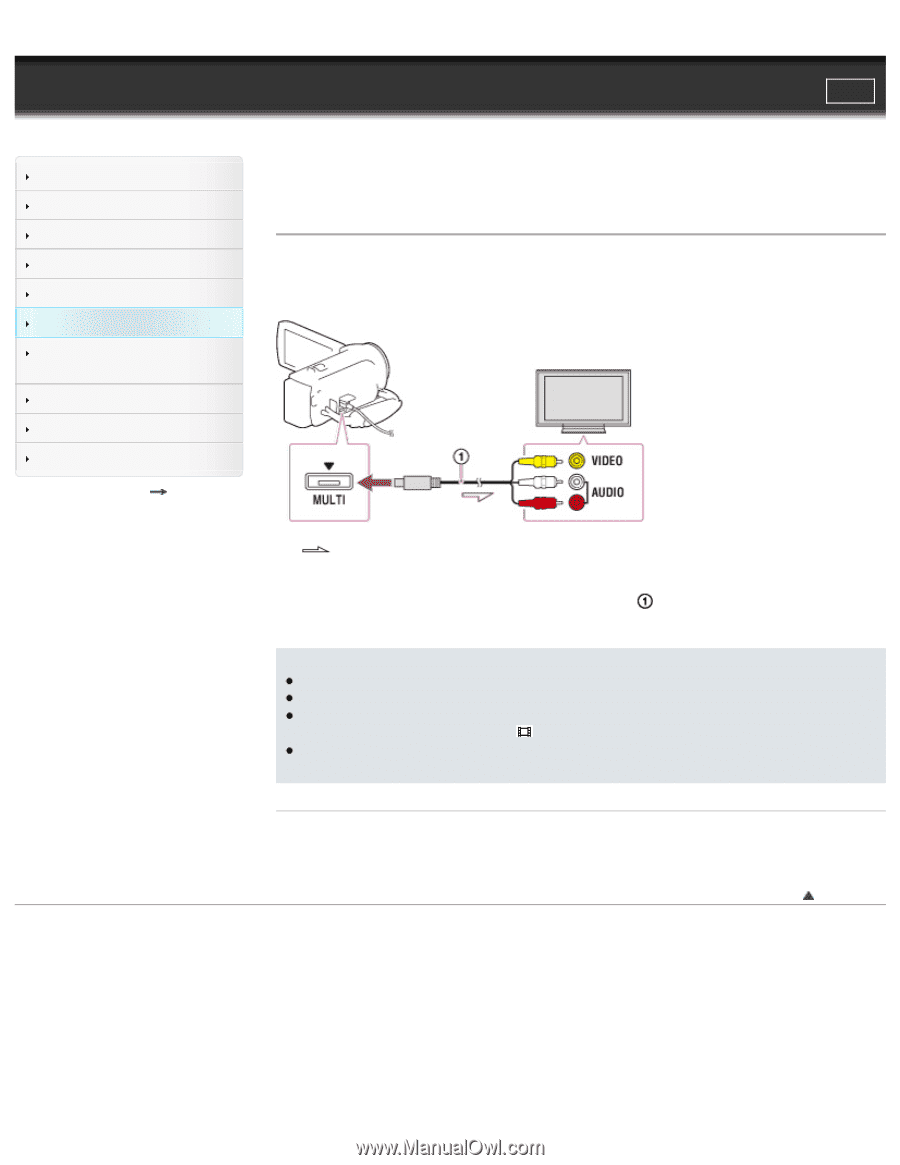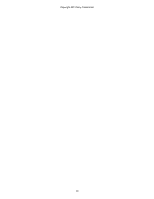Sony HDR-CX220 "Handycam" User Guide (.PDF) - Page 70
Connecting the camcorder to a non-high-definition TV
 |
View all Sony HDR-CX220 manuals
Add to My Manuals
Save this manual to your list of manuals |
Page 70 highlights
"Handycam" User Guide Search Print Operation Search Before use Getting started Recording Playback Playing images on a TV Saving images with an external device Customizing your camcorder Troubleshooting Maintenance and precautions Contents list Top page > Playing images on a TV > Playing images on a non-high-definition TV > Connecting the camcorder to a non-high-definition TV Connecting the camcorder to a non-high-definition TV When movies are recorded with high definition image quality (HD), they are played back in standard definition image quality (STD) on a non-high-definition TV. When movies are recorded with standard image quality (STD), they are played back in standard definition image quality (STD). :Signal flow 1. Switch the input on the TV to the connected jack. 2. Connect your camcorder and the TV using an AV Cable ( 3. Play a movie or a photo on the camcorder. ; sold separately). Notes Refer to the instruction manuals of the TV as well. You should use the AC Adaptor as the power source (models with an AC Adaptor). [Details] When you play back standard definition image quality (STD) movies on a 4:3 TV that is not compatible with the 16:9 signal, set [ Wide Mode] to [4:3] to record movies with 4:3 aspect ratio. If you connect your camcorder to the TV using more than one type of cable to output images, HDMI input takes priority on the TV. Related topics Information on supplied items: Differences in supplied items [TV Type] Copyright 2013 Sony Corporation Back to top 70