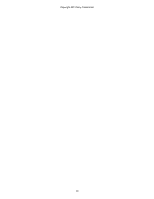Sony HDR-CX220 "Handycam" User Guide (.PDF) - Page 63
Saving Highlight Playback in high definition image quality HD, Scenario, To play back a saved scenario
 |
View all Sony HDR-CX220 manuals
Add to My Manuals
Save this manual to your list of manuals |
Page 63 highlights
"Handycam" User Guide Search Print Operation Search Before use Getting started Recording Playback Playing images on a TV Saving images with an external device Customizing your camcorder Troubleshooting Maintenance and precautions Contents list Top page > Playback > Highlight playback > Saving Highlight Playback in high definition image quality (HD) (Scenario Save) Saving Highlight Playback in high definition image quality (HD) ( Scenario Save) You can save your favorite Highlight Playback as a "Scenario" with high definition image quality (HD). Up to 8 scenarios can be saved. 1. Select [Replay] on the screen after a Highlight Playback has finished. 2. When the Highlight Playback starts again, select [ Scenario Save]. To play back a saved scenario 1. Select select [Playback Function] . [ Scenario], select the desired scenario, and then To erase a saved scenario, select [Erase]/[Erase All] while playing the scenario. Notes When you connect the camcorder to an external device, such as a TV, and watch Highlight Scenario, these images do not appear on the LCD screen of the camcorder. The scenarios can be played on this camcorder only. Copyright 2013 Sony Corporation Back to top 63