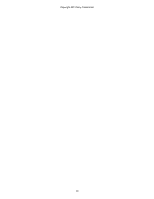Sony HDR-CX220 "Handycam" User Guide (.PDF) - Page 67
Using the projector for your computer or smartphone Models with the, PROJECTOR IN jack - hdmi cable
 |
View all Sony HDR-CX220 manuals
Add to My Manuals
Save this manual to your list of manuals |
Page 67 highlights
"Handycam" User Guide Search Print Operation Search Before use Getting started Recording Playback Playing images on a TV Saving images with an external device Customizing your camcorder Troubleshooting Maintenance and precautions Contents list Top page > Playback > Using the built-in projector > Using the projector for your computer or smartphone (Models with the PROJECTOR IN jack) Using the projector for your computer or smartphone (Models with the PROJECTOR IN jack) You can project images from a computer or smartphone using the built-in projector. :Signal flow 1. Connect the PROJECTOR IN jack of the camcorder to an HDMI output jack of the other device using the HDMI cable (supplied). 2. Face the projector lens towards a surface, such as a wall, and then press PROJECTOR. 3. Select [Image from External Device] on the LCD screen. 4. Select [Project] on the LCD screen. This screen appears the first time you use the built-in projector after the camcorder is turned on. 5. Adjust the focus of the projected image using the PROJECTOR FOCUS lever. The projected image is larger when the distance between your camcorder and the reflecting surface increase. It is recommended that you place the camcorder further than 0.5 m (1.6 feet) away (approximate distance) from the surface that the images are to be projected onto. Notes If the terminal of the device connected is not compatible with the HDMI cable (supplied), use an HDMI plug adaptor (sold separately). You can only operate the PROJECTOR FOCUS lever while projecting images. Related topics Information on your camcorder model: Model Information On an HDMI cable 67 Back to top