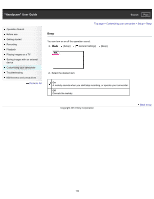Sony HDR-CX220 "Handycam" User Guide (.PDF) - Page 157
LCD Brightness, Normal, Bright
 |
View all Sony HDR-CX220 manuals
Add to My Manuals
Save this manual to your list of manuals |
Page 157 highlights
"Handycam" User Guide Search Print Operation Search Before use Getting started Recording Playback Playing images on a TV Saving images with an external device Customizing your camcorder Troubleshooting Maintenance and precautions Contents list Top page > Customizing your camcorder > Setup > LCD Brightness LCD Brightness You can adjust the brightness of the LCD screen. 1. [Setup] [ General Settings] [LCD Brightness ]. 2. Select the desired item. Normal Normal setting (normal brightness). Bright Select this when the LCD screen is not bright enough. This adjustment does not affect the recorded images in any way. Copyright 2013 Sony Corporation Back to top 157

"Handycam" User Guide
Print
Search
Operation Search
Before use
Getting started
Recording
Playback
Playing images on a TV
Saving images with an external
device
Customizing your camcorder
Troubleshooting
Maintenance and precautions
Contents list
Top page > Customizing your camcorder > Setup > LCD Brightness
LCD Brightness
You can adjust the brightness of the LCD screen.
1.
[Setup]
[
General Settings]
[LCD Brightness ].
2.
Select the desired item.
Normal
Normal setting (normal brightness).
Bright
Select this when the LCD screen is not bright enough.
This adjustment does not affect the recorded images in any way.
Back to top
Copyright 2013 Sony Corporation
157