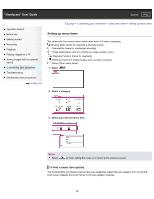Sony HDR-CX220 "Handycam" User Guide (.PDF) - Page 83
To delete images in the external media device
 |
View all Sony HDR-CX220 manuals
Add to My Manuals
Save this manual to your list of manuals |
Page 83 highlights
To delete images in the external media device 1. Select [Play without copying.] in step 2 above. 2. Select [Edit/Copy] screen to delete images. [Delete], and then follow the instructions that appear on the LCD Notes You may not be able to use external media devices with a code function. The FAT file system is available for your camcorder. If the storage medium of the external device was formatted for the NTFS file system, etc., format the external media device using the camcorder before use. The format screen appears when an external media device is connected to your camcorder. Before formatting, make sure that you have no important data saved on the external media device as formatting will delete the data. Operation is not guaranteed with all devices satisfying the operating requirements. For details on available external media devices, go to the Sony support website in your country/region. The number of scenes you can save on the external media device is as follows. However, even if the external media device has free space, you cannot save scenes exceeding the following number. High definition image quality (HD) movies: Max. 3,999 Standard definition image quality (STD) movies: Max. 9,999 MP4 movies and photos: Max. 40,000 (both MP4 movies and photos) If your camcorder does not recognize the external media device, try the following operations. Reconnect the USB Adaptor Cable to your camcorder. If the external media device has the AC power cord (mains lead), connect it to the wall outlet (wall socket). The number of scenes may be smaller depending on the type of images recorded. You cannot copy images from an external media device to the internal recording medium on the camcorder. Related topics Information on supplied items: Differences in supplied items Copyright 2013 Sony Corporation Back to top 83