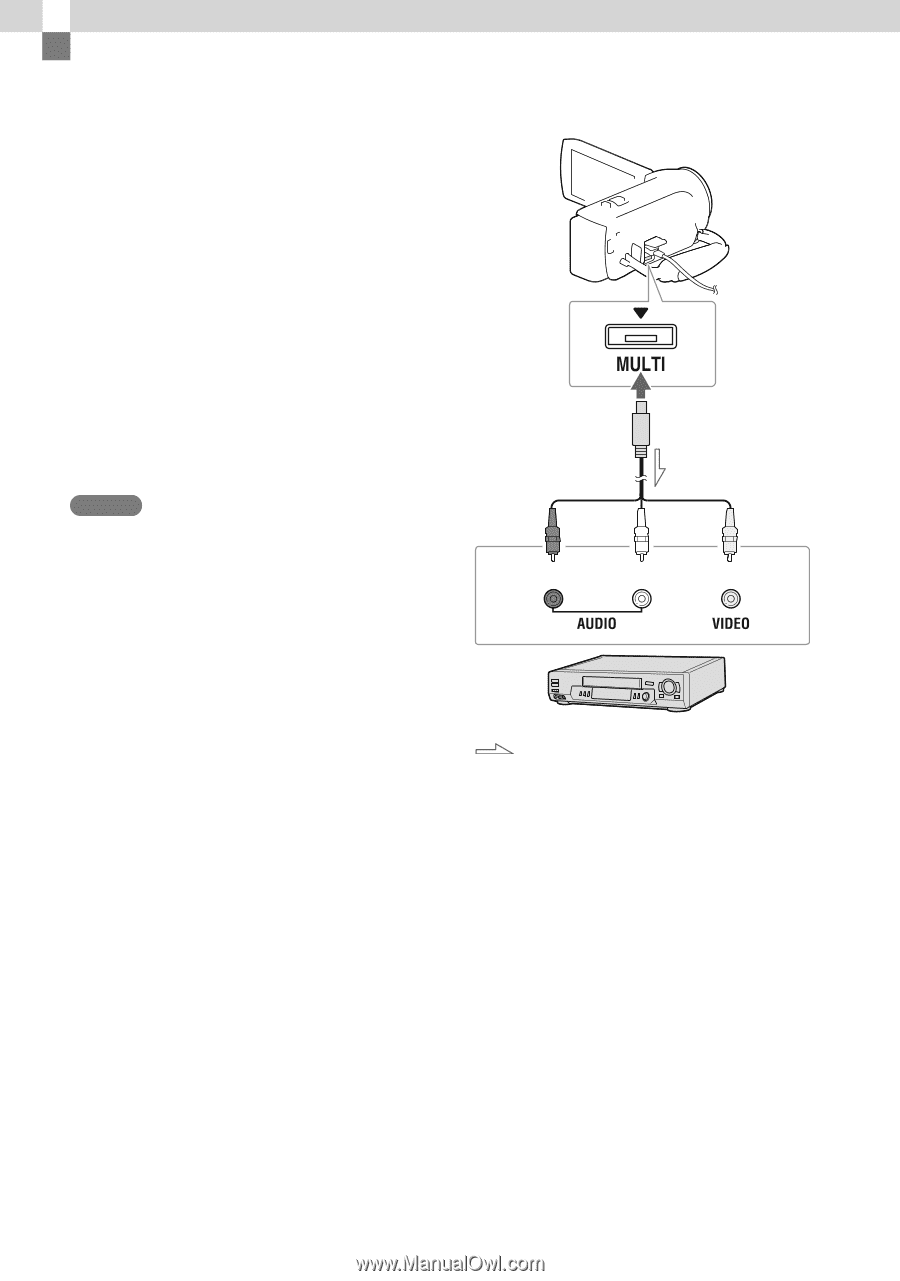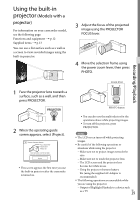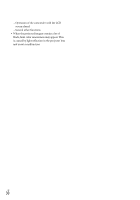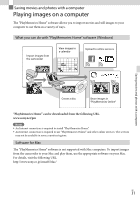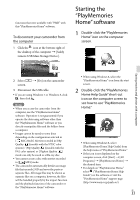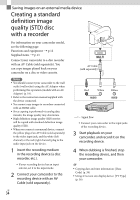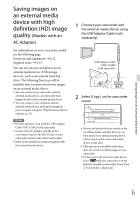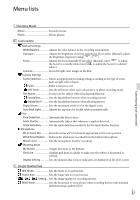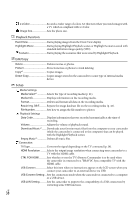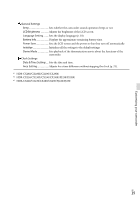Sony HDR-CX230 Operating Guide - Page 34
Saving images on an external media device, Creating a standard definition image quality (STD) disc - b full hd
 |
View all Sony HDR-CX230 manuals
Add to My Manuals
Save this manual to your list of manuals |
Page 34 highlights
Saving images on an external media device Creating a standard definition image quality (STD) disc with a recorder For information on your camcorder model, see the following page: Functions and equipment p.12 Supplied items p.13 Connect your camcorder to a disc recorder with an AV Cable (sold separately). You can copy images played back on your camcorder on a disc or video cassette. Notes You should connect your camcorder to the wall outlet (wall socket) using the AC Adaptor when performing this operation (models with an AC Adaptor) (p. 19). Refer to the instruction manual supplied with the device connected. You cannot copy images to recorders connected with an HDMI cable. Since copying is performed via analog data transfer, the image quality may deteriorate. High definition image quality (HD) movies will be copied with standard definition image quality (STD). When you connect a monaural device, connect the yellow plug of an AV Cable (sold separately) to the video input jack, and the white (left channel) or the red (right channel) plug to the audio input jack on the device. 1 Insert the recording medium in the recording device (a disc recorder, etc.). If your recording device has an input selector, set it to the input mode. 2 Connect your camcorder to the recording device with an AV Cable (sold separately). AV Cable (sold separately) Red White Yellow Signal flow Connect your camcorder to the input jacks of the recording device. 3 Start playback on your camcorder, and record it on the recording device. 4 When dubbing is finished, stop the recording device, and then your camcorder. Copying date and time information: [Data Code] (p. 38) Using 4:3 screen size display device: [TV Type] (p. 38) GB 34