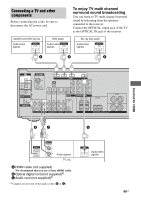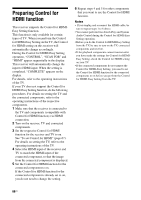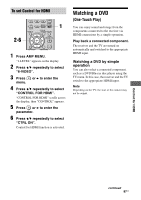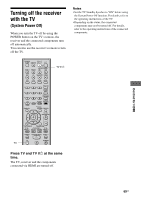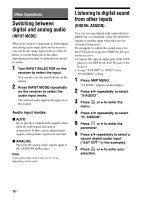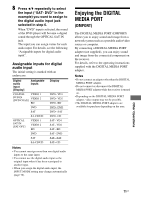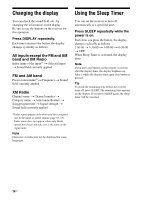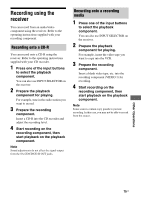Sony HT-7200DH Operating Instructions - Page 70
Other Operations, Switching between digital and analog audio (INPUT MODE)
 |
View all Sony HT-7200DH manuals
Add to My Manuals
Save this manual to your list of manuals |
Page 70 highlights
Other Operations Switching between digital and analog audio (INPUT MODE) When you connect components to both digital and analog audio input jacks on the receiver, you can fix the audio input mode to either of them, or switch from one to the other, depending on the type of material you intend to watch. 1 Turn INPUT SELECTOR on the receiver to select the input. You can also use the input buttons on the remote. 2 Press INPUT MODE repeatedly on the receiver to select the audio input mode. The selected audio input mode appears on the display. Audio input modes x AUTO Gives priority to digital audio signals when there are both digital and analog connections. If there are no digital audio signals, analog audio signals are selected. x ANALOG Specifies the analog audio signals input to the AUDIO IN (L/R) jacks. Note Some audio input modes may not be set up depending on the input. Listening to digital sound from other inputs (DIGITAL ASSIGN) You can reassign digital audio input that has OPTICAL or COAXIAL (SAT IN, DVD IN) signals to another input when they are not currently being used. For example, to output the sound source for the DVD player using the OPTICAL IN jack on the receiver: • Connect the optical output jack of the DVD player to the OPTICAL SAT IN jack of the receiver. • Assign "SAT OPT" to "DVD" in the "D. ASSIGN" setting. 1 Press AMP MENU. "1-LEVEL" appears on the display. 2 Press V/v repeatedly to select "5-AUDIO". 3 Press menu. or b to enter the 4 Press V/v repeatedly to select "D. ASSIGN". 5 Press or b to enter the parameter. 6 Press V/v repeatedly to select a vacant digital audio input ("SAT OPT" in the example). 7 Press or b to enter your selection. 70US