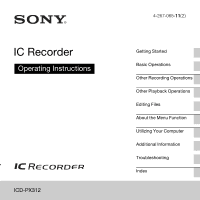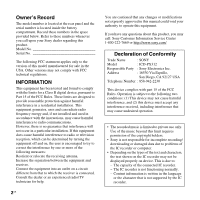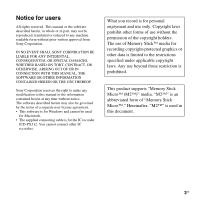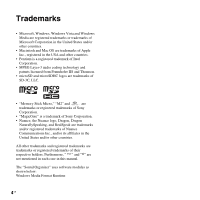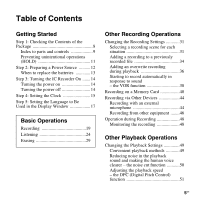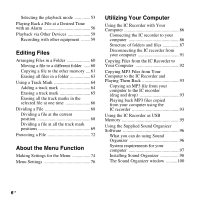Sony ICD-PX312 Operating Instructions
Sony ICD-PX312 Manual
 |
UPC - 027242809529
View all Sony ICD-PX312 manuals
Add to My Manuals
Save this manual to your list of manuals |
Sony ICD-PX312 manual content summary:
- Sony ICD-PX312 | Operating Instructions - Page 1
IC Recorder Operating Instructions ICD-PX312 4-267-065-11(2) Getting Started Basic Operations Other Recording Operations Other Playback Operations Editing Files About the Menu Function Utilizing Your Computer Additional Information Troubleshooting Index - Sony ICD-PX312 | Operating Instructions - Page 2
undesired operation. • The recorded music is limited to private use only. Use of the music beyond this limit requires permission of the copyright holders. • Sony is not responsible for incomplete recording/ downloading or damaged data due to problems of the IC recorder or computer. • Depending - Sony ICD-PX312 | Operating Instructions - Page 3
the terms of a separate user license agreement. • This software is for Windows and cannot be used for Macintosh. • The supplied connecting cable is for the IC recorder ICD-PX312. You cannot connect other IC recorders. What you record is for personal enjoyment and use only. Copyright laws prohibit - Sony ICD-PX312 | Operating Instructions - Page 4
States and/or other countries. • Macintosh and Mac OS are trademarks of Apple Inc., registered in Sony Corporation. • "MagicGate" is a trademark of Sony Corporation. • Nuance, the Nuance logo, Dragon, Dragon each case in this manual. The "Sound Organizer" uses software modules as shown below: - Sony ICD-PX312 | Operating Instructions - Page 5
the IC Recorder On .......14 Turning the power on 14 Turning the power off 14 Step 4: Setting the Clock 15 Step 5: Setting the Language to Be Used in the Display Window 17 Basic Operations Recording 19 Listening 24 Erasing 29 Other Recording Operations Changing the Recording Settings 31 - Sony ICD-PX312 | Operating Instructions - Page 6
Menu 74 Menu Settings 76 Utilizing Your Computer Using the IC Recorder with Your Computer 86 Connecting the IC recorder to your computer 86 Structure of folders and files 87 Disconnecting the IC recorder from your computer 91 Copying Files from the IC Recorder to Your Computer 92 Copying MP3 - Sony ICD-PX312 | Operating Instructions - Page 7
Using a USB AC Adaptor 101 Disconnecting the IC recorder from the AC outlet 101 Precautions 103 Specifications 106 System requirements 106 Design and specifications 107 Battery life 110 Troubleshooting Troubleshooting 111 Message List 119 System Limitations 124 Display Window Guide - Sony ICD-PX312 | Operating Instructions - Page 8
software, Dragon NaturallySpeaking (DVD-ROM) is supplied with some models in some regions only. You are cautioned that any changes or modifications not expressly approved in this manual could void your authority to operate this equipment. To connect the IC recorder to a computer, make sure to use - Sony ICD-PX312 | Operating Instructions - Page 9
button *1 These buttons and the jack have a tactile dot. Use it as a reference point for operations, or to identify each terminal. *2 Connect a pair of headphones N PLAY/STOP•ENTER*1 button H x (stop) button I -. (review/fast backward), >+ (cue/fast forward) buttons J Speaker i (headphone) jack - Sony ICD-PX312 | Operating Instructions - Page 10
Rear S (USB) connector T M2™/microSD memory card slot U HOLD•POWER ON/OFF switch V Battery compartment W Strap hole (A strap is not supplied.) 10 GB - Sony ICD-PX312 | Operating Instructions - Page 11
the buttons (HOLD) in order to prevent unintentional operations when you carry the IC recorder, etc. To put the IC recorder in the HOLD status "HOLD" appears if you press any button when the HOLD function is activated. To release the IC recorder from the HOLD status Getting Started Slide the HOLD - Sony ICD-PX312 | Operating Instructions - Page 12
flashes when you insert batteries for the first time, or when you insert batteries after the IC recorder has been without batteries for a certain period of time. See "Step 4: Setting the Clock" on page 15 to set the date going to use the IC recorder for a long time, remove the batteries to - Sony ICD-PX312 | Operating Instructions - Page 13
Getting Started When to replace the batteries The battery indicator in the display window shows the battery condition. Battery remain indicator : "Low Battery Level" appears. Replace the old batteries with new ones. m : "Low Battery" appears and the IC recorder will stop operation. 13GB - Sony ICD-PX312 | Operating Instructions - Page 14
within a few seconds. z Tips • When you are not going to use the IC recorder for a long time, we recommend to turn off the IC recorder. • When the IC recorder is in the stop mode, and you leave the IC recorder without attempting an operation for a certain length of time, the auto power off function - Sony ICD-PX312 | Operating Instructions - Page 15
batteries after the IC recorder has been without batteries for more than 1 minute, "Set Date&Time" appears, and then the clock setting window appears. Set the clock as follows: 1 Set the year. Press -. or >+ to set the year, and then press N PLAY/STOP•ENTER. Select the last two digits of the year - Sony ICD-PX312 | Operating Instructions - Page 16
clock setting mode, the clock setting is canceled. To set the clock, use the menu. To set the clock using the menu While the IC recorder is in the stop mode, you can set the clock using the menu. Press and hold DISP/MENU to enter the menu mode. Then select "Detail Menu," then "Date&Time" to set the - Sony ICD-PX312 | Operating Instructions - Page 17
Getting Started Step 5: Setting the Language to Be Used in the Display Window N PLAY/ STOP•ENTER DISP/MENU x -., >+ You can select the language to be used for messages, menus, etc. from 3 languages. 1 Press and hold DISP/MENU to enter the menu mode. The menu mode window will be displayed. 2 Press - Sony ICD-PX312 | Operating Instructions - Page 18
You can select the following languages. English, Español (Spanish), Français (French) 5 Press x (stop) to exit the menu mode. 18 GB - Sony ICD-PX312 | Operating Instructions - Page 19
Basic Operations Basic Operations Recording P Notes • Before making a recording, be sure to check the battery indicator (page 13). • Noise may be recorded if an object, such as your finger, etc., accidentally rubs or scratches the IC recorder during recording. z Tip Before you start recording, we - Sony ICD-PX312 | Operating Instructions - Page 20
3 Place the IC recorder so that the built-in microphone face the direction of the source to be recorded. 4 Press z REC/PAUSE in the stop mode. The operation indicator flashes in orange, and then lights up in red. (When "LED" is set to "OFF" in the menu (page 83), the indicator does not light.) You - Sony ICD-PX312 | Operating Instructions - Page 21
data and storing it on the memory media when the "Accessing..." animation appears in the display window or the operation indicator flashes in orange. While the IC recorder is accessing data, do not remove the batteries or connect or disconnect the USB AC adaptor (not supplied). Doing so may - Sony ICD-PX312 | Operating Instructions - Page 22
released and the IC recorder enters the stop mode. z Tips • Files recorded using this IC recorder will be recorded as MP3 files. • You can record up to 199 files in each folder. • You can make new folders or erase unwanted folders using the supplied Sound Organizer software (page 96). Remaining - Sony ICD-PX312 | Operating Instructions - Page 23
Basic Operations The remaining time Flashing To record according to each recording situation (scene selection) According to various recording scene, you can change the recording items, such as REC Mode (page 81), Mic Sensitivity (page 82), etc., to the recommended settings in bulk. For details on - Sony ICD-PX312 | Operating Instructions - Page 24
towards the center to release the IC recorder from the HOLD status (page 11). The stop mode window appears. 2 Select the file you want to play (page 25). 3 Press N PLAY/STOP•ENTER. Playback will start soon, and the operation indicator will light in green. (When "LED" is set to "OFF" in the menu - Sony ICD-PX312 | Operating Instructions - Page 25
Basic Operations To stop playback 1 Press x (stop). To select a folder and file 1 Press (folder) to display the folder selection window. Current folder Current file number/the total number of files in the folder 2 Press -. or >+ to select a folder. When you purchase the IC recorder, there are 5 - Sony ICD-PX312 | Operating Instructions - Page 26
3 Press N PLAY/STOP•ENTER. 4 Press -. or >+ to select a file. Press >+ to select a file with a larger number. Press -. to select a file with a smaller number. N PLAY/ STOP•ENTER -., >+ 26 GB - Sony ICD-PX312 | Operating Instructions - Page 27
button pressed to skip the files continuously.*3) *1 When a track mark is set, the IC recorder goes backward or forward to the track mark before or after the current point (page 64). *2 These operations are for when "Easy Search" is set to "OFF" (page 49). *3 In the continuous searching mode, the - Sony ICD-PX312 | Operating Instructions - Page 28
. A file recorded using the IC recorder is displayed as follows. Elapsed time: The elapsed playback time of one file Remaining time: The maximum recording time during recording The remaining playback time of one file (in the stop mode or playback mode) Recording date/time: Date/time recorded : File - Sony ICD-PX312 | Operating Instructions - Page 29
Basic Operations Erasing P Note Once a recording has been erased, you cannot retrieve it. Selecting a file and erasing it 1 Slide the HOLD•POWER ON/OFF switch towards the center to release the IC recorder from the HOLD status (page 11). The stop mode window appears. 2 Select the file you want to - Sony ICD-PX312 | Operating Instructions - Page 30
5 Press N PLAY/STOP•ENTER. The "Erasing..." animation appears in the display window and the selected file will be erased. When a file is erased, the remaining files will advance so that there will be no space between files. N PLAY/ STOP•ENTER The 1st file has been erased and the following files - Sony ICD-PX312 | Operating Instructions - Page 31
Other Recording Operations Other Recording Operations Changing the Recording Settings Selecting a recording scene for each situation SCENE N PLAY/ STOP•ENTER -., >+ The indicator corresponding to the selected scene is displayed. According to various recording scene, you can change the items for - Sony ICD-PX312 | Operating Instructions - Page 32
as a portable CD/MD player or a tape recorder, connected to the IC recorder via an audio output connector (stereo mini-jack). Also used for dubbing. P Notes • You cannot set a scene during recording. • When 60 seconds have passed without any operation after the Scene Select window appeared, the - Sony ICD-PX312 | Operating Instructions - Page 33
Other Recording Operations Recording an interview Place the IC recorder so that the built-in microphone face the interviewee. Recording a music performance By attaching a tripod (not supplied) or placing the IC recorder on a stand or table, you can adjust the angle of the IC recorder and the built- - Sony ICD-PX312 | Operating Instructions - Page 34
and settings, see pages 78 through 82. Meeting Voice Notes settings. If you want to change the setting items, such as REC Mode (page 81), Mic Sensitivity (page 82), etc., for recording situations, use the menu to change each item of recording settings. Adding a recording to a previously recorded - Sony ICD-PX312 | Operating Instructions - Page 35
a recording first. 1 Press and hold DISP/MENU in the stop mode to enter the menu mode. The menu mode window will be displayed. 3 Press -. or >+ to select "Add," and then press N PLAY/ STOP•ENTER. "Add/Overwrite" is set to "OFF" when you purchase the IC recorder. Other Recording Operations 35GB - Sony ICD-PX312 | Operating Instructions - Page 36
z REC/PAUSE. The operation indicator will turn red. Then recording starts. 7 Press x (stop) to stop recording. Recording is added to the recording to an MP3 file that was not recorded using the IC recorder. Moreover, when you edit files using the supplied Sound Organizer software, adding a recording - Sony ICD-PX312 | Operating Instructions - Page 37
Recording Operations The starting point of an overwrite recording File 2 File 3 File 4 The erased part of File 2 3 Press -. or >+ to select "Overwrite," and then press N PLAY/ STOP•ENTER. File 2 File 3 File 4 Added overwrite recording " is set to "OFF" when you purchase the IC recorder. 4 - Sony ICD-PX312 | Operating Instructions - Page 38
PLAY/ STOP•ENTER DISP/MENU z REC/PAUSE x -., >+ You can set the VOR (Voice Operated Recording) function to "ON," to make the IC recorder start recording when the IC recorder detects sound, and pause when no sound is heard, eliminating recording during soundless periods. 1 Press and hold DISP/MENU in - Sony ICD-PX312 | Operating Instructions - Page 39
2 Press -. or >+ to select "VOR," and then press N PLAY/ STOP•ENTER. Other Recording Operations 3 Press -. or >+ to select "ON," and then press N PLAY/STOP•ENTER. "VOR" is set to "OFF" when you purchase the IC recorder. 4 Press x (stop) to exit the menu mode. 5 Press z REC/PAUSE. "VOR" and " - Sony ICD-PX312 | Operating Instructions - Page 40
you.* In addition to the built-in memory, you can record files on a memory card. About compatible memory cards Memory cards that you can use with the IC recorder are as follows: • Memory Stick Micro™ (M2™) media: Up to 16 GB is supported. • microSD card: A microSD (FAT16) card smaller than 2 GB and - Sony ICD-PX312 | Operating Instructions - Page 41
For ICD-PX312, the operational tests performed were using memory cards available as of January 2011. For the latest information about the memory cards that have been tested, please access the support home page for the IC recorder: http://www.sony.com/recordersupport In this manual, M2™ and microSD - Sony ICD-PX312 | Operating Instructions - Page 42
then press N PLAY/ STOP•ENTER. 3 Press -. or >+ to select "Memory Card," and then press N PLAY/ STOP•ENTER. "Select Memory" is set to "Built-In Memory" when you purchase the IC recorder. If the memory card has already been formatted, proceed to step 7. 4 When the memory card is not formatted, press - Sony ICD-PX312 | Operating Instructions - Page 43
Other Recording Operations 7 Press x (stop) to exit the menu mode. Memory card indicator is displayed. To use the built-in memory Select "Built-In Memory" in step 3. To start recording Select the folder and then press z REC/ PAUSE. For details on recording, see page 19. 43GB - Sony ICD-PX312 | Operating Instructions - Page 44
back the sound in stereo using a pair of stereo headphones (not supplied). 1 Connect an external microphone (not supplied) to the m (microphone) jack when the IC recorder is in the stop mode. "Select Input" appears in the display window. If "Select Input" is not displayed, set it in the menu (page - Sony ICD-PX312 | Operating Instructions - Page 45
, adjust the "Mic Sensitivity" setting on the IC recorder (page 82). When a plug in power type microphone is connected, power is automatically supplied to the microphone from the IC recorder. 5 Press x (stop) to stop recording. z Recommended microphones You can use the Sony ECM-CS10, ECM-CZ10, ECM - Sony ICD-PX312 | Operating Instructions - Page 46
•ENTER z REC/PAUSE -., >+ x You can make music files without using the computer by recording sound from other equipment connected to the IC recorder. When you select "Audio IN" in the "Scene Select" menu, the settings suitable for recording from other equipment are already selected. For details on - Sony ICD-PX312 | Operating Instructions - Page 47
Other Recording Operations "Select Input" is set to "MIC IN" when you purchase the IC recorder. 3 Press x (stop) to exit the menu mode. 4 Press z REC/PAUSE to start recording. The built-in microphone is automatically cut off and the IC recorder starts recording sounds from the connected equipment. - Sony ICD-PX312 | Operating Instructions - Page 48
. You can adjust the monitoring volume by pressing VOL -/+, but the recording level is fixed. P Note When the cord of the headphones touches the IC recorder while you are monitoring the recording, the IC recorder may record a rustling noise. The rustling noise can be reduced by holding the cord - Sony ICD-PX312 | Operating Instructions - Page 49
it at the point you wish to resume playback. • To search backward (review): Press and hold -. during playback and release it at the point you wish to resume playback. The IC recorder searches at slow speed with playback sound. This is useful to check one word forward or back. Then, if you press and - Sony ICD-PX312 | Operating Instructions - Page 50
the desired point. Reducing noise in the playback sound and making the human voice clearer - the noise cut function N PLAY/ STOP•ENTER x DISP/MENU on the condition of the recorded voice. • When you are using the built-in speaker, the noise cut function does not work. To set the noise cut level 1 - Sony ICD-PX312 | Operating Instructions - Page 51
N PLAY/ STOP•ENTER. Adjusting the playback speed - the DPC (Digital Pitch Control) function 4 Press -. or >+ to select "Maximum" or "Medium," and then press N PLAY/STOP•ENTER. "Noise Cut Level" is set to "Maximum" when you purchase the IC recorder. 5 Press x (stop) to exit the menu mode. To cancel - Sony ICD-PX312 | Operating Instructions - Page 52
×0.50 to ×1.00). >+: Increases the speed by 0.10 times each time this button is pressed (from ×1.00 to ×2.00). The playback speed is set to "×0.70" when you purchase the IC recorder. To resume normal playback speed Select "OFF" in step 3. P Note The noise cut function (page 50) does not work if you - Sony ICD-PX312 | Operating Instructions - Page 53
the playback mode N PLAY/ STOP•ENTER DISP/MENU A-B x -., >+ You can use the menu or operate buttons to select the playback mode according to the playback situations. To play back all PLAY/STOP•ENTER. 4 Press -. or >+ to select "ON," and then press N PLAY/STOP•ENTER. Other Playback Operations 53GB - Sony ICD-PX312 | Operating Instructions - Page 54
"Continuous Play" is set to "OFF" when you purchase the IC recorder. 5 Press x (stop) to exit the menu mode. To resume normal playback mode - the single file play Select "OFF" in step 4. To play back a file repeatedly - Sony ICD-PX312 | Operating Instructions - Page 55
Other Playback Operations To change the segment specified for A-B repeat playback: During A-B repeat playback, press (repeat) A-B again to specify a new starting point A. Then specify a new finishing point B, as in step 2. P Note You cannot set the points A and B near the beginning or the end of a - Sony ICD-PX312 | Operating Instructions - Page 56
and then press N PLAY/ STOP•ENTER. 56 GB 3 Press -. or >+ to select "ON," and then press N PLAY/ STOP•ENTER. "Alarm" is set to "OFF" when you purchase the IC recorder. 3 Set the alarm date and time. 1 Press -. or >+ to select "Date," a day of the week, or "Daily," and then press N PLAY/STOP•ENTER. - Sony ICD-PX312 | Operating Instructions - Page 57
the selected file will be played back. The alarm pattern is set to "Beep&Play" when you purchase the IC recorder. The "Executing..." animation is displayed. To change the alarm setting Select the file you want to change its alarm setting, and then follow steps 2 through 5. To cancel the alarm - Sony ICD-PX312 | Operating Instructions - Page 58
When the set date and time comes At the set time, "ALARM" is displayed in the display window and the alarm and the selected file will be played back using the selected alarm pattern. When the playback ends, the IC recorder will stop automatically. (When the alarm pattern is set to "Beep&Play" or " - Sony ICD-PX312 | Operating Instructions - Page 59
) jack of the IC recorder to the external input terminal of other equipment using an audio connecting cable (page 108). 2 Press N PLAY/STOP•ENTER to start playback and at the same time set the connected equipment to the recording mode. A file from the IC recorder will be recorded on the equipment - Sony ICD-PX312 | Operating Instructions - Page 60
Editing Files Arranging Files in a Folder Moving a file to a different folder N PLAY/ STOP•ENTER DISP/MENU x -., >+ 1 Select the file you want to move. 2 Press and hold DISP/MENU in the stop mode to enter the menu mode. The menu mode window will be displayed. 3 Press -. or >+ to select "Move & - Sony ICD-PX312 | Operating Instructions - Page 61
in saving a backup. Before starting the operation, insert a memory card to be used for copying into the memory card slot. 1 Select the file you want to copy. When you want to copy a file from a memory card to the built-in memory, set the source memory media to "Memory Card" (page 42). 2 Press and - Sony ICD-PX312 | Operating Instructions - Page 62
will be copied with the identical file name. 6 Press x (stop) to exit the menu mode. To cancel the copy operation Press x (stop) before step 5. To cancel the copy operation during copying While the "Copying..." animation is displayed in step 5, press x (stop). P Notes • Before starting to copy the - Sony ICD-PX312 | Operating Instructions - Page 63
a protected file (page 72), you cannot erase the protected file in that folder. 1 Select the folder containing the files you want to erase when the IC recorder is in the stop mode. 2 Press and hold DISP/MENU to enter the menu mode. The menu mode window will be displayed. 3 Press -. or >+ to - Sony ICD-PX312 | Operating Instructions - Page 64
want to add a track mark. The (track mark) indicator flashes, and a track mark is added. P Notes • You can add a track mark only to files recorded using the IC recorder. However, when you edit files using the supplied Sound Organizer software, adding a track mark to the files may not be possible - Sony ICD-PX312 | Operating Instructions - Page 65
then press N PLAY/STOP•ENTER. "Erase Track Mark?" is displayed and the track mark indicator and the track mark number to be erased will flash. 5 Press -. or >+ to select "YES," and then press N PLAY/ STOP•ENTER. The "Erasing..." animation appears in the display window and the selected track mark - Sony ICD-PX312 | Operating Instructions - Page 66
6 Press x (stop) to exit the menu mode. To cancel erasing Select "NO" in step 5, and then press N PLAY/STOP•ENTER. Erasing all the track marks in the selected file at one time N PLAY/ STOP•ENTER DISP/MENU x -., >+ 1 Select a file from which you want to erase the track marks. 2 Press and hold DISP/ - Sony ICD-PX312 | Operating Instructions - Page 67
5 Press -. or >+ to select "YES," and then press N PLAY/ STOP•ENTER. The "Erasing..." animation appears in the display window and all the track marks will be erased at one time. 6 Press x (stop) to exit the menu mode. To cancel erasing Select "NO" in step 5, and then press N PLAY/STOP•ENTER. 67GB - Sony ICD-PX312 | Operating Instructions - Page 68
part of the divided file. By dividing a file, you can easily find the point from which you want to play back when you make a long recording such as at a meeting. You can divide a file until the total number of files in the folder reaches the maximum number allowed. 1 Stop the file - Sony ICD-PX312 | Operating Instructions - Page 69
the same title and artist name. • You cannot divide files other than those recorded using the IC recorder (e.g., a file transferred from a computer). Moreover, when you edit files using the supplied Sound Organizer software, dividing files may not be possible. • Once a file is divided, you cannot - Sony ICD-PX312 | Operating Instructions - Page 70
x (stop) to exit the menu mode. To cancel dividing Select "NO" in step 5, and then press N PLAY/STOP•ENTER. z Tip To cancel division during the operation at all the remaining track marks, press x (stop). The files that have been divided before the cancellation remain divided. 70 GB - Sony ICD-PX312 | Operating Instructions - Page 71
the same title and artist name. • You cannot divide files other than those recorded using the IC recorder (e.g., a file transferred from a computer). Moreover, when you edit files using the supplied Sound Organizer software, dividing files may not be possible. • Once a file is divided, you cannot - Sony ICD-PX312 | Operating Instructions - Page 72
Protecting a File N PLAY/ STOP•ENTER DISP/MENU x -., >+ To prevent a file from being accidentally erased or edited, you can protect an important file. A protected file is marked with the (protect) indicator and is regarded as a read-only file you cannot erase or edit. 1 Display the file which you - Sony ICD-PX312 | Operating Instructions - Page 73
To release protection Select the protected file, and then follow steps 2 through 5. In this case, select "OFF" in step 4, and then press N PLAY/STOP•ENTER. P Note You cannot set protection to the podcast files. 73GB Editing Files - Sony ICD-PX312 | Operating Instructions - Page 74
for the Menu N PLAY/ STOP•ENTER DISP/MENU x -., >+ press -. or >+ to select their sub menu item for which you want to make setting, and then press N PLAY/ STOP•ENTER. 1 Press and hold DISP/MENU to enter the menu mode. The menu mode window will be displayed. 3 Press -. or >+ - Sony ICD-PX312 | Operating Instructions - Page 75
seconds, the menu mode is automatically canceled and the window will return to the normal display. To return to the previous window During menu operations, press DISP/ MENU. When the selection screen of the sub menu screen is displayed after you select "Divide," "Move & Copy," "Delete," or "Detail - Sony ICD-PX312 | Operating Instructions - Page 76
Divide All Track Marks [Back] Move & Copy Move File File Copy [Back] Delete Erase Track Mark Erase All Track Marks Erase All [Back] Select Memory Operation mode (a: the setting can be made /-: the setting cannot be made) Stop mode Playback mode Recording mode - Sony ICD-PX312 | Operating Instructions - Page 77
Menu items Detail Menu REC Mode Mic Sensitivity LCF(Low Cut) Select Input Continuous Play Noise Cut Level LED Language Date&Time Time Display Beep Auto Power Off Format [Back] Operation mode (a: the setting can be made /-: the setting cannot be made) Stop mode Playback mode Recording mode a a - Sony ICD-PX312 | Operating Instructions - Page 78
*: You cannot add or overwrite a recording. 34, 36 Sets the VOR (Voice Operated Recording) function. 38 ON: Recording starts when the IC recorder detects sound and pauses when no sound is heard, eliminating recording during soundless periods. The VOR function is activated when z REC/PAUSE is - Sony ICD-PX312 | Operating Instructions - Page 79
The alarm function is effective. Set the date, time or day of the week or choose daily for playback, and set the following alarm pattern. Beep& 72 erased, divided, or being moved. ON: The protect function is activated. OFF*: The protect function is canceled. Divide Divide Current Divides a - Sony ICD-PX312 | Operating Instructions - Page 80
Menu items Settings (*: Initial setting) See page Move & Move File Copy Moves the selected file to the selected folder. 60 Before attempting to move a file, select the file to be - Sony ICD-PX312 | Operating Instructions - Page 81
selected. P Note When no memory card is currently inserted in the IC recorder, the built-in memory is automatically selected. Sets the recording mode including sound quality. - 192kbps(MONO)*: Super high-quality monaural recording mode (displayed as "SHQ" in the window) 128kbps(MONO): High - Sony ICD-PX312 | Operating Instructions - Page 82
a sound near the IC recorder, or a loud sound (displayed as " " in the window). LCF(Low Cut) Sets the LCF (Low Cut Filter) function to cut a low - frequency to reduce the roaring noise from wind; therefore you can record a file more clearly. ON: The LCF function is activated. OFF*: The LCF - Sony ICD-PX312 | Operating Instructions - Page 83
. OFF: The indicator does not light or flash, even during operation. P Note When the IC recorder is connected to a computer, the operation indicator lights or flashes even if "LED" is set to "OFF." Language Sets the language to be used for messages, menus, folder 17 names, file names, etc - Sony ICD-PX312 | Operating Instructions - Page 84
menu mode. Select "Detail Menu," then "Date&Time." 2Press -. or >+ to select "Auto(Synchronizing)" or "Manual," and then press N PLAY/STOP•ENTER. Auto(Synchronizing)*: When the IC recorder is connected to a computer that is running the Sound Organizer software, the clock will be automatically - Sony ICD-PX312 | Operating Instructions - Page 85
will be formatted. NO: The memory media will not be formatted. P Notes • Use the IC recorder formatting function to format the memory media. • Switch the memory media to the one to be formatted before you start the format operation (page 42). • When you format the memory media, all the data which - Sony ICD-PX312 | Operating Instructions - Page 86
or text data stored on the computer temporarily in the IC recorder. Managing and editing files using the Sound Organizer software (page 96) The supplied Sound Organizer software allows you to transfer the files that you have recorded using the IC recorder to your computer to manage and edit them - Sony ICD-PX312 | Operating Instructions - Page 87
connection is made. While the IC recorder is connected to the computer, "Connecting" is displayed in the display window of the IC recorder. P Notes • If you connect more than two USB devices to your computer, normal operation will not be guaranteed. • Use of this IC recorder with a USB hub or a USB - Sony ICD-PX312 | Operating Instructions - Page 88
information using the software you use to make the MP3 files on your computer. • If no title, or artist name has been registered, "No Data" will be displayed in the display window of the IC recorder. When connecting the IC recorder with your computer after the destination memory media has been set - Sony ICD-PX312 | Operating Instructions - Page 89
MP3 NEWS MP3 Conversation MP3 MP3 MP3 MP3 MP3 microSD card "MEMORY CARD" PRIVATE Sony VOICE Folder for files recorded using the IC recorder FOLDER01 FOLDER05 MUSIC Folder transferred from your computer POP PODCASTS J-POP MP3 MP3 NEWS Conversation MP3 MP3 MP3 MP3 MP3 MP3 89GB - Sony ICD-PX312 | Operating Instructions - Page 90
, those folders can be displayed. Display of a file recorded with the IC recorder Folders for files recorded using the IC recorder (folders under the VOICE folder) will be displayed. Display of an MP3 file transferred from the computer The following folders will be displayed among the folders - Sony ICD-PX312 | Operating Instructions - Page 91
your computer to the IC recorder, use the supplied Sound Organizer software. Disconnecting the IC recorder from your computer Follow the procedures below; otherwise, data may be damaged. t Left-click "Eject IC RECORDER." The icon and menu displayed can be different on different operating systems - Sony ICD-PX312 | Operating Instructions - Page 92
copy a file or folder (drag and drop) You can copy the files and folders from the IC recorder to your computer to store them. 1 Connect the IC recorder to your computer (page 86). 2 Copy files or folders you want to transfer to your computer. Drag and drop the files or folders you want to copy from - Sony ICD-PX312 | Operating Instructions - Page 93
You can copy MP3 files from your computer to the IC recorder by dragging and dropping them, and you can play them back using the IC recorder. Copying an MP3 file from your computer to the IC recorder (drag and drop) 1 Connect the IC recorder to your computer (page 86). 2 Copy the folder in which - Sony ICD-PX312 | Operating Instructions - Page 94
(stop) to stop playback. P Notes • An MP3 file copied from your computer can be played back with the IC recorder. Dividing a file and setting a track mark, however, may not be performed. • If you have copied MP3 files using your computer, those files may not be copied in order of transfer because of - Sony ICD-PX312 | Operating Instructions - Page 95
the IC Recorder as USB Memory When the IC recorder is connected to your computer, image data or text data on the computer, as well as files recorded using the IC recorder can be temporarily stored on the IC recorder. Your computer must meet the specified system requirements to use the IC recorder as - Sony ICD-PX312 | Operating Instructions - Page 96
do using Sound Organizer Sound Organizer allows you to exchange files with an IC recorder or memory card. The songs imported from music CDs and other media, MP3 and other audio files imported from a computer, and podcasts can also be played and transferred to an IC recorder. Various operations can - Sony ICD-PX312 | Operating Instructions - Page 97
your own original music CD. Other convenient uses • You can start the mail software and send a recording file attached to mail. • You can use the voice recognition software Dragon NaturallySpeaking* which is compatible with Sound Organizer to perform voice recognition for a file and convert the - Sony ICD-PX312 | Operating Instructions - Page 98
recommended. • USB port A compatible USB port is required to use devices and media. Operation via a USB hub is not guaranteed except for models for which operation has been specifically guaranteed. Installing Sound Organizer Install Sound Organizer on your computer. P Notes • When installing Sound - Sony ICD-PX312 | Operating Instructions - Page 99
user with limited privileges in Windows XP. • To use the software update function in Windows XP, you must log on to an account with computer of the operating systems. Doing so may result in data inconsistencies. 1 Make sure that the IC recorder is not connected, then turn on your computer and start - Sony ICD-PX312 | Operating Instructions - Page 100
of podcasts. C The file list of the IC recorder Displays the files saved to the connected IC recorder or memory card. D Edit Mode button Displays the edit area so that you can edit a file. E Quick Operation Guide button Displays the Quick Operation Guide to receive guidance on the basic features of - Sony ICD-PX312 | Operating Instructions - Page 101
use the IC recorder while it is connected to an AC outlet using an AC-U501AD USB AC adaptor (not supplied). This is useful when you want to record During recording (the operation indicator lights or flashes in red) or accessing data (the operation indicator flashes in orange), - the IC recorder - Sony ICD-PX312 | Operating Instructions - Page 102
of data, the start-up window may be displayed for an extended period of time. This is not a malfunction of the IC recorder. Wait until the start-up display disappears from the display window. • While a USB AC adaptor is being used, the battery indicator does not appear in the display window. 102GB - Sony ICD-PX312 | Operating Instructions - Page 103
Operate the unit only on 3.0 V or 2.4 V DC. Use two LR03 (size AAA) alkaline batteries or two NH-AAA-B2KN rechargeable batteries. On safety Do not operate the unit while driving, cycling or operating phone during recording or playback. • Noise may be recorded when an object, such as your - Sony ICD-PX312 | Operating Instructions - Page 104
or problems concerning your unit, please consult your nearest Sony dealer. Backup recommendations To avoid potential risk of data loss caused by accidental operation or malfunction of the IC recorder, we recommend that you save a backup copy of your recorded files to a computer, etc. On using - Sony ICD-PX312 | Operating Instructions - Page 105
memory card. • Do not disassemble or modify a memory card. • Do not expose a memory card to water. • Do not use a memory card under the following conditions: - Locations beyond the required operating conditions, including locations, such as the hot interior of a car parked in the sun and/ or in the - Sony ICD-PX312 | Operating Instructions - Page 106
requirements for your computer" on page 97. To use your computer without the Sound Organizer software To use your computer with the IC recorder without the Sound Organizer software, or to use the IC recorder as a USB mass storage device, your computer must meet the operating system requirements and - Sony ICD-PX312 | Operating Instructions - Page 107
are not supported: - Operating systems other than the ones indicated on page 106 - Personally constructed computers or operating systems - Upgraded operating systems - Multi-boot environment - Multi-monitor environment Design and specifications IC recorder section Capacity (User available capacity - Sony ICD-PX312 | Operating Instructions - Page 108
Two NH-AAA-B2KN rechargeable batteries (not supplied): 2.4 V DC Operating temperature 5 °C - 35 °C (41 °F - 95 °F) Dimensions A2GU2 microSD/microSDHC SR-8A4, SR-4A4, SR-2A1 Active speaker SRS-M50 Electret condenser microphone ECM-CS10, ECM- specifications are subject to change without notice. 108GB - Sony ICD-PX312 | Operating Instructions - Page 109
follows. REC Mode Recording scene Built-in Memory card memory 2 GB 4 GB 8 GB 16 GB 32 GB 192kbps(MONO) Meeting ( ) (SHQ) Interview ( ) Lecture ( ) Audio IN ( ) 22 hr. 22 hr. 44 hr. 89 hr. 178 hr. 357 hr. 20 min. 20 min. 40 min. 25 min. 0 min. 0 min. 128kbps(MONO) Voice Notes ( ) 33 - Sony ICD-PX312 | Operating Instructions - Page 110
. 11 hr. 30 hr. 30 hr. 30 hr. 30 hr. (hr.: hours) *1 The battery life is measured in testing using methods proprietary to Sony. The battery life may shorten depending on how you operate the IC recorder. *2 When playing back music through the internal speaker with the volume level set to 14 110GB - Sony ICD-PX312 | Operating Instructions - Page 111
Troubleshooting Troubleshooting Before taking the IC recorder for repair, check the following sections. Should any problem persist after you have made these checks, consult your nearest Sony dealer. Please note that recorded files may be deleted during service or repair work. Symptom Remedy - Sony ICD-PX312 | Operating Instructions - Page 112
IC recorder does not operate. • You may have formatted the memory of the IC recorder using the computer. Use the IC recorder formatting function to format the memory (page 85). The IC recorder does not operate . The operation indicator does • "LED" is set to "OFF." Display the menu and set "LED" - Sony ICD-PX312 | Operating Instructions - Page 113
not recorded using the IC recorder. • You cannot add or overwrite a recording to a file in a folder in the playback-only area (the (music) folder and the (podcast) folder). Recording is interrupted. • The VOR function is activated. Set "VOR" to "OFF" in the menu (page 38). Troubleshooting 113GB - Sony ICD-PX312 | Operating Instructions - Page 114
or "--:--" is • The date of recording will not be displayed if you recorded the file displayed on the recording when the clock was not set. date display. There are fewer menu items • The menu items displayed are different depending on the displayed in the menu mode. operation modes (stop mode - Sony ICD-PX312 | Operating Instructions - Page 115
not reflect the change in settings. • If the batteries are removed just after the menu setting is changed, or the menu setting is changed using "IC Recorder Settings" of the Sound Organizer software with the exhausted batteries inserted, the menu setting may not function. Troubleshooting 115GB - Sony ICD-PX312 | Operating Instructions - Page 116
(.mp3) file that the IC recorder supports, they may not be displayed. See page 107. The IC recorder is not recognized by your computer. A folder/file cannot be transferred from your computer. • Disconnect the IC recorder from your computer and reconnect it. • Do not use a USB hub or USB extension - Sony ICD-PX312 | Operating Instructions - Page 117
Or in Windows Vista or Windows 7, you have logged on using a guest account. Make sure to log on using a user name with computer administrator privileges. The IC recorder cannot be properly connected. • Check that the installation of the software has been successful. Also check the connection as - Sony ICD-PX312 | Operating Instructions - Page 118
instruction manual of the computer.) • The volume of WAV files can be changed and saved using the "Increase Volume" feature of the Microsoft Sound Recorder. Stored files cannot be played • You cannot play back files whose file format the Sound Organizer back or edited. software does not support - Sony ICD-PX312 | Operating Instructions - Page 119
. Remove and try inserting it again. If this message persists, use a new memory card. Memory Card Not Supported • A memory card that the IC recorder does not support is inserted. See "About compatible memory cards" on page 40. • An M2™ that the IC recorder does not authorize is inserted. See "About - Sony ICD-PX312 | Operating Instructions - Page 120
is damaged. • The IC recorder cannot be turned on using the computer because there is no copy of the control file required for operation. Format the IC recorder using the formatting function in the menu (page 85). Do not use your computer to format the IC recorder. • The IC recorder failed in memory - Sony ICD-PX312 | Operating Instructions - Page 121
already passed. Check it and set the appropriate date and time (page 56). • The selected file is protected or is a "Read only" file. You cannot erase it. Cancel the protection on the IC recorder or cancel "Read only" on your computer to edit the file using the IC recorder (page 72). • "Add/Overwrite - Sony ICD-PX312 | Operating Instructions - Page 122
Cause/Remedy Invalid Operation • You cannot divide or set a track used at a position within 0.5 seconds from the beginning of a file or the end of a file. Cannot Divide - Max # Files • When there are already 199 files in the selected folder or the total number of files stored on the IC recorder - Sony ICD-PX312 | Operating Instructions - Page 123
Message Cause/Remedy No operation with Memory • You cannot set an alarm in a file stored on a memory card. Switch Card the memory media of the IC recorder to "Built-In Memory" (page 42). Change Folder • If the above has occurred. Remove the batteries and re-inert them. Troubleshooting 123GB - Sony ICD-PX312 | Operating Instructions - Page 124
A character which cannot be displayed on the IC recorder has been of a folder name, title, used. Using your computer, replace it with one which can be displayed artist name, or file name. on the IC recorder. When you set A-B • Depending on the files, the set positions may move. repeat playback, the - Sony ICD-PX312 | Operating Instructions - Page 125
numerator and the total number of files in the folder is displayed in the denominator. G Protect indicator Appears when the protection is set for a file. H Alarm indicator I Remaining memory indicator Displays the remaining memory and decreases one by one during recording. Troubleshooting 125GB - Sony ICD-PX312 | Operating Instructions - Page 126
is displayed. K Battery indicator Display when recording 126GB L Recording progress animation display Displays the progress of a recording in animation. M Recording indicator Appears while the IC recorder is recording N VOR recording indicator Appears when "VOR" is set to "ON" in the menu. - Sony ICD-PX312 | Operating Instructions - Page 127
set. : Meeting : Voice Notes : Interview : Lecture : Audio IN P LCF (Low Cut Filter) indicator Appears when "LCF(Low Cut)" is set to "ON" in the menu. Q Microphone sensitivity indicator : High : Medium : Low R Recording mode indicator Displays the recording mode set in the menu when the IC recorder - Sony ICD-PX312 | Operating Instructions - Page 128
playback ALARM: Alarm playback T EASY-S (Easy Search) indicator Appears when "Easy Search" is set to "ON" in the menu. U HOLD indicator Appears when the IC recorder is in the HOLD status to prevent unintentional operations. To release the HOLD status, slide the HOLD•POWER ON/OFF switch towards the - Sony ICD-PX312 | Operating Instructions - Page 129
Select settings ........31 Connecting the IC recorder to your computer 86 Continuous play 53, 77, 82 Copying a file to the other memory media 61, 76, 80 Copying files to your computer 92 Copying MP3 files to the IC recorder 93 Cue 49 D Display during playback 28 Display the current date and - Sony ICD-PX312 | Operating Instructions - Page 130
77, 82 Date&Time 77, settings 76 Mic Sensitivity 77, 82 Move & Copy 76, 80 Move File 76, 80 Noise Cut Level 77, 83 Protect 76, 79 REC Mode 77, 81 Select Input 77, 82 Select Memory 76, 81 Time Display 77, 84 VOR 76, 78 Message list 119 microSD/microSDHC 40, 89 Monitoring the recording - Sony ICD-PX312 | Operating Instructions - Page 131
83 Sound Organizer 96 Specifications 106 Switching the memory 42, 76, 81 System limitations 124 System requirements 97, 106 T Track mark 64 Troubleshooting 111 U USB AC adaptor 101 USB memory 95 Using the IC recorder with your computer 86 V VOR (Voice Operated Recording 38, 76, 78 131GB - Sony ICD-PX312 | Operating Instructions - Page 132
© 2011 Sony Corporation Printed in China
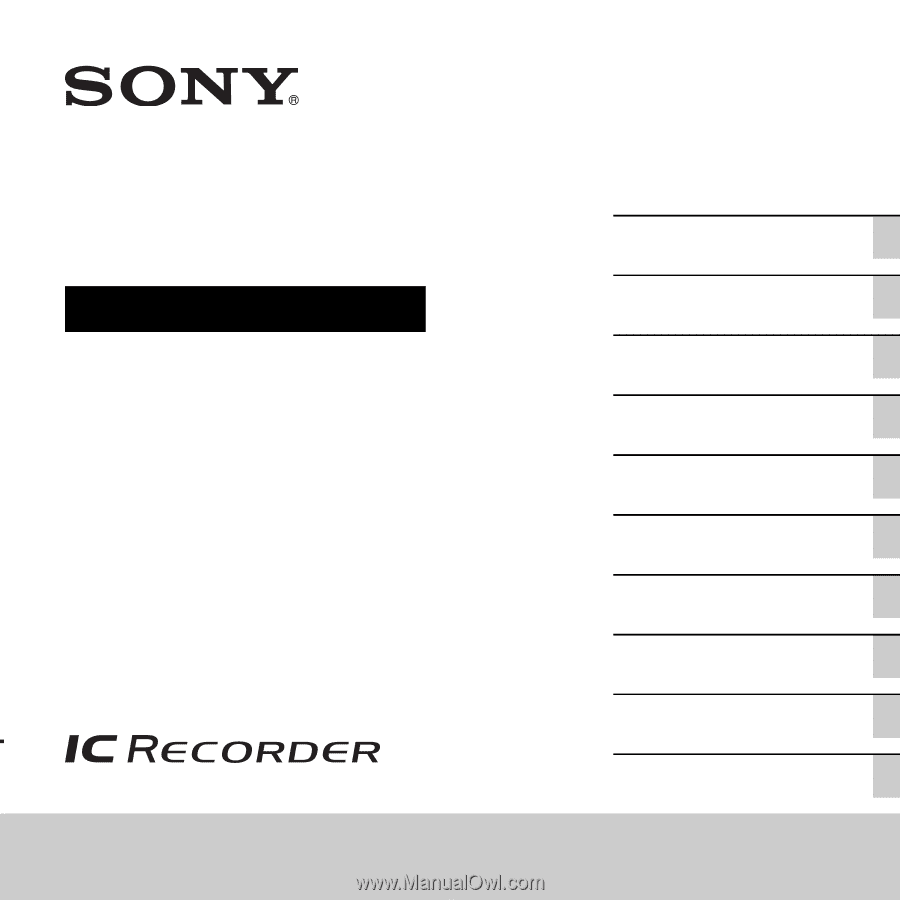
4-267-065-
11
(2)
ICD-PX312
IC Recorder
Operating Instructions
Getting Started
Basic Operations
Other Recording Operations
Other Playback Operations
Editing Files
About the Menu Function
Utilizing Your Computer
Additional Information
Troubleshooting
Index