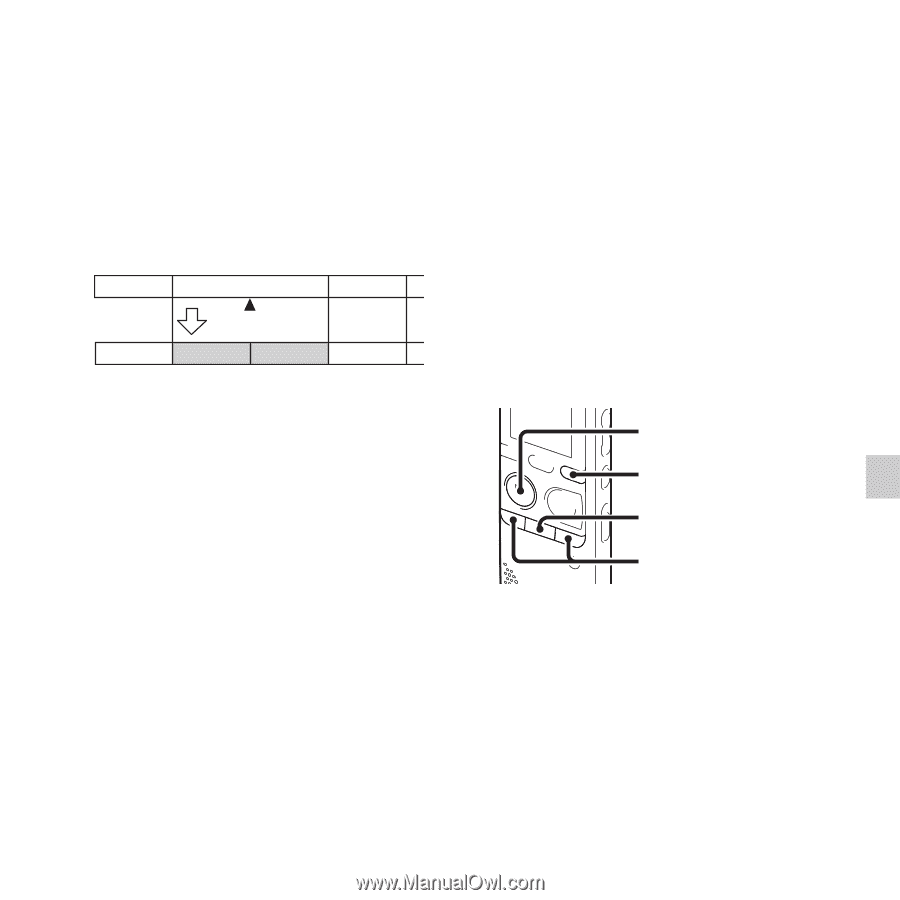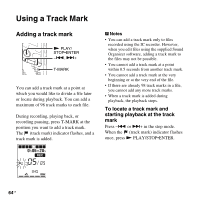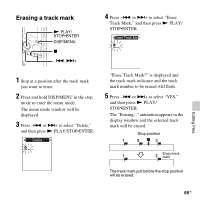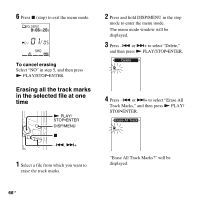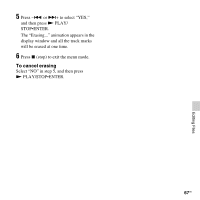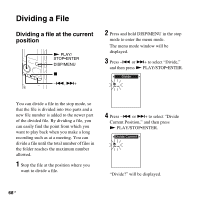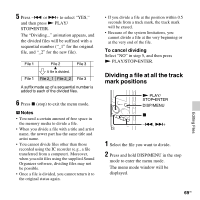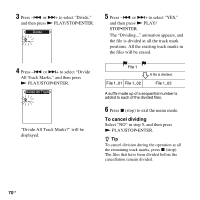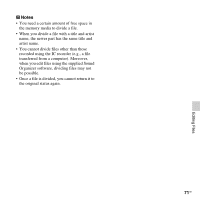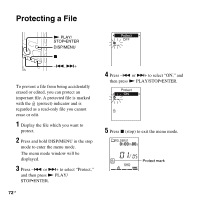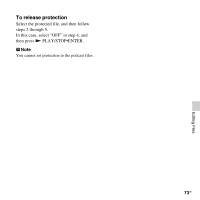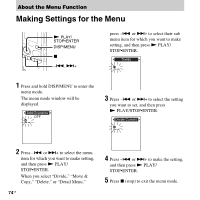Sony ICD-PX312 Operating Instructions - Page 69
Dividing a file at all the track mark positions, To cancel dividing
 |
UPC - 027242809529
View all Sony ICD-PX312 manuals
Add to My Manuals
Save this manual to your list of manuals |
Page 69 highlights
5 Press -. or >+ to select "YES," and then press N PLAY/ STOP•ENTER. The "Dividing..." animation appears, and the divided files will be suffixed with a sequential number ("_1" for the original file, and "_2" for the new file). File 1 File 2 File 3 A file is divided. File 1 File 2_1 File 2_2 File 3 A suffix made up of a sequential number is added to each of the divided files. 6 Press x (stop) to exit the menu mode. P Notes • You need a certain amount of free space in the memory media to divide a file. • When you divide a file with a title and artist name, the newer part has the same title and artist name. • You cannot divide files other than those recorded using the IC recorder (e.g., a file transferred from a computer). Moreover, when you edit files using the supplied Sound Organizer software, dividing files may not be possible. • Once a file is divided, you cannot return it to the original status again. • If you divide a file at the position within 0.5 seconds from a track mark, the track mark will be erased. • Because of the system limitations, you cannot divide a file at the very beginning or at the very end of the file. To cancel dividing Select "NO" in step 5, and then press N PLAY/STOP•ENTER. Dividing a file at all the track mark positions N PLAY/ STOP•ENTER DISP/MENU x -., >+ 1 Select the file you want to divide. 2 Press and hold DISP/MENU in the stop mode to enter the menu mode. The menu mode window will be displayed. Editing Files 69GB