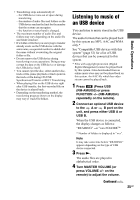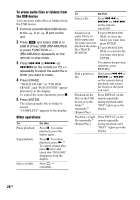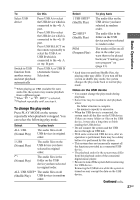Sony LBT-GTZ4i Operating Instructions - Page 22
USB-USB Synchronized, Transfer, Press PLAY MODE on
 |
UPC - 027242752221
View all Sony LBT-GTZ4i manuals
Add to My Manuals
Save this manual to your list of manuals |
Page 22 highlights
4 Press ENTER. Transferring starts when "DON'T REMOVE" appears in the display. 5 Start playback the source. To stop transferring Press x. To create a new MP3 file Press REC TO USB . "NEW TRACK" appears in the display. If you press REC TO USB again after a few seconds, a new MP3 file cannot be created. To transfer sound from a microphone 1 Press PC (or press FUNCTION (RM-AMU053) or FUNCTION +/- (RM-AMU054) on the remote repeatedly until PC function is selected). 2 Press REC TO USB . 3 Press ENTER. 4 Start singing or speaking into the microphone. Note When a new MP3 file is created, transferring is disabled for the time being. Tips • If distortion happen during transferring, reduce the microphone level. • A new MP3 file is created automatically after approximately 1 hour of transferring. • Transferring stops automatically when you change the function or tuner band. USB-USB Synchronized Transfer You can easily transfer the audio files from an USB device to another USB device. 1 Connect a transferable USB device to the B port as shown below, then connect the USB device you want to transfer to A port. USB device 2 Press USB (Press USB (RM-AMU053) or press FUNCTION +/- (RM-AMU054) repeatedly on the remote) to select the USB function. Press USB SELECT on the remote repeatedly to select "USB A". 3 Press PLAY MODE on the remote repeatedly in stop mode to select the play mode. The play mode automatically changes to 1 USB if you start transferring in ALL USB, ALL USB SHUF, 1 USB SHUF or PGM mode (when no file is programmed). The play mode automatically changes to if you start transferring in SHUF mode. For details about the play mode, see "To change the play mode" (page 27). 22GB