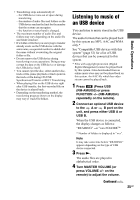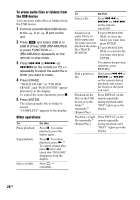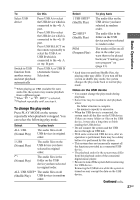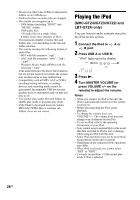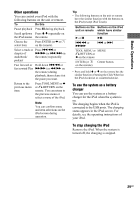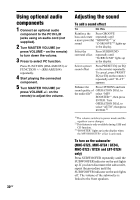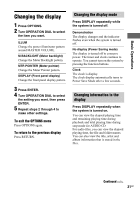Sony LBT-GTZ4i Operating Instructions - Page 26
To erase audio files or folders from, the USB device, Other operations, ERASE
 |
UPC - 027242752221
View all Sony LBT-GTZ4i manuals
Add to My Manuals
Save this manual to your list of manuals |
Page 26 highlights
To erase audio files or folders from the USB device You can erase audio files or folders from the USB device. 1 Connect a transferable USB device to the A or B port on the unit. 2 Press USB and select USB A or USB B (Press USB (RM-AMU053) or press FUNCTION +/- (RM-AMU054) repeatedly on the remote) in stop mode. 3 Press .m or >M (or ./> on the remote) or +/- repeatedly to select the audio file or folder you want to erase. 4 Press ERASE. "TRACK ERASE" or "FOLDER ERASE", and "PUSH ENTER" appear alternately in the display. To cancel the erase operation, press x. 5 Press ENTER. The selected audio file or folder is erased. "COMPLETE" appears in the display. Other operations To Pause playback Stop playback Select a folder Do this Press X. To resume playback, press the button again. Press x. To resume playback, press N.1) To cancel resume play, press x twice and check that "RESUME" disappears from the display. Press +/- repeatedly. To Do this Select a file Press .m or >M (or ./> on the remote) repeatedly. Search for an 1 Turn OPERATION audio file by its DIAL to select the folder name and folder you want, then file name and start press ENTER. playback the audio file (TRACK SEARCH) 2 Turn OPERATION DIAL to select the file you want, then press ENTER. To return to the previous operation, press RETURN. Find a point in a file Hold down .m or >M (or m/M on the remote) during playback, and release the button at the point you want. Playback all the files on the USB device or in the folder2) repeatedly3) (Repeat Play) Press REPEAT on the remote repeatedly during playback until "REP" lights up in the display. Playback a single file repeatedly3) (Repeat Play) Press REPEAT on the remote repeatedly during playback until "REP 1" lights up in the display. 26GB