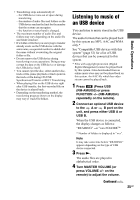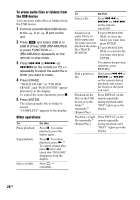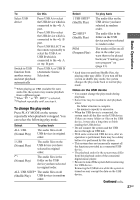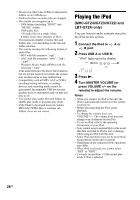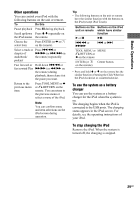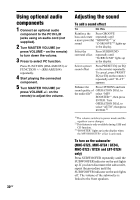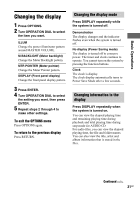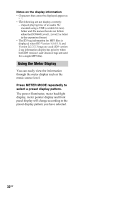Sony LBT-GTZ4i Operating Instructions - Page 27
Basic Operations, Notes on the USB device
 |
UPC - 027242752221
View all Sony LBT-GTZ4i manuals
Add to My Manuals
Save this manual to your list of manuals |
Page 27 highlights
To Do this Select USB device Press USB A to select the USB device which is connected to the A port. Press USB B to select the USB device which is connected to the B port. Press USB SELECT on the remote repeatedly to select the USB A or USB B which is connected to the A or B port. Switch to USB Press USB A or USB B function from (Automatic Source another source Selection). and start playback automatically 1) When playing an VBR (variable bit rate) audio file, the system may resume playback from a different point. 2) When " " or " SHUF" is selected. 3) Playback repeatedly until you stop it. To change the play mode Press PLAY MODE on the remote repeatedly when playback is stopped. You can select the following play mode. Select To play back ALL USB (Normal Play) The audio files on all USB devices in original order. 1 USB (Normal Play) The audio files on the USB device you have selected in original order. (Normal Play) The audio files in the folder on the USB device you have selected in original order. ALL USB SHUF* The audio files on all (Shuffle Play) USB devices in random order. Select 1 USB SHUF* (Shuffle Play) SHUF* (Shuffle Play) PGM (Program Play) To play back The audio files on the USB device you have selected in random order. The audio files in the folder on the USB device you have selected in random order. The tracks or files on all disc in the order you want them to be played back (see "Creating your own program" on (page 33). * Each time you perform Shuffle Play, the playing order may differ. If you turn off the system in shuffle play mode, the system changes the play mode back to normal play mode. Notes on the USB device • You cannot change the play mode during playback. • Some time may be needed to start playback when: - the folder structure is complex. - the memory capacity is excessive. • When the USB device is connected, the system reads all the files on the USB device. If there are many folders or files on the USB device, it may take a long time to finish reading the USB device. • Do not connect the system and the USB device through an USB hub. • With some connected USB devices, after an operation is performed, there may be a delay before it is performed by this system. • This system does not necessarily support all the functions provided in a connected USB device. • The playback order for the system may differ from the playback order of the connected digital music player. • Be sure to turn off the system before removing the USB device. Removing the USB device while the system is turned on may corrupt the data on the USB device. Continued l 27GB Basic Operations