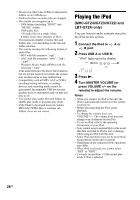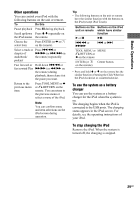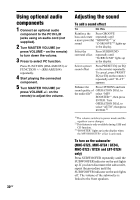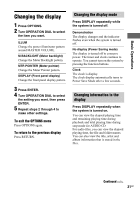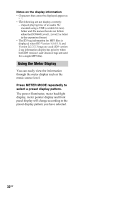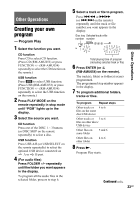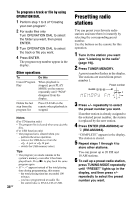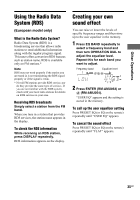Sony LBT-GTZ4i Operating Instructions - Page 33
Other Operations, Creating your own program, - Program Play, Creating your own, program
 |
UPC - 027242752221
View all Sony LBT-GTZ4i manuals
Add to My Manuals
Save this manual to your list of manuals |
Page 33 highlights
Other Operations Creating your own program - Program Play 1 Select the function you want. CD function Press CD to select CD function. (Press CD (RM-AMU053) or press FUNCTION +/- (RM-AMU054) repeatedly to select the CD function on the remote.) USB function Press USB to select USB function. (Press USB (RM-AMU053) or press FUNCTION +/- (RM-AMU054) repeatedly to select the USB function on the remote.) 2 Press PLAY MODE on the remote repeatedly in stop mode until "PGM" lights up in the display. 3 Select the source you want. CD function Press one of the DISC 1 ~ 3 buttons (or DISC SKIP on the remote repeatedly) to select a disc. USB function Press USB A/B (or USB SELECT on the remote repeatedly) to select the optional USB device connected on A or B port. 4 (For audio files) Press FOLDER +/- repeatedly until the folder you want appears in the display. To program all the audio files in the selected folder, process to step 6. 5 Select a track or file to program. Press .m or >M (or ./> on the remote) repeatedly until the track or file number you want appears in the display. Disc tray Selected track or file number number PGM DISC CD Z-GROOVE 1 2 3 Total playing time of program (including selected track or file) 6 Press ENTER (or (RM-AMU054) on the remote). The track(s), file(s) or folder(s) is(are) programmed. The programmed step number appears in the display. 7 To program additional folders, tracks or files. To program Repeat steps Other tracks or 4 to 6 files on the same disc/USB device Other tracks or 3 to 6 files on other discs/ USB device Other files on same folder 5 and 6 Other files on other folder 4 to 6 8 Press N. Program Play starts. Continued l 33GB Other Operations