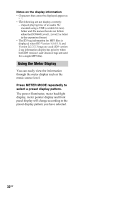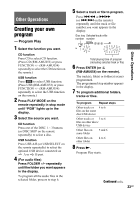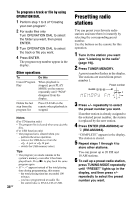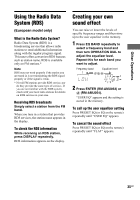Sony LBT-GTZ4i Operating Instructions - Page 37
Play Timer/Recording Timer, RM-AMU053 or TIMER MENU
 |
UPC - 027242752221
View all Sony LBT-GTZ4i manuals
Add to My Manuals
Save this manual to your list of manuals |
Page 37 highlights
Other Operations Play Timer/Recording Timer Make sure you have set the clock. Use the button on the remote for the operation. Play Timer: You can wake up to disc, tuner or optional USB device at a preset time. Recording Timer: You can transfer music from a preset radio station into an USB device at a specified time. 1 Prepare the sound source. Play Timer Prepare the sound source, and then press VOLUME +/- to adjust the volume. To start from a specific track or file, create your own program (page 33). Recording Timer Tune in the preset radio station (page 34). 2 Press CLOCK/TIMER SET (RM-AMU053) or TIMER MENU (RM-AMU054). 3 Press ./> (RM-AMU053) or v/V (RM-AMU054) repeatedly to select "PLAY SET" or "REC SET", and then press ENTER (RM-AMU053) or (RM-AMU054). "ON" appears, and the hour indication flashes. 4 Set the time to start playing or transferring. Press ./> (RM-AMU053) or v/V (RM-AMU054) repeatedly to set the hour, and then press ENTER (RM-AMU053) or (RM-AMU054). The minute indication flashes. Use the procedure above to set the minutes. 5 Use the same procedure as in step 4 to set the time to stop playing or transferring. 6 Select the sound source or prepare the USB device. Play Timer Press ./> (RM-AMU053) or v/V (RM-AMU054) repeatedly until the sound source you want appears, and then press ENTER (RM-AMU053) or (RM-AMU054). The display shows the timer settings. Recording Timer Connect a transferable USB device to the B port on the unit. The display shows the timer settings. 7 Press "/1 to turn off the system. Continued l 37GB