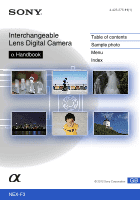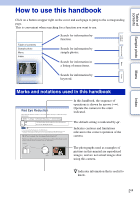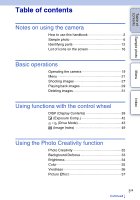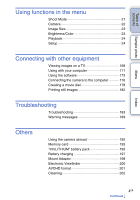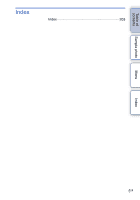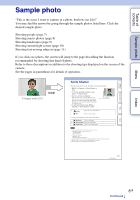Sony NEX-F3 Handbook
Sony NEX-F3 Manual
 |
View all Sony NEX-F3 manuals
Add to My Manuals
Save this manual to your list of manuals |
Sony NEX-F3 manual content summary:
- Sony NEX-F3 | Handbook - Page 1
4-423-275-11(1) Interchangeable Lens Digital Camera α Handbook Table of contents Sample photo Menu Index NEX-F3 GB © 2012 Sony Corporation - Sony NEX-F3 | Handbook - Page 2
setting is indicated by . Indicates cautions and limitations relevant to the correct operation of the camera. The photographs used as examples of pictures in this manual are reproduced images, and are not actual images shot using this camera. z Indicates information that is useful to know. 2GB - Sony NEX-F3 | Handbook - Page 3
Notes on using the camera How to use this handbook 2 Sample photo 6 Identifying parts 12 List of icons on the screen 16 Basic operations Operating the camera 19 Menu 21 Shooting images 27 Playing back images 29 Deleting images 31 Using functions with the control wheel DISP (Display Contents - Sony NEX-F3 | Handbook - Page 4
Table of contents Sample photo Menu Using functions in the menu Shoot Mode 21 Camera 22 Image Size 23 Brightness/Color 23 Playback 24 Setup 24 Connecting with other equipment Viewing images on a TV 168 Using with your computer 171 Using the software 173 Connecting the camera to the - Sony NEX-F3 | Handbook - Page 5
Table of contents Index Index 203 Sample photo Menu Index 5GB - Sony NEX-F3 | Handbook - Page 6
moving subjects (page 11) If you click on a photo, the screen will jump to the page describing the function recommended for shooting that kind of photo. Refer to those descriptions in addition to the shooting tips displayed on the screen of the camera. See the pages in parentheses for details of - Sony NEX-F3 | Handbook - Page 7
Table of contents Sample photo Menu Shooting people 53 A person stands out, while backgrounds blurred away (33) 75 A happy smile (75) 53 A person in front of night view (53) 46 A group photo (46, 47) 78 With soft skin tones (78) 48 The same scene with different brightness (48) 55 In candle - Sony NEX-F3 | Handbook - Page 8
Table of contents Sample photo Shooting macro photos 53 Defocusing the background (33) 53 Flowers (53) 66 Focusing manually (66) 88 Preventing camera shake for indoor shots (88) 89 Adjusting the color to indoor light (89) 93 Lowering the amount of flash light (93) 42 In better brightness ( - Sony NEX-F3 | Handbook - Page 9
Table of contents Sample photo Menu Shooting landscapes 42 The sky in vivid colors (42) 62 Running water (62) 98 Vivid green colors (98) 98 Colored leaves (98) 56 Panoramic photos (56) 94 Scenery with a wide range of brightness (94) 94 Light outdoors shot from a dark interior (94) 113 - Sony NEX-F3 | Handbook - Page 10
of contents Sample photo Shooting sunset/night scenes 53 Holding the camera by hand (53) 53 Shooting the red of the sunset beautifully (53) 61 Fireworks (61) 65 Trail of light (65) 48 The same scene in different brightness (48) 46 Defocusing the background (33) 46 Preventing camera shake - Sony NEX-F3 | Handbook - Page 11
Table of contents Sample photo Shooting fast moving subjects 69 Following a moving subject (69) 66 With the subject approaching the camera (66) 62 Expressing vigorous action (62) 45 Capturing the best moment (45) Menu Index 11GB - Sony NEX-F3 | Handbook - Page 12
of contents Sample photo Identifying parts When the lens is removed I Lens J Mount K Image sensor 3) L Lens contacts 3) M (flash pop-up) button (65) N (Playback) button (29) O MOVIE button (27) P Soft key A (20) Q Soft key B (20) R Soft key C (20) S Control wheel (19) 1) Accessories for the - Sony NEX-F3 | Handbook - Page 13
Table of contents Sample photo • Use a tripod with a screw length of less than 5.5 mm (7/32 inch). You will be unable to firmly secure the camera to tripods having screws longer than 5.5 mm (7/32 inch), and may damage the camera. I Battery compartment J Connection plate cover • Use this when using - Sony NEX-F3 | Handbook - Page 14
Table of contents Sample photo Menu Index Lens E18 - 55 mm F3.5-5.6 OSS (supplied with NEX-F3D/F3K/F3Y) A Hood index B Focusing ring C Zoom ring D Focal-length scale E Focal-length index F Lens contacts* G Mounting index * Do not touch this part directly. E16 mm F2.8 (supplied with NEX-F3D) A - Sony NEX-F3 | Handbook - Page 15
E55 - 210 mm F4.5-6.3 OSS (supplied with NEX-F3Y) Table of contents Sample photo Menu Index A Focusing ring B Zoom ring C Focal-length scale D Focal-length index E Lens contacts* F Mounting index * Do not touch this part directly. 15GB - Sony NEX-F3 | Handbook - Page 16
) on the control wheel (page 39). Shooting standby A Display Indication Shoot Mode P A S M Sample photo Scene Selection Scene Recognition Menu Index Graphic Display Movie recording Playback 16M 14M 8.4M 7.1M 4M 3.4M Aspect ratio of still images Image size of still images RAW RAW - Sony NEX-F3 | Handbook - Page 17
warning Electronic Viewfinder (sold separately) connection error Electronic Viewfinder (sold separately) overheating warning Overheating warning Database file full/ Database file error View mode Playback folder - File number Protect Print order Indication Soft keys (MENU/ Shooting mode/Zoom - Sony NEX-F3 | Handbook - Page 18
Table of contents Sample photo Display Indication Aperture indicator REC 0:12 Recording time of the movie (m:s) 2012-1-1 9:30AM Recorded date/time of the image 12/12 Image number/Number of images in the view mode Appears when HDR did not work on the image. Appears when Picture Effect did - Sony NEX-F3 | Handbook - Page 19
Table of contents Sample photo Basic operations Operating the camera The control wheel and soft keys allow you to use various functions of the camera. Soft keys Control wheel Control wheel When shooting, DISP (Display Contents), (Exposure Comp.), and (Drive Mode) functions are assigned to the - Sony NEX-F3 | Handbook - Page 20
can turn the control wheel. Sample photo Menu Index When options are displayed on the screen, you can browse through them by turning or pressing the top/bottom/ right/left parts of the control wheel. Press the center to make your choice. Soft keys The soft keys have different roles, depending - Sony NEX-F3 | Handbook - Page 21
for the camera as a whole, or execute functions such as shooting, playback, or other operations. Sample photo Menu Index 1 Select MENU. 2 Select the desired item by pressing the top/bottom/right/left parts of the control wheel, and then press the center. 3 Following the instructions on the - Sony NEX-F3 | Handbook - Page 22
. Each time the camera detects a smile, the camera releases the shutter automatically. Analyzes the scene when capturing a face and saves another image with a more impressive composition. Shoots the skin smoothly in the Face Detection function. Allows you to access all shooting tips. Changes the - Sony NEX-F3 | Handbook - Page 23
direction to pan the camera when shooting 3D panoramic images. Image Size Panorama Direction Movie File Format Record Setting Selects the image size of panoramic images. Selects the direction to pan the camera when shooting panoramic images. Selects AVCHD or MP4. Selects the image size, frame rate - Sony NEX-F3 | Handbook - Page 24
Index Setup Allows you to make more detailed shooting settings, or change the camera settings. Shooting Settings AF Illuminator Red Eye Reduction FINDER/LCD Setting Live View Display Auto Review Grid Line Peaking Level Peaking Color Clear Image Zoom Digital Zoom Self-portrait Self-timer Sets - Sony NEX-F3 | Handbook - Page 25
the time to turn the camera to the power save mode. Sets the brightness of the LCD screen. Sets the brightness of the Electronic Viewfinder (sold separately). Selects the color of the LCD screen. Selects a method to display wide images. Continued r 25GB Index Menu Sample photo Table of contents - Sony NEX-F3 | Handbook - Page 26
Table of contents Sample photo Playback Display Selects the method used to play back portrait images. HDMI Resolution Sets the resolution when connected to HDMI TV. CTRL FOR HDMI Sets whether or not to operate the camera with a "BRAVIA" Sync compatible TV's Remote Control. USB Connection - Sony NEX-F3 | Handbook - Page 27
Table of contents Sample photo Menu Index Shooting images Shooting images with the settings in effect when you bought the camera is explained here. The camera makes decisions appropriate to the situation, and adjusts the settings. 1 Adjust the LCD screen angle, and hold the camera. The Scene - Sony NEX-F3 | Handbook - Page 28
Table of contents Sample photo z If you shoot a still image of a subject that is difficult to focus on When the camera cannot focus on the subject automatically, the focus indicator blinks. Either recompose the shot or change the focus setting. Focus indicator Focus indicator z lit lit - Sony NEX-F3 | Handbook - Page 29
Sample photo Playing back images Plays back the recorded images. 1 Press the (Playback) button. 2 Select the image with the control wheel. 3 To play back panoramic images or movies, press the center of the control by-frame. Note • Panoramic images shot on other cameras may not be played back - Sony NEX-F3 | Handbook - Page 30
Table of contents Sample photo Enlarged playback A portion of a still image can be enlarged for closer examination during playback. This is convenient to check the focus condition of a recorded still image. You can enlarge playback images from the menu (page 105). 1 Display the image you want to - Sony NEX-F3 | Handbook - Page 31
of contents Sample photo Menu Index Deleting images You can delete the image displayed. 1 Display the image you want to delete, and select (Delete). 2 Select OK. Select to quit the operation. (Delete) OK Notes • You cannot delete protected images. • Once you have deleted an image, you cannot - Sony NEX-F3 | Handbook - Page 32
Superior Auto]. 2 Select (Photo Creativity). Sample photo Menu Index 3 Select the item you want to set from the items displayed at the bottom of the screen. You can use the Photo Creativity setup items simultaneously. 4 Select the desired setting. 5 To take still images, press the shutter button - Sony NEX-F3 | Handbook - Page 33
of contents Sample photo Menu Index Background Defocus Photo Creativity allows you to defocus the background easily to make the subject stand out, while checking the defocusing effect on the LCD screen. You can record a movie with a value adjusted with the defocusing effect. 1 MENU t [Shoot Mode - Sony NEX-F3 | Handbook - Page 34
Table of contents Sample photo Menu Index Brightness You can adjust the brightness easily in Photo Creativity. 1 MENU t [Shoot Mode] t [Intelligent Auto] or [Superior Auto]. 2 Select (Photo Creativity). 3 Select [Brightness]. 4 Select the desired brightness. : To make images brighter : To make - Sony NEX-F3 | Handbook - Page 35
Table of contents Sample photo Menu Index Color You can adjust the color easily in Photo Creativity. 1 MENU t [Shoot Mode] t [Intelligent Auto] or [Superior Auto]. 2 Select (Photo Creativity). 3 Select [Color]. 4 Select the desired color. : To make the color warm : To make the color cool Select - Sony NEX-F3 | Handbook - Page 36
of contents Sample photo Menu Index Vividness You can adjust the vividness easily in Photo Creativity. 1 MENU t [Shoot Mode] t [Intelligent Auto] or [Superior Auto]. 2 Select (Photo Creativity). 3 Select [Vividness]. 4 Select the desired vividness. : To make images vivid : To make images faint - Sony NEX-F3 | Handbook - Page 37
. Sample photo Menu Index 1 MENU t [Shoot Mode] t [Intelligent Auto] or [Superior Auto]. 2 Select (Photo Creativity). 3 Select [Picture Effect]. 4 Select the desired effect. Select AUTO to restore to the original status. (Off) Does not use the Picture Effect function. (Toy Camera) Creates - Sony NEX-F3 | Handbook - Page 38
of contents Sample photo Menu (Soft High-key) Creates an image with the indicated atmosphere: bright, transparent, ethereal, tender, soft. (Partial Color: Creates an image which retains the color Red) red, but converts others to black and white. (Partial Color: Green) Creates an image which - Sony NEX-F3 | Handbook - Page 39
Table of contents Sample photo Menu Using functions with the control wheel DISP (Display Contents) Using the control wheel: 1 Press DISP (Display Contents) on the control wheel repeatedly to select the desired mode. Using the Menu: 1 During shooting, MENU t [Camera] t [LCD Display (DISP)]/[Finder - Sony NEX-F3 | Handbook - Page 40
Table of contents Sample photo Menu Histogram Displays the luminance distribution graphically. For viewfinder Shows only shooting information on the screen (no image). Select this when you shoot using a viewfinder (sold separately). Finder Display(DISP) Disp. Basic Info Shows basic recording - Sony NEX-F3 | Handbook - Page 41
Table of contents Sample photo z What is histogram ? The histogram displays the luminance distribution that shows how many pixels of a particular brightness exist in the picture. Brighter image will make the entire histogram shift to the right side, and darker image to the left side. Flash R ( - Sony NEX-F3 | Handbook - Page 42
Sample photo Exposure Comp. You can adjust the exposure in 1/3 EV steps in a range of -3.0 EV to +3.0 EV. 1 (Exposure Comp.) on the control wheel EV with the equivalent image brightness appears on the screen when shooting. If you set an exposure beyond this range, the image brightness on the - Sony NEX-F3 | Handbook - Page 43
Table of contents Sample photo Drive Mode You can set the drive mode, such as continuous, self-timer, or bracket shooting. 1 (Drive Mode) on the control wheel t desired mode. Or, MENU t [Camera] t [Drive Mode] t desired mode. (Single Shooting) (Cont. Shooting) (Spd Priority Cont.) (Self-timer - Sony NEX-F3 | Handbook - Page 44
Table of contents Cont. Shooting Shoots images continuously while you press and hold down the shutter button. 1 (Drive Mode) on the control wheel t [Cont. Shooting]. Or, MENU t [Camera] t [Drive Mode] t [Cont. Shooting]. Note • You cannot use [Cont. Shooting] with the following functions: - [ - Sony NEX-F3 | Handbook - Page 45
Table of contents Sample photo Spd Priority Cont. The camera continues to shoot as long as the shutter button is pressed. The focus and brightness are set at the first image. You can continuously shoot at a rate faster than that of [Cont. Shooting] (at a maximum of about 5.5 images per second). - Sony NEX-F3 | Handbook - Page 46
Table of contents Sample photo Self-timer 1 (Drive Mode) on the control wheel t [Self-timer]. Or, MENU t [Camera] t [Drive Mode] t [Self-timer]. 2 Option t desired mode. To cancel the timer, press (Drive Mode) and select [Single Shooting]. (Self-timer: 10 Sec) (Self-timer: 2 Sec) Sets the - Sony NEX-F3 | Handbook - Page 47
Table of contents Sample photo Self-timer(Cont) Continuously shoots the number of images you have set after 10 seconds. You can choose the best shot from several shots taken. 1 (Drive Mode) on the control wheel t [Self-timer(Cont)]. Or, MENU t [Camera] t [Drive Mode] t [Self-timer(Cont)]. 2 - Sony NEX-F3 | Handbook - Page 48
Table of contents Sample photo Menu Bracket: Cont. Shoots 3 images while automatically shifting the exposure from base, to darker, then to lighter. Press and hold down the shutter button until the bracket recording is completed. You can select an image that suits your intention, after recording. - Sony NEX-F3 | Handbook - Page 49
Table of contents Sample photo Menu Index Using functions in the menu Image Index Displays multiple images at the same time. 1 Press the (Playback) button to switch to the playback mode. 2 Press (Image Index) on the control wheel. 6-image index appears. You can switch to 12-image index; MENU t [ - Sony NEX-F3 | Handbook - Page 50
Table of contents Sample photo Intelligent Auto The camera analyzes the subject, and allows you to shoot with appropriate settings. 1 MENU t [Shoot Mode] t [Intelligent Auto]. 2 Point the camera to the subject. When the camera recognizes the scene, the Scene Recognition icon and guide appear on - Sony NEX-F3 | Handbook - Page 51
Table of contents Sample photo z If you shoot a still image of a subject that is difficult to focus on When the camera cannot focus on the subject automatically, the focus indicator blinks. Either recompose the shot or change the focus setting. Focus indicator Focus indicator z lit lit - Sony NEX-F3 | Handbook - Page 52
Sample photo Menu Superior Auto The camera automatically recognizes and evaluates the shooting conditions, and the appropriate settings are set automatically. The camera shoots images with a wider range of shooting functions than those of Intelligent Auto shooting, such as Auto HDR, chooses - Sony NEX-F3 | Handbook - Page 53
Table of contents Sample photo Scene Selection Allows you to shoot with preset settings according to the scene. 1 MENU t [Shoot Mode] t [Scene Selection] t desired mode. (Portrait) Blurs away backgrounds and sharpens the subject. Expresses skin tones softly. (Landscape) Shoots the entire - Sony NEX-F3 | Handbook - Page 54
Table of contents Sample photo (Hand-held Twilight) Shoots night scenes with less noise and blur without using a tripod. A burst of shots are taken, and image processing is applied to reduce subject blur, camera shake, and noise. Notes • In the [Night Scene] and [Night Portrait] modes, the - Sony NEX-F3 | Handbook - Page 55
Sample photo Menu Index Anti Motion Blur This is suitable for indoor shots without using the flash, to reduce the subject blur. 1 MENU t [Shoot Mode] t [Anti Motion Blur]. 2 Shoot with the shutter button. The camera combines 6 shots at high sensitivity into 1 still image, so camera shake - Sony NEX-F3 | Handbook - Page 56
Sweep Panorama Allows you to create a panoramic image from composed images. Sample photo Menu Index 1 MENU t [Shoot Mode] t [Sweep Panorama]. 2 Point the camera at the edge of the subject, then press the shutter button fully down. 3 Pan the camera to the end, following the guidance on the - Sony NEX-F3 | Handbook - Page 57
Table of contents Sample photo Menu z Tips for shooting a panoramic image Pan the camera in an arc with a constant velocity and in the same direction as the indication on the LCD screen. [Sweep Panorama] is better suited for still - Sony NEX-F3 | Handbook - Page 58
are played back as normal still images on the LCD screen of this camera and a non-3D TV. 1 MENU t [Shoot Mode] t [3D Sweep Panorama]. 2 Point the camera at the edge of the subject, then press the shutter button fully down. Sample photo 3 Pan the camera to the end, following the guidance on the - Sony NEX-F3 | Handbook - Page 59
the camera. • When using a zoom lens, it is recommended that you use it with W side. • You can select the direction by selecting MENU t [Image Size] t [Panorama Direction]. You can select the image size by selecting MENU t [Image Size] t [Image Size]. z File name of the 3D image A 3D image consists - Sony NEX-F3 | Handbook - Page 60
ISO setting [ISO AUTO] is set to [ISO 200] in manual exposure mode. Set the ISO sensitivity as necessary. • The brightness of the image on the LCD screen may differ from the actual image being shot. • When using an A-mount lens (sold separately), you can adjust the shutter speed and aperture when - Sony NEX-F3 | Handbook - Page 61
Table of contents Sample photo Menu Index BULB You can shoot trails with long exposure. BULB is suitable for shooting trails of light, such as fireworks. 1 MENU t [Shoot Mode] t [Manual Exposure]. 2 Press the bottom of the control wheel to select shutter speed. 3 Turn the control wheel - Sony NEX-F3 | Handbook - Page 62
. Although you can shoot as it is, resetting is recommended. • The brightness of the image on the LCD screen may differ from the actual image being shot. • When using an A-mount lens (sold separately), you can adjust the shutter speed when focusing manually during movie recording. z Shutter - Sony NEX-F3 | Handbook - Page 63
speed blinks. Although you can shoot as it is, resetting is recommended. • The brightness of the image on the LCD screen may differ from the actual image being shot. • When using an A-mount lens (sold separately), you can adjust the aperture when focusing manually during movie recording. z Aperture - Sony NEX-F3 | Handbook - Page 64
Sample photo Menu Index Program Auto While exposure is adjusted by the camera automatically, you can set shooting functions such as ISO sensitivity, Creative Style, D-Range optimizer. 1 MENU t [Shoot Mode] t [Program Auto]. 2 Set the shooting flash. Turn the control wheel to select the shutter speed and - Sony NEX-F3 | Handbook - Page 65
camera shake. When shooting into the sun, you can use the flash to shoot a bright image of the backlit subject. Sample photo Menu Index (flash pop-up) button 1 MENU t [Camera Smart Accessory Terminal 2 or push down the built-in flash. • The light of the flash may be blocked by the lens attached. - Sony NEX-F3 | Handbook - Page 66
Table of contents Sample photo Menu AF/MF Select Selects auto focusing or manual focusing. 1 MENU t [Camera] t [AF/MF Select] t desired mode. (Autofocus) (DMF) (Manual Focus) Focuses automatically. After focusing automatically, make fine focus adjustment manually (Direct Manual Focus). Adjusts - Sony NEX-F3 | Handbook - Page 67
Table of contents Sample photo Menu Index DMF (Direct Manual Focus) 1 MENU t [Camera] t [AF/MF Select] t [DMF]. 2 Press the shutter button halfway down to focus automatically. 3 Keep the shutter button halfway down, rotate the focusing ring of the lens to achieve a sharp focus. Note • [Autofocus - Sony NEX-F3 | Handbook - Page 68
Table of contents Sample photo Menu Autofocus Area Selects the focusing area. Use this function when it is difficult to get the proper focus in auto focus mode. 1 MENU t [Camera] t [Autofocus Area] t desired mode. (Multi) (Center) The camera determines which of the 25 AF areas is used for - Sony NEX-F3 | Handbook - Page 69
Table of contents Sample photo Autofocus Mode Selects the focus method to suit the movement of the subject. 1 MENU t [Camera] t [Autofocus Mode] t desired mode. (Single-shot AF) (Continuous AF) The camera focuses and the focus is locked when you press the shutter button halfway down. Use this - Sony NEX-F3 | Handbook - Page 70
Table of contents Sample photo Menu Object Tracking Keeps the focusing on a moving subject while tracking it. 1 MENU t [Camera] t [Object Tracking]. A target frame appears. 2 Align the target frame with the subject to be tracked, and select OK. The camera starts tracking the subject. To cancel - Sony NEX-F3 | Handbook - Page 71
Table of contents Sample photo Menu Zoom With the [Zoom] feature of the camera, the camera allows you to use a higher magnification zoom than the optical zoom factor of the zoom lens to magnify the image. The maximum zoom scale that can be set with the [Zoom] feature of the camera depends on the - Sony NEX-F3 | Handbook - Page 72
Table of contents Sample photo Gives priority to higher On On L magnification when zooming images. M S camera As the image is zoomed by digital processing in [Clear Image Zoom] and [Digital Zoom], the image quality deteriorates compared to that before zooming was used. If you use a zoom lens - Sony NEX-F3 | Handbook - Page 73
Table of contents Sample photo Menu Face Detection Detects the faces of your subjects and adjusts the focus, exposure, flash settings and perform image processing automatically. You can select the priority face to be focused on. Face Detection frame (white) When the camera detects more than 1 - Sony NEX-F3 | Handbook - Page 74
Table of contents Sample photo Menu Face Registration Detects faces for which information has been registered in advance, when [Face Detection] is set to [On (Regist. Faces)]. 1 MENU t [Camera] t [Face Registration] t desired mode. New Registration Registers a new face. Order Exchanging - Sony NEX-F3 | Handbook - Page 75
Sweep Panorama] - [3D Sweep Panorama] - [Manual Focus] • If you set [Smile Shutter] to [On] while the [Zoom] feature of the camera is being used, the [Zoom] feature of the camera is canceled. • Shooting using the Smile Shutter ends automatically when the memory card becomes full. • Smiles may not be - Sony NEX-F3 | Handbook - Page 76
Table of contents Sample photo Menu Index z Tips for better capturing of smiles 1 Do not cover the eyes with the bangs. Do not obscure the face by a hat, masks, sunglasses, etc. 2 Try to orient the face in front of the camera and be as level as possible. Keep the eyes narrowed. 3 Give a clear - Sony NEX-F3 | Handbook - Page 77
Table of contents Sample photo Auto Port. Framing When the camera detects and shoots a face, the captured image is automatically trimmed into a suitable composition. Both the original and the trimmed images are saved. The trimmed image is recorded with the same image size as that of the original - Sony NEX-F3 | Handbook - Page 78
Table of contents Sample photo Soft Skin Effect Sets the effect used for shooting the skin smoothly in the Face Detection function. 1 MENU t [Camera] t [Soft Skin Effect] t [On]. 2 To set the intensity of the Soft Skin Effect, Option t desired setting. (On) (Off) Uses the Soft Skin Effect - Sony NEX-F3 | Handbook - Page 79
of contents Sample photo Menu Index Shooting Tip List Allows you to search through all shooting tips in the camera. Use this item when you want to look at shooting tips you have seen before. 1 MENU t [Camera] t [Shooting Tip List]. 2 Search for the desired shooting tip. Turn the control wheel to - Sony NEX-F3 | Handbook - Page 80
Sample photo Menu DISP Button(Monitor) Allows you to select the screen display modes that can be selected with [Display Contents] (page 39) in shooting mode. 1 MENU t [Camera For viewfinder Shows only shooting information on the screen (no image). Select this when you shoot using a viewfinder ( - Sony NEX-F3 | Handbook - Page 81
of contents Sample photo Menu Image Size The image size determines the size of the image file that is recorded when you record an image. The larger the image size, the more detail will be reproduced when the image is printed on large-format paper. The smaller the image size, the more images can - Sony NEX-F3 | Handbook - Page 82
of contents Sample photo z Tips for selecting the image size The images appear differently, depending on the mode selected. 16:9 Standard Wide When [Standard] or [Wide] is selected, the images are scrolled when you press the center of the control wheel. Sweep Panorama The image size varies - Sony NEX-F3 | Handbook - Page 83
of still images. 1 MENU t [Image Size] t [Aspect Ratio] t desired mode. 3:2 16:9 Standard aspect ratio. Suitable for prints. For viewing on a high-definition TV. Note • You cannot set this item when using the following functions: - [Sweep Panorama] - [3D Sweep Panorama] Sample photo Menu Index - Sony NEX-F3 | Handbook - Page 84
file is different from a more common file format such as JPEG in that it is the raw material to be processed for professional purposes. You need the "Image Data Converter" software included on the CD-ROM (supplied) in order to open a RAW image recorded on this camera. With this software, a RAW image - Sony NEX-F3 | Handbook - Page 85
of contents Sample photo Panorama Direction Sets the direction to pan the camera when you shoot 3D Sweep Panorama or Sweep Panorama images. 1 MENU t [Image Size] t [Panorama Direction] t desired mode. 3D Sweep Panorama (Right) (Left) Pan the camera from the left to the right. Pan the camera from - Sony NEX-F3 | Handbook - Page 86
Table of contents Sample photo Menu File Format Selects the movie file format. 1 MENU t [Image Size] t [File Format] t desired mode. AVCHD MP4 Records 60i/50i movies or 24p/25p movies in AVCHD format. This file format is suitable for viewing the movie on a high-definition TV. You can create a - Sony NEX-F3 | Handbook - Page 87
Table of contents Sample photo Menu Record Setting Selects the image size, frame rate, and image quality for movie recording. The higher the data rate (average bit-rate) per second, the higher the image quality. 1 MENU t [Image Size] t [Record Setting] t desired mode. [File Format]: [AVCHD] 60i - Sony NEX-F3 | Handbook - Page 88
Table of contents Sample photo Menu ISO Sets the luminous sensitivity. 1 MENU t [Brightness/Color] t [ISO] t desired setting. (ISO AUTO) 200/400/800/1600/ 3200/6400/12800/ 16000 Sets the ISO sensitivity automatically. Sets the sensitivity to light of the imaging sensor. Higher sensitivities - Sony NEX-F3 | Handbook - Page 89
Sample photo Menu White Balance Adjusts the color temperature according to the ambient light conditions. Use this feature when the color temperature of the image see the explanation on each mode. AWB (Auto WB) The camera automatically detects a light source and adjusts the color temperature. ( - Sony NEX-F3 | Handbook - Page 90
automatically, but you can adjust color temperature manually using the [White Balance] function. Weather/ lighting Characteristics of light Daylight White (standard) Cloudy Bluish Fluorescent Incandescent Green-tinged Reddish Sample photo Menu Index Adjusting the color temperature finely - Sony NEX-F3 | Handbook - Page 91
Table of contents Sample photo Menu Index Notes • If the flash is used when the shutter button is pressed, a custom white balance is registered with the flash light taken into account. Take pictures with the flash in later shootings. • The message "Custom WB error" indicates that the value is - Sony NEX-F3 | Handbook - Page 92
Table of contents Sample photo Metering Mode Selects the metering mode that sets which part of the subject to measure to determine the functions: - Movie recording - [Intelligent Auto] - [Superior Auto] - [Scene Selection] - The [Zoom] feature of the camera - [Smile Shutter] Menu Index 92GB - Sony NEX-F3 | Handbook - Page 93
contents Sample photo Menu the flash level higher and images brighter. Selecting lower values (- side) makes the flash level lower and images darker. Notes • You lower flash effect may not be visible. z Tips to adjust the brightness when shooting people • It is important to balance the brightness - Sony NEX-F3 | Handbook - Page 94
Table of contents Sample photo Menu DRO/Auto HDR Corrects the brightness or contrast. 1 MENU t [Brightness/Color] t [DRO/Auto HDR] t desired mode. (Off) (D-Range Opt.) (Auto HDR) Does not use [DRO/Auto HDR]. By dividing the image into small areas, the camera analyzes the contrast of light and - Sony NEX-F3 | Handbook - Page 95
on the luminance difference of a subject and the shooting conditions. • When the flash is used, this function has little effect. • When the contrast of the scene is low or when significant camera shake or subject blur has occurred, you may not obtain good HDR images. If the camera detects such - Sony NEX-F3 | Handbook - Page 96
use the Picture Effect function. Creates the look of a Toy Camera photo with shaded corners and pronounced colors. You can set the color tone with Option. (Pop Color) Creates a vivid look by emphasizing color tones. Sample photo Menu (Posterization) Creates a high contrast, abstract look by - Sony NEX-F3 | Handbook - Page 97
Table of contents (Soft Focus) Creates an image filled with a soft lighting effect. You can set the intensity of the effect with Option. Sample photo (HDR Painting) (Rich-tone Mono.) Creates the look of a painting, enhancing the colors and details. The camera releases the shutter 3 times. You - Sony NEX-F3 | Handbook - Page 98
Table of contents Sample photo Menu Creative Style Allows you to select the desired image processing. You can adjust exposure (shutter speed and aperture) as you like with [Creative Style], unlike with [Scene Selection] where the camera adjusts the exposure. 1 MENU t [Brightness/Color] t [ - Sony NEX-F3 | Handbook - Page 99
Table of contents Sample photo Delete Allows you to select unwanted images for deletion. 1 MENU t [Playback] t [Delete] t desired mode. Multiple Img. All in Folder All AVCHD view files Deletes the selected images. Press the center of the control wheel to select OK. Deletes all images in the - Sony NEX-F3 | Handbook - Page 100
Table of contents Sample photo Slide Show Plays back images automatically. Plays back only 3D images in Slide Show on the 3D TV connected to the camera. 1 MENU t [Playback] t [Slide Show] t desired mode t OK. Repeat On Off Interval 1 Sec 3 Sec 5 Sec 10 Sec 30 Sec Image Type All Display 3D Only - Sony NEX-F3 | Handbook - Page 101
Table of contents View Mode Selects the unit of images to be played back. 1 MENU t [Playback] t [View Mode] t desired mode. Folder View(Still) Folder View(MP4) AVCHD View Displays still images by folder. Displays movies (MP4) by folder. Displays AVCHD movies. Sample photo Menu Index 101GB - Sony NEX-F3 | Handbook - Page 102
Table of contents Sample photo Image Index Selects the number of images to be displayed on the index. 1 MENU t [Playback] t [Image Index] t desired mode. 6 Images Displays 6 images. 12 Images Displays 12 images. z Displaying a desired folder To select a desired folder, select the bar to the - Sony NEX-F3 | Handbook - Page 103
center of the control wheel. The image rotates counter-clockwise. The image rotates as you press the center. Notes • You cannot rotate the following files: - Movies - Protected images - 3D images • You may not be able to rotate images shot with other cameras. • When viewing images on a computer, the - Sony NEX-F3 | Handbook - Page 104
of contents Sample photo Protect Protects recorded images against accidental erasure. The mark is displayed for registered images. 1 MENU t [Playback] t [Protect] t desired mode. Multiple Img. Applies or cancels the protection of the selected images. Press the center of the control wheel to - Sony NEX-F3 | Handbook - Page 105
of contents Sample photo Enlarge Image You can check the focus by enlarging a portion of the playback image. 1 MENU t [Playback] t [ Enlarge Image]. 2 Adjust the scaling by turning the control wheel. 3 Select the position you want to see by pressing the top/bottom/right/left of the control wheel - Sony NEX-F3 | Handbook - Page 106
Table of contents Sample photo Menu Index Volume Settings Adjusts the sound volume of movies in 8 steps. 1 MENU t [Playback] t [Volume Settings] t desired value. z Adjusting the volume during playback The [Volume Settings] screen appears when you press the bottom of the control wheel while - Sony NEX-F3 | Handbook - Page 107
Table of contents Sample photo Specify Printing You can specify which still images you shot on the memory card that you want to print out later. The (Print order) mark is displayed for registered images (DPOF: Digital Print Order Format). 1 MENU t [Playback] t [Specify Printing] t desired setting - Sony NEX-F3 | Handbook - Page 108
Sample photo AF Illuminator The AF illuminator supplies fill light to focus more easily on a subject in dark surroundings. The red AF illuminator allows the camera Panorama] is selected. - Recording movies. - Using an A-mount lens (sold separately). • When the AF illuminator is used, the setting - Sony NEX-F3 | Handbook - Page 109
of contents Sample photo Red Eye Reduction When using the flash, it is fired 2 or more times before shooting to reduce Reduction may not produce the desired effects. It depends on individual differences and conditions, such as distance to the subject, or if Camera Eye Retina Menu Index 109GB - Sony NEX-F3 | Handbook - Page 110
setting. Auto Manual When you look into the Electronic Viewfinder, the display is switched to the Electronic Viewfinder automatically. You can toggle the display between the Electronic Viewfinder and the LCD screen by using the button on the Electronic Viewfinder. Sample photo Menu Index - Sony NEX-F3 | Handbook - Page 111
of contents Sample photo Live View Display Sets whether or not to show images altered with effects of the exposure compensation, white balance, Creative Style, or Picture Effect on the LCD screen. 1 MENU t [Setup] t [Live View Display] t desired setting. Setting Effect ON Shows the images with - Sony NEX-F3 | Handbook - Page 112
[3D Sweep Panorama] or [Sweep Panorama] images, the grid line does not appear in auto review. • Before the image is displayed, an unprocessed image may be displayed temporarily, depending on the setting, such as [DRO/Auto HDR], [Soft Skin Effect], [Lens Comp.: Distortion]. Menu Index 112GB - Sony NEX-F3 | Handbook - Page 113
Table of contents Sample photo Grid Line Sets whether the grid line is displayed or not. The grid line will help you to adjust the composition of images. 1 MENU t determine the quality of the composition when shooting landscape, close-up, or duplicated images. Placing a subject on the diagonal - Sony NEX-F3 | Handbook - Page 114
Table of contents Sample photo Peaking Level Enhances the outline of in-focus ranges with a specific color in manual focus. This function Since the camera judges that sharp areas are in focus, the peaking level is different, depending on the subject, shooting situation, or on the lens used. • - Sony NEX-F3 | Handbook - Page 115
the peaking function in manual focus. 1 MENU t [Setup] t [Peaking Color] t desired setting. White Red Yellow Enhances outlines in white. Enhances outlines in red. Enhances outlines in yellow. Note • This item cannot be set when [Peaking Level] is set to [Off]. Sample photo Menu Index 115GB - Sony NEX-F3 | Handbook - Page 116
of contents Sample photo Clear Image Zoom Sets whether or not to use Clear Image Zoom when the [Zoom] feature of the camera is used (page 71). Zooms an image with higher quality than Digital Zoom. 1 MENU t [Setup] t [Clear Image Zoom] t desired setting. On Uses the Clear Image Zoom feature - Sony NEX-F3 | Handbook - Page 117
Table of contents Sample photo Digital Zoom Sets whether to use Digital Zoom or not when the [Zoom] feature of the camera is used (page 71). Zooms an image with higher magnification than Clear Image Zoom. This feature can be also available in movie recording. 1 MENU t [Setup] t [Digital Zoom] t - Sony NEX-F3 | Handbook - Page 118
] in [DRO/Auto HDR] - [Soft Focus], [HDR Painting], [Rich-tone Mono.], [Miniature] in [Picture Effect] • When an accessory is attached to Smart Accessory Terminal 2, you may not be able to tilt the LCD screen upward up to about 180 degrees. In such cases, remove the accessory. • If the flash light - Sony NEX-F3 | Handbook - Page 119
camera. Saves all of the images. Notes • Even when you set [S. Auto Image Extract.] to [Off] with [Hand-held Twilight] selected from recognized scene mode, 1 combined image is saved. • When the Auto Port. Framing function is activated, 2 images are saved even if you set it to [Auto]. Sample photo - Sony NEX-F3 | Handbook - Page 120
Table of contents Sample photo MF Assist Enlarges the image on the screen automatically to make manual-focusing easier. This works in the [Manual Focus] or [DMF] mode. 1 MENU t [Setup] t [MF Assist] t desired setting. 2 Turn the focusing ring to adjust the focus. The image is enlarged by 4.8 - Sony NEX-F3 | Handbook - Page 121
] function. 1 MENU t [Setup] t [MF Assist Time] t desired setting. No Limit 5 Sec 2 Sec Enlarges the display until is selected. Enlarges the image for 5 seconds. Enlarges the image for 2 seconds. Note • This item cannot be set when [MF Assist] is set to [Off]. Sample photo Menu Index 121GB - Sony NEX-F3 | Handbook - Page 122
Sample photo color space of the digital camera. Use sRGB in normal shooting, such as when you intend to print out the images without any modification. This has effective. The file name of the image starts with "_DSC." Notes • Adobe RGB is for applications or printers that support color management - Sony NEX-F3 | Handbook - Page 123
Table of contents Sample photo SteadyShot Sets whether or not you use the SteadyShot function of the lens. 1 MENU t [Setup] t [SteadyShot] t desired setting. On Uses SteadyShot. Off Does not use SteadyShot. This setting is recommended when you use a tripod. Notes • [On] is selected - Sony NEX-F3 | Handbook - Page 124
Releases the shutter only when a lens is attached. Note • Correct metering cannot be achieved when you use lenses that do not provide a lens contact, such as the lens of an astronomical telescope. In such cases, adjust the exposure manually by checking it on the recorded image. Sample photo Menu - Sony NEX-F3 | Handbook - Page 125
setting. On Auto focusing starts when you look through the Electronic Viewfinder. Off Auto focusing does not start when you look through the Electronic Viewfinder. Note • This item is available only when the LA-EA2 Mount Adaptor (sold separately) is attached. Sample photo Menu Index 125GB - Sony NEX-F3 | Handbook - Page 126
on the subject or shooting conditions. In such cases, set this item to [Off]. • When a lens made by another manufacturer (including a Minolta/Konica-Minolta lens) is used, set this item to [Off]. If you set this item to [On], the correct exposure will not be set or the image brightness will be - Sony NEX-F3 | Handbook - Page 127
of contents Sample photo Long Exposure NR When you set the shutter speed to a second or longer (Long exposure shooting), noise reduction Select this to prioritize the image quality. Off Does not activate noise reduction. Select this to prioritize the timing of shooting. Notes • [Long Exposure - Sony NEX-F3 | Handbook - Page 128
contents Sample photo High ISO NR When shooting with the high ISO, the camera reduces the noise that becomes more noticeable when the camera sensitivity is ISO noise reduction moderately. Select this to prioritize the timing of shooting. Note • Noise reduction is not available in the following - Sony NEX-F3 | Handbook - Page 129
by certain lens characteristics. 1 MENU t [Setup] t [Lens Comp.: Shading] t desired setting. Auto Off Compensates for darker corners of the screen automatically. Does not compensate for darker corners of the screen. Note • This item is available only with an E-mount lens. Sample photo Menu - Sony NEX-F3 | Handbook - Page 130
, caused by certain lens characteristics. 1 MENU t [Setup] t [Lens Comp.: Chro. Aber.] t desired setting. Auto Off Reduces the color deviation automatically. Does not compensate for the color deviation. Note • This item is available only with an E-mount lens. Sample photo Menu Index 130GB - Sony NEX-F3 | Handbook - Page 131
by certain lens characteristics. 1 MENU t [Setup] t [Lens Comp.: Distortion] t desired setting. Auto Off Compensates for distortion of the screen automatically. Does not compensate for distortion of the screen. Note • This item is available only with an E-mount lens. Sample photo Menu Index - Sony NEX-F3 | Handbook - Page 132
of contents Sample photo Face Priority Tracking Sets whether to preferentially-track a certain face or not when the camera detects that face camera tracks the body, but when the face is visible, the camera tracks the face. If the targeted person disappears from the screen while the camera is - Sony NEX-F3 | Handbook - Page 133
sound during movie recording. 1 MENU t [Setup] t [Movie Audio Rec] t desired setting. On Records sound (stereo). Off Does not record sound. Note • The sound of the lens and the camera in operation will also be recorded, when [On] is selected. Sample photo Menu Index 133GB - Sony NEX-F3 | Handbook - Page 134
• Setting this item to [On] where wind is not blowing sufficiently hard may cause normal sound to be recorded with too low volume. • When using a microphone (sold separately), the wind noise reduction will not be carried out even if it is set to [On]. Sample photo Menu Index 134GB - Sony NEX-F3 | Handbook - Page 135
Table of contents Sample photo AF Micro Adj. Allows you to adjust and register an autofocused position for each lens, when using an A-mount lens with the LA-EA2 Mount Adaptor (sold separately). 1 MENU t [Setup] t [AF Micro Adj.]. 2 [AF Adjustment Setting] t [On]. 3 [amount] t desired value t OK. - Sony NEX-F3 | Handbook - Page 136
the first screen of the menu. Displays the last item set. This will make it easier to quickly reset the last item you set previously. Sample photo Menu Index 136GB - Sony NEX-F3 | Handbook - Page 137
Settings] t desired setting. Sample photo Menu Index Right Key Setting Shoot Mode Shoot. Tips AF/MF Select Autofocus Mode Autofocus Area Object Tracking Zoom Face Detection Smile Shutter Auto Port. Framing Soft Skin Effect Quality Soft key B Setting Shoot Mode Shoot. Tips Autofocus Mode Object - Sony NEX-F3 | Handbook - Page 138
Table of contents Sample photo Menu Auto Port. Framing Soft Skin Effect Quality ISO Soft key C Setting Shoot Mode Custom Custom 1 to 5 [Custom 1] [Custom 2] [Custom 3] [Custom 4]/[Custom 5] MF Assist AEL toggle (page 140) Not set Calls a recording mode. Calls a function assigned to [Custom 1], [ - Sony NEX-F3 | Handbook - Page 139
Table of contents Sample photo Menu Index Calling a function assigned to [Custom] of soft key C 1 Press soft key C when CUSTOM (Custom) is displayed. 2 Select [Custom 1], [Custom 2], [Custom 3], [Custom 4], or [Custom 5] by pressing the right/left of the control wheel. 139GB - Sony NEX-F3 | Handbook - Page 140
Table of contents Sample photo Menu Index AEL toggle When it is soft key B becomes the AEL button. 3 Aim the camera at an area to which you want to match the exposure. The exposure is set. 4 Press the AEL button. The exposure is locked, and (AE lock) lights up. 5 Focus on your subject and shoot - Sony NEX-F3 | Handbook - Page 141
Table of contents Beep Selects the sound produced when you operate the camera. 1 MENU t [Setup] t [Beep] t desired setting. On Turns on audible signals when you press the control wheel or soft keys. Off Turns off the audible signal. Sample photo Menu Index 141GB - Sony NEX-F3 | Handbook - Page 142
Table of contents Sample photo Menu Index Language Selects the language to be used in the menu items, warnings and messages. 1 MENU t [Setup] t [ Language] t desired language. 142GB - Sony NEX-F3 | Handbook - Page 143
Table of contents Sample photo Date/Time Setup Sets the date and time again. 1 MENU t [Setup] t [Date/Time Setup]. 2 Press the right or left of the control wheel to select an item, and press the top or bottom of it to select the desired setting. 3 Select OK. Daylight Svg.: Date Format: Selects [ - Sony NEX-F3 | Handbook - Page 144
Table of contents Sample photo Menu Index Area Setting Sets the area where you are using the camera. This allows you to set the local area when you use the camera abroad. 1 MENU t [Setup] t [Area Setting] t desired setting. 2 Press the right or left of the control wheel to select an area. 144GB - Sony NEX-F3 | Handbook - Page 145
Table of contents Help Guide Display You can select whether or not the help guide is displayed when you operate the camera. 1 MENU t [Setup] t [Help Guide Display] t desired setting. On Displays the help guide. Off Does not display the help guide. Sample photo Menu Index 145GB - Sony NEX-F3 | Handbook - Page 146
Table of contents Sample photo Eco Mode You can shorten the waiting time until the camera is turned off when it is not being operated to prevent the battery from being consumed. 1 MENU t [Setup] t [Eco Mode] t desired setting. Max Standard Sets [Power Save] to [10 Sec] and the brightness of the - Sony NEX-F3 | Handbook - Page 147
Table of contents Sample photo Power Save You can set time intervals for the camera to switch to power save mode. Pressing the shutter button halfway down returns the camera to the shooting mode. 1 MENU t [Setup] t [Power Save] t desired setting. 30 Min 5 Min 1 Min 20 Sec 10 Sec Switches to - Sony NEX-F3 | Handbook - Page 148
LCD Brightness You can adjust the brightness of the LCD screen. 1 MENU t [Setup] t [LCD Brightness] t desired setting. Manual Sunny Weather Allows you to adjust the brightness within the range of -2 to +2. Sets the brightness appropriately for shooting outdoors. Sample photo Menu Index 148GB - Sony NEX-F3 | Handbook - Page 149
adjusted to the ambient lighting conditions. 1 MENU t [Setup] t [Viewfinder Bright.] 2 Look through the viewfinder and select the desired setting. Auto Manual Adjust the brightness automatically. Allows you to adjust the brightness within the range of -1 to +1. Sample photo Menu Index 149GB - Sony NEX-F3 | Handbook - Page 150
Table of contents Display Color Selects the color of the LCD screen. 1 MENU t [Setup] t [Display Color] t desired setting. Black White Blue Pink Turns to the selected color. Sample photo Menu Index 150GB - Sony NEX-F3 | Handbook - Page 151
of contents Wide Image Selects the method used for displaying the wide images. 1 MENU t [Setup] t [Wide Image] t desired setting. Full Screen Displays the wide images on the entire screen. Normal Displays the wide images and the operation information on the screen. Sample photo Menu Index - Sony NEX-F3 | Handbook - Page 152
Playback Display Selects the orientation when playing back still images recorded in the portrait position. 1 MENU t [Setup] t [Playback Display] t desired setting. Auto Rotate Manual Rotate Displays in the portrait position. Displays in the landscape position. Sample photo Menu Index 152GB - Sony NEX-F3 | Handbook - Page 153
Table of contents Sample photo HDMI Resolution When you connect the camera to a High Definition (HD) TV with HDMI terminals using an HDMI cable (sold separately), you can select HDMI Resolution to output images to the TV. 1 MENU t [Setup] t [HDMI Resolution] t desired setting. Auto 1080p 1080i - Sony NEX-F3 | Handbook - Page 154
. On Operates the camera with the TV remote control. Off Does not operate the camera with the TV remote control. Note • You can perform the operation of the camera with the remote control of your TV by connecting your camera to a "BRAVIA" Sync compatible TV. Sample photo Menu Index 154GB - Sony NEX-F3 | Handbook - Page 155
Table of contents Sample photo USB Connection Selects the method used for a USB connection. 1 MENU t [ enabled to use. In the case of other computers (Windows Vista/XP, Mac OS X), the AutoPlay Wizard appears, and the still images in the recording folder on the camera are imported to the computer. - Sony NEX-F3 | Handbook - Page 156
contents Sample photo Menu Index Cleaning Mode Allows you to clean the image sensor. 1 MENU t [Setup] t [Cleaning Mode] t OK. The message "After cleaning, turn camera off. Continue?" appears. 2 Select OK. The anti-dust is activated automatically. 3 Turn the camera off. 4 Detach the lens. 5 Use - Sony NEX-F3 | Handbook - Page 157
Table of contents Sample photo Menu Index Version Displays the version of your camera and lens. Confirm the version when a firmware update is released. 1 MENU t [Setup] t [Version]. Note • An update can be performed only when the battery level is (3 remaining battery icons) or more. We recommend - Sony NEX-F3 | Handbook - Page 158
Table of contents Sample photo Demo Mode The [Demo Mode] function displays the movies recorded on the memory card automatically (demonstration), when the camera has not been operated for a certain time. Normally select [Off]. 1 MENU t [Setup] t [Demo Mode] t desired setting. On The - Sony NEX-F3 | Handbook - Page 159
Sample photo Menu Index Reset Default Initializes the setting to the default setting. Even if you activate [Reset Default], the images are retained. 1 MENU t [Setup] t [Reset Default] t OK. Notes • Be sure not to turn off the camera while resetting. • Following settings are not reset: - [Date - Sony NEX-F3 | Handbook - Page 160
Table of contents Sample photo Menu Index Format Formats the memory card. When you use a memory card with this camera for the first time, it is recommended that you format the card using the camera for stable performance of the memory card before shooting. Note that formatting permanently erases - Sony NEX-F3 | Handbook - Page 161
numbers to files in sequence until the number reaches "9999." The camera resets numbers when a file is recorded in a new folder and assigns numbers to files from "0001." When the recording folder contains a file, a number one higher than the largest number is assigned. Sample photo Menu Index - Sony NEX-F3 | Handbook - Page 162
Table of contents Sample photo Folder Name Still images you shoot are recorded in a folder that is automatically created under the DCIM folder on the memory card. You can change the folder name form. 1 MENU t [Setup] t [Folder Name] t desired setting. Standard Form Date Form The folder name - Sony NEX-F3 | Handbook - Page 163
Table of contents Sample photo Menu Index Select Shoot. Folder When a standard form folder is selected and there are 2 or more folders, you can select the recording folder to be used to record still images. 1 MENU t [Setup] t [Select Shoot. Folder] t desired folder. Notes • You cannot select the - Sony NEX-F3 | Handbook - Page 164
Table of contents Sample photo Menu Index New Folder Creates a folder in the memory card for recording images. Images are recorded in the newly created folder until you create another folder or select another recording folder. 1 MENU t [Setup] t [New Folder]. A new folder is created - Sony NEX-F3 | Handbook - Page 165
Sample photo Menu Index Recover Image DB When inconsistencies are found in the image database file, caused by processing files on computers, etc., images on the memory card will not be played back in this form. If this happens, the camera repairs the file. 1 MENU t [Setup] t [Recover Image - Sony NEX-F3 | Handbook - Page 166
Table of contents Sample photo Menu Index Display Card Space Displays the remaining recording time of movies on the memory card. Number of recordable still images is also displayed. 1 MENU t [Setup] t [Display Card Space]. 166GB - Sony NEX-F3 | Handbook - Page 167
an Eye-Fi card after updating the firmware to the latest version. For details, refer to the operating instructions that comes with the Eye-Fi card. • The power save function of the camera does not work while it is transferring images. • If (error) is displayed, remove the memory card and reinsert it - Sony NEX-F3 | Handbook - Page 168
Table of contents Sample photo Menu Connecting with other equipment Viewing images on a TV To view images recorded on the camera on a TV, an HDMI cable (sold separately) and an HD TV equipped with an HDMI connector are required. Refer also to the operating instructions supplied with the TV. 1 - Sony NEX-F3 | Handbook - Page 169
Sample photo Using "BRAVIA" Sync By connecting the camera to a TV that supports "BRAVIA" Sync using an HDMI cable (sold separately), you can operate the camera with the TV Remote Control. 1 Connect a TV that supports "BRAVIA" Sync to the camera. The input is automatically switched and the image - Sony NEX-F3 | Handbook - Page 170
Sample photo 3D Viewing To view 3D panorama images recorded on the camera on a 3D TV, set as follows. 1 Connect the camera to the 3D TV using an 1 To the HDMI HDMI cable (sold separately). connector 2 MENU t [Playback] t [3D Viewing] t OK. HDMI cable 3D panorama images shot with the camera - Sony NEX-F3 | Handbook - Page 171
of contents Sample photo Menu Using with your computer Following applications are contained on the CD-ROM (supplied) to allow more versatile use of images shot with your camera. • "Image Data Converter" You can open RAW format image files. • "PlayMemories Home" You can import still images or - Sony NEX-F3 | Handbook - Page 172
Table of contents Sample photo Recommended computer environment (Mac) The following computer environment is recommended when using the supplied software and importing images via a USB connection. OS (pre-installed) "Image Data Converter Ver.4" USB Connection: Mac OS X v10.3 - v10.7 "Image Data - Sony NEX-F3 | Handbook - Page 173
Table of contents Sample photo Menu Index Using the software Installing the software (Windows) software is installed and shortcut icons appear on the desktop. "Image Data Converter" "PlayMemories Home" "PlayMemories Home Help Guide" Note • If "PMB" (Picture Motion Browser) supplied with a camera - Sony NEX-F3 | Handbook - Page 174
Converter" support page (English only) http://www.sony.co.jp/ids-se/ Using "PlayMemories Home" With "PlayMemories Home" you can do the following, etc.: • To set images shot with the camera and display them on the computer. • To organize images on the computer on a calendar by shooting date to view - Sony NEX-F3 | Handbook - Page 175
Sample photo Menu Index z To use "PlayMemories Home" Refer to "PlayMemories Home Help Guide." Double-click the shortcut of (PlayMemories Home Help Guide) on the desktop. Or, click [Start] t [All Programs] t [PlayMemories Home] t [PlayMemories Home Help Guide]. "PlayMemories Home" support - Sony NEX-F3 | Handbook - Page 176
Table of contents Sample photo Connecting the camera to the computer 1 Insert a sufficiently charged battery pack into 1 To a USB terminal of the the camera, or connect the camera to a wall computer outlet (wall socket) using the AC-PW20 AC Adaptor (sold separately). 2 Turn on the camera and the - Sony NEX-F3 | Handbook - Page 177
Sample photo z The software for Mac computers For details on other software for Mac computers, access the following URL: http://www.sony.co.jp/imsoft/Mac/ Deleting the USB connection Perform the procedures from step 1 to 2 below before: • Disconnecting the USB cable. • Removing the memory - Sony NEX-F3 | Handbook - Page 178
Table of contents Sample photo Creating a movie disc Depending on the disc type, playable devices may keep high-definition image quality (HD) (AVCHD recording disc) AVCHD format playback devices (Sony Blu-ray Disc player, PlayStation®3, etc.) -* To keep standard definition image quality (STD) - Sony NEX-F3 | Handbook - Page 179
Sample photo Characteristics of each type of disc Disc type/usage Player A Blu-ray Disc enables you to record high definition image quality (HD) movies of a longer duration than DVD discs. High-definition image quality (HD) High-definition image system software. • The PlayStation®3 may not - Sony NEX-F3 | Handbook - Page 180
to either type of disc once it has been created. To create Blu-ray Discs with "PlayMemories Home," you have to install proprietary add-on software. For details, access the following URL: http://support.d-imaging.sony.co.jp/BDUW/ See "PlayMemories Home Help Guide" for details. 180GB Continued r - Sony NEX-F3 | Handbook - Page 181
Table of contents Sample photo Menu Creating a standard definition image quality (STD) disc on a computer You can create a standard definition image quality (STD) disc from AVCHD movies imported to a computer using supplied software "PlayMemories Home." 1 Start up [PlayMemories Home] and click ( - Sony NEX-F3 | Handbook - Page 182
the images. You can insert the date on the image and print it. For details, see the "PlayMemories Home Help Guide." • Printing at a shop You can take a memory card containing images shot with the camera to a photo printing service shop. As long as the shop supports photo printing services conforming - Sony NEX-F3 | Handbook - Page 183
Troubleshooting If you experience trouble with the camera, try the following solutions. 1 Check the items on pages 183 to 188. Sample photo 2 Remove the battery pack, wait for about 1 minute, re-insert the battery pack, then turn on the power. 3 Reset the settings (page 159). 4 Consult your Sony - Sony NEX-F3 | Handbook - Page 184
and re-insert the same battery pack securely, or disconnect and reconnect the USB cable. Sample photo Menu Index Shooting images Nothing is displayed on the LCD screen when the power is turned on. • If you do not operate the camera for given period of time, the camera turns to power saving mode - Sony NEX-F3 | Handbook - Page 185
a lens hood. The corners of the picture are too dark. • If any filter or hood is used, take it off and try shooting again. Depending on the thickness of the filter and improper attachment of the hood, the filter or the hood may partially appear in the image. The optical properties of some lenses - Sony NEX-F3 | Handbook - Page 186
Table of contents Sample photo Menu Index The exposure value is flashing on the LCD screen or the viewfinder. • The subject is too bright or too dark for the metering range of the camera. The self-timer lamp does not flash. • When the LCD screen is tilted upward about 180 degrees with [Self- - Sony NEX-F3 | Handbook - Page 187
able to copy the images to a computer. Shoot using a memory card formatted by your camera. Cannot play back images on a computer. • If you are using "PlayMemories Home," refer to the "PlayMemories Home Help Guide." • Consult the computer or software manufacturer. The image and sound are interrupted - Sony NEX-F3 | Handbook - Page 188
of contents Sample photo Menu Index • The camera does not have a feature for superimposing dates on images. However, because the images shot with the camera include information on the recording date, you can print images with the date superimposed if the printer or the software can recognize - Sony NEX-F3 | Handbook - Page 189
of contents Sample photo Menu Index Warning messages If the following messages appear, follow the instructions below. Incompatible battery. Use correct model. • An incompatible battery pack is being used. Set Area/Date/Time. • Set the date and time. If you have not used the camera for a long - Sony NEX-F3 | Handbook - Page 190
Sample photo • The SteadyShot function does not work. You can continue to shoot but the SteadyShot function will not work. Turn the camera off and on. If this icon does not disappear, consult your Sony dealer or local authorized Sony service facility. No images. • There is no image on the memory - Sony NEX-F3 | Handbook - Page 191
of contents Sample photo Menu Index No images selected. • You attempted to delete without specifying images. No images changed. • You attempted to execute DPOF without specifying images. Cannot create more folders. • The folder with a name beginning with "999" exists on the memory card. You - Sony NEX-F3 | Handbook - Page 192
Sample photo Menu Index Others Using the camera camera automatically detects the color system to match that of the connected video device. NTSC system Bahama Islands, Bolivia, Canada , Italy, Kuwait, Malaysia, New Zealand, Norway, Poland, Portugal, Rumania, Singapore, Slovak Republic, Spain - Sony NEX-F3 | Handbook - Page 193
Table of contents Sample photo Menu Memory card You can use following memory cards with this camera: "Memory Stick PRO Duo" media, "Memory Stick PRO-HG Duo" media, SD memory card, SDHC memory card, and SDXC memory card. You cannot use a MultiMedia Card. Notes • Memory card formatted with a - Sony NEX-F3 | Handbook - Page 194
Sample photo Menu Index 2) Supports high-speed data transfer using a parallel interface. 3) When using "Memory Stick PRO Duo" media to record movies, only those marked with Mark2 can be used. Notes on using "Memory Stick Micro" media (sold separately) • This product is compatible with "Memory - Sony NEX-F3 | Handbook - Page 195
pack Table of contents Sample photo Menu Index Your camera operates only with an "InfoLITHIUM" battery pack NP-FW50. You cannot use any other battery packs. "InfoLITHIUM" W series battery packs have the mark. An "InfoLITHIUM" battery pack is a lithium-ion battery pack that has functions for - Sony NEX-F3 | Handbook - Page 196
Table of contents Sample photo Menu Index • To use the battery pack up, leave the camera in slide show playback mode until the power goes off. • To prevent staining the terminal, short-circuiting, etc., be sure to use a plastic bag to - Sony NEX-F3 | Handbook - Page 197
Table of contents Sample photo Menu Index Battery charging • Only NP-FW50 battery packs (and no others) can be charged. Batteries other than the specified kind may leak, overheat, or explode if you attempt to charge them, posing a risk of injury from electrocution and burns. • Remove the AC - Sony NEX-F3 | Handbook - Page 198
Mount Adaptor (sold separately), you can attach an A-mount lens (sold separately) to your camera. For details, refer to the operating instructions supplied with the Mount Adaptor. Sample photo Menu Index The available functions differ depending on the Mount Adaptor type. Functions Autofocus AF - Sony NEX-F3 | Handbook - Page 199
or local authorized Sony service facility on compatible lenses. • When you are using the Mount Adaptor and record movies, press the shutter button halfway down to use autofocus. • You cannot use the AF illuminator when using an A-mount lens. • The sound of the lens and the camera in operation may - Sony NEX-F3 | Handbook - Page 200
to the Smart Accessory Terminal 2 of the camera, you can shoot images while looking through the Electronic Viewfinder. Turn the camera off when you attach or remove an Electronic Viewfinder. For details, refer to the operating instructions supplied with the Electronic Viewfinder. Sample photo Menu - Sony NEX-F3 | Handbook - Page 201
signal shot on a digital video camera recorder to be recorded on 8 cm DVD discs, hard disk drive, flash memory, memory card, etc. Discs recorded with HD (high definition) image quality can be played back only on AVCHD format-compatible devices. DVD-based players or recorders cannot play back HD - Sony NEX-F3 | Handbook - Page 202
Table of contents Sample photo Menu Index Cleaning Cleaning the camera • Do not touch the inside of the camera, such as lens contacts. Blow away dust from inside the mount using a commercially available blower*. For details on cleaning the image sensor, see page 156. * Do not use a spray blower. - Sony NEX-F3 | Handbook - Page 203
Index Table of contents Sample photo Menu Index Numerics 3D Sweep Panorama 58 3D Viewing 170 A AdobeRGB 122 AEL button 140 AEL toggle 140 AF Illuminator 108 AF/MF Select 66 Anti Motion Blur 55 Aperture 63 Aperture Priority 63 Area Setting 144 Aspect Ratio 83 Auto HDR 95 Auto Port - Sony NEX-F3 | Handbook - Page 204
148 Lens Comp.: Chro. Aber 130 Lens Comp.: Distortion 131 Lens Comp.: Shading 129 Live View Display 111 Long Exposure NR 127 M Mac 173 Macro 53 Manual Exposure 60 Manual Focus 66 Memory card 193 Menu 21 Brightness/Color 23 Camera 22 Image Size 23 Playback 24 Setup 24 Shoot Mode - Sony NEX-F3 | Handbook - Page 205
T Troubleshooting 183 U Upload Settings 167 USB Connection 155 V Version 157 View Mode 101 Viewfinder Bright 149 Vividness 36 Volume Settings 106 W Warning messages 189 White Balance 89 Wide Image 151 Wind Noise Reduct 134 Windows 173 Z Zoom 71 205GB Index Menu Sample photo Table - Sony NEX-F3 | Handbook - Page 206
of contents Sample photo Menu Index Notes on the License "C Library", "zlib", and "libjpeg" software are provided in the camera. We provide this software based on license agreements with their owners of copyright. Based on requests by the owners of copyright of these software applications, we
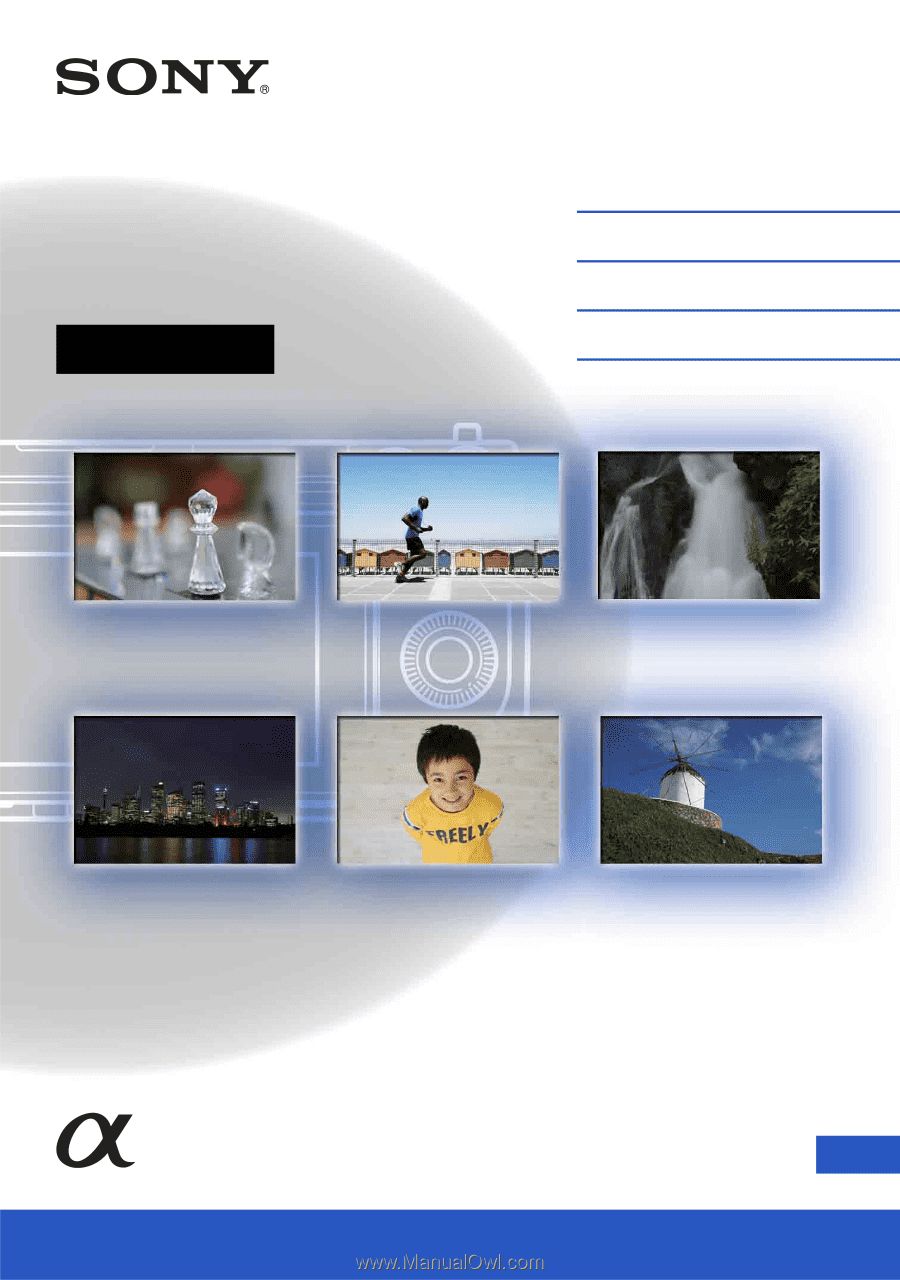
4-423-275-
11
(1)
GB
© 2012 Sony Corporation
NEX-F3
Interchangeable
Lens Digital Camera
α
Handbook
Table of contents
Sample photo
Menu
Index