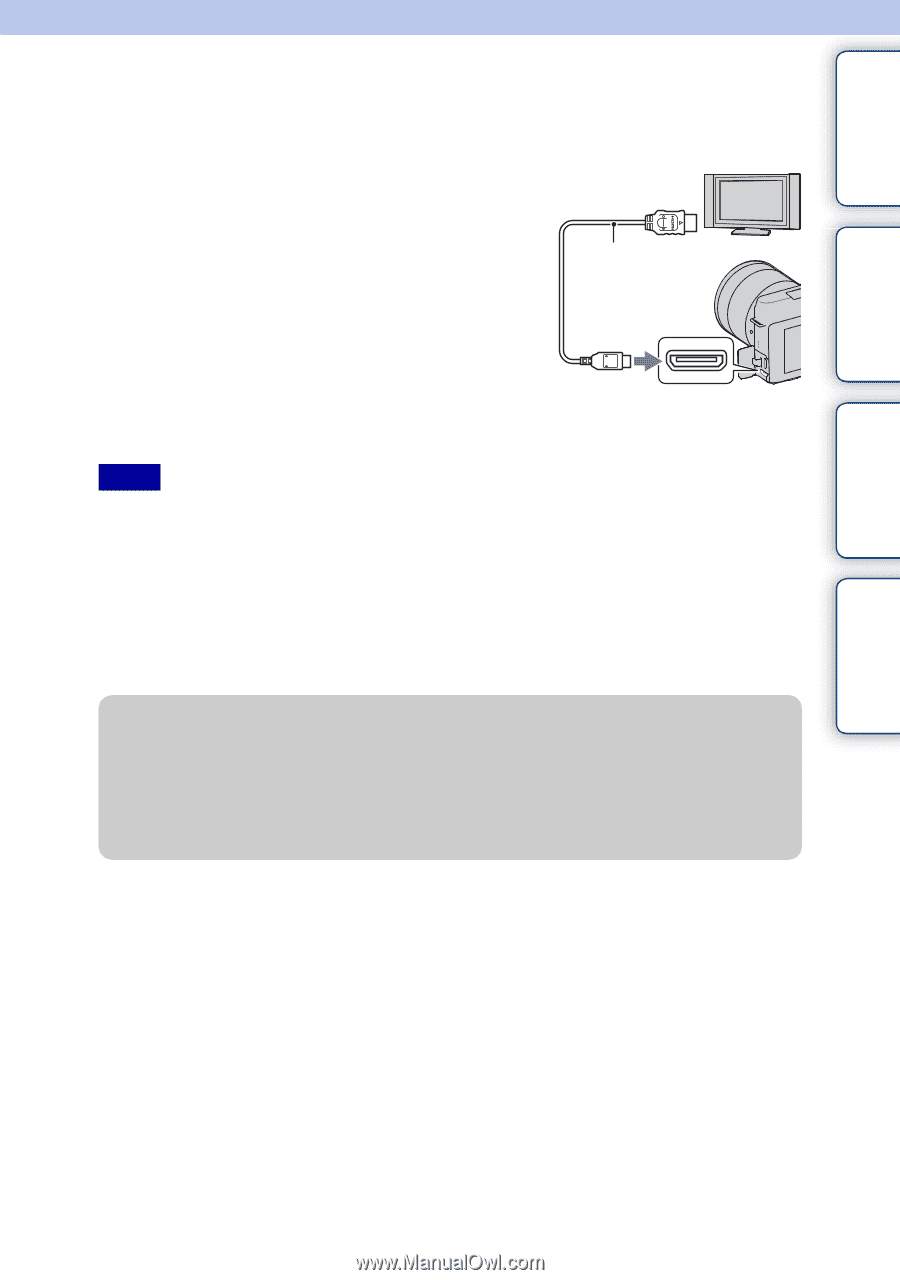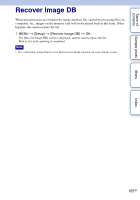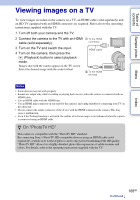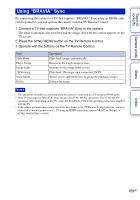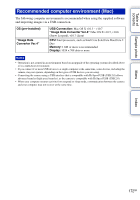Sony NEX-F3 Handbook - Page 170
D Viewing
 |
View all Sony NEX-F3 manuals
Add to My Manuals
Save this manual to your list of manuals |
Page 170 highlights
Table of contents Sample photo 3D Viewing To view 3D panorama images recorded on the camera on a 3D TV, set as follows. 1 Connect the camera to the 3D TV using an 1 To the HDMI HDMI cable (sold separately). connector 2 MENU t [Playback] t [3D Viewing] t OK. HDMI cable 3D panorama images shot with the camera appear on the TV screen. When [Standard] or [Wide] is selected, you can scroll 3D panorama images by pressing the center of the control wheel. 2 To the HDMI terminal Notes • When you select [3D Viewing] mode, only 3D images are displayed. • Do not connect the camera and equipment to be connected using output terminals. When the camera and TV are connected using output terminals, no video and sound are produced. Such connection can also cause trouble of the camera and/or connected equipment. • This function may not work properly with some TVs. For example, you may not be able to view a video on your TV, output in 3D mode or hear sound from the TV. • Use an HDMI cable with the HDMI logo. • Use an HDMI mini connector on one end (for the camera), and a plug suitable for connecting your TV on the other end. z To view normal still images on a TV If you select [3D Viewing], only 3D images are displayed on the TV. To view normal still images, press the bottom of the control wheel to finish [3D Viewing]. To return to 3D, press the bottom of the control wheel again. To display the image index, select MENU t [Playback] t [Image Index]. Menu Index 170GB