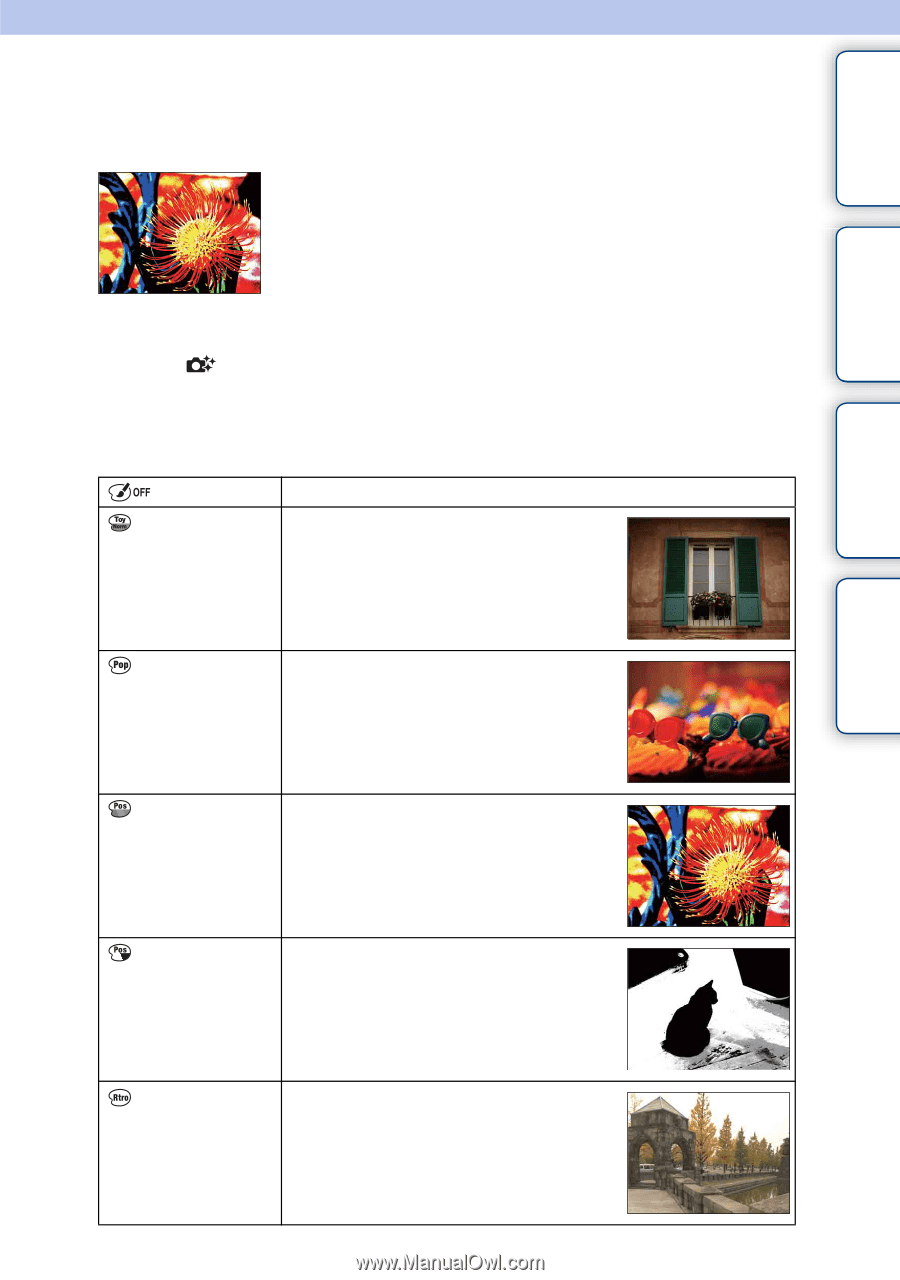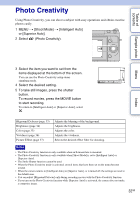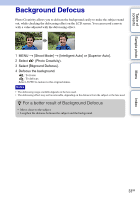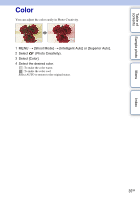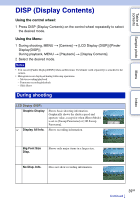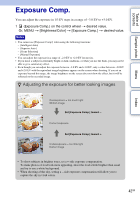Sony NEX-F3 Handbook - Page 37
Picture Effect - white
 |
View all Sony NEX-F3 manuals
Add to My Manuals
Save this manual to your list of manuals |
Page 37 highlights
Table of contents Picture Effect You can set Picture Effect easily in Photo Creativity. Select the desired effect filter to achieve more impressive and artistic expression. Sample photo Menu Index 1 MENU t [Shoot Mode] t [Intelligent Auto] or [Superior Auto]. 2 Select (Photo Creativity). 3 Select [Picture Effect]. 4 Select the desired effect. Select AUTO to restore to the original status. (Off) Does not use the Picture Effect function. (Toy Camera) Creates the look of a Toy Camera photo with shaded corners and pronounced colors. (Pop Color) Creates a vivid look by emphasizing color tones. (Posterization: Creates a high contrast, abstract look by Color) heavily emphasizing primary colors. (Posterization: Creates a high contrast, abstract look in B/W) black and white. (Retro Photo) Creates the look of an aged photo with sepia color tones and faded contrast. 37GB Continued r