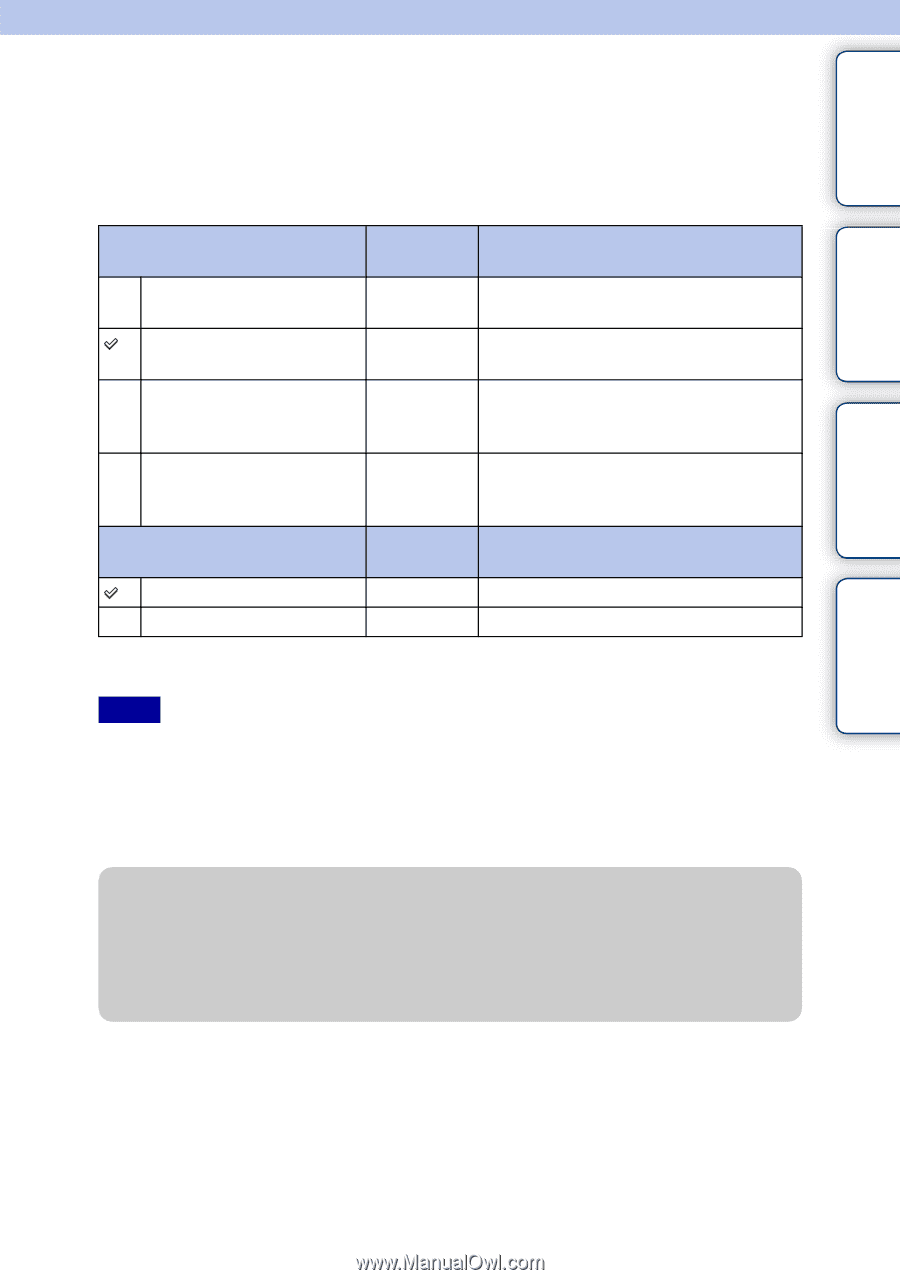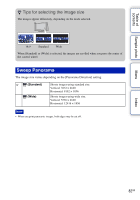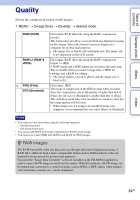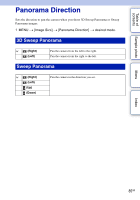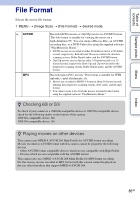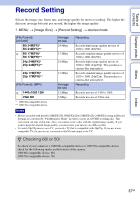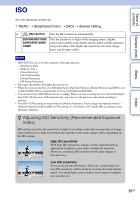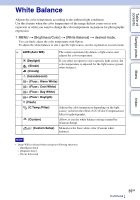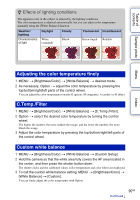Sony NEX-F3 Handbook - Page 87
Record Setting
 |
View all Sony NEX-F3 manuals
Add to My Manuals
Save this manual to your list of manuals |
Page 87 highlights
Table of contents Sample photo Menu Record Setting Selects the image size, frame rate, and image quality for movie recording. The higher the data rate (average bit-rate) per second, the higher the image quality. 1 MENU t [Image Size] t [Record Setting] t desired mode. [File Format]: [AVCHD] 60i 24M(FX)* 50i 24M(FX)** 60i 17M(FH)* 50i 17M(FH)** 24p 24M(FX)* 25p 24M(FX)** 24p 17M(FH)* 25p 17M(FH)** [File Format]: [MP4] 1440×1080 12M VGA 3M * 1080 60i-compatible device ** 1080 50i-compatible device Average bit-rate 24 Mbps 17 Mbps 24 Mbps 17 Mbps Average bit-rate 12 Mbps 3 Mbps Recording Records high image quality movies of 1920 × 1080 (60i/50i). Records standard image quality movies of 1920 × 1080 (60i/50i). Records high image quality moves of 1920 × 1080 (24p/25p). This produces a cinema-like atmosphere. Records standard image quality movies of 1920 × 1080 (24p/25p). This produces a cinema-like atmosphere. Recording Records movies of 1440 × 1080. Records movies of VGA size. Notes • Movies recorded with the [60i 24M(FX)/50i 24M(FX)]/[24p 24M(FX)/25p 24M(FX)] setting in [Record Setting] are converted by "PlayMemories Home" in order to create an AVCHD recording disc. This conversion can take a long time. Also, you cannot create a disc with the original image quality. If you want to keep the original image quality, you must store your movies on a Blu-ray Disc. • To watch 24p/25p movies on a TV, you need a TV that is compatible with 24p/25p. If you use a noncompatible TV, the movies are converted to 60i/50i and output to the TV. z Checking 60i or 50i To check if your camera is a 1080 60i-compatible device or 1080 50i-compatible device, check for the following marks on the bottom of the camera. 1080 60i-compatible device: 60i 1080 50i-compatible device: 50i Index 87GB