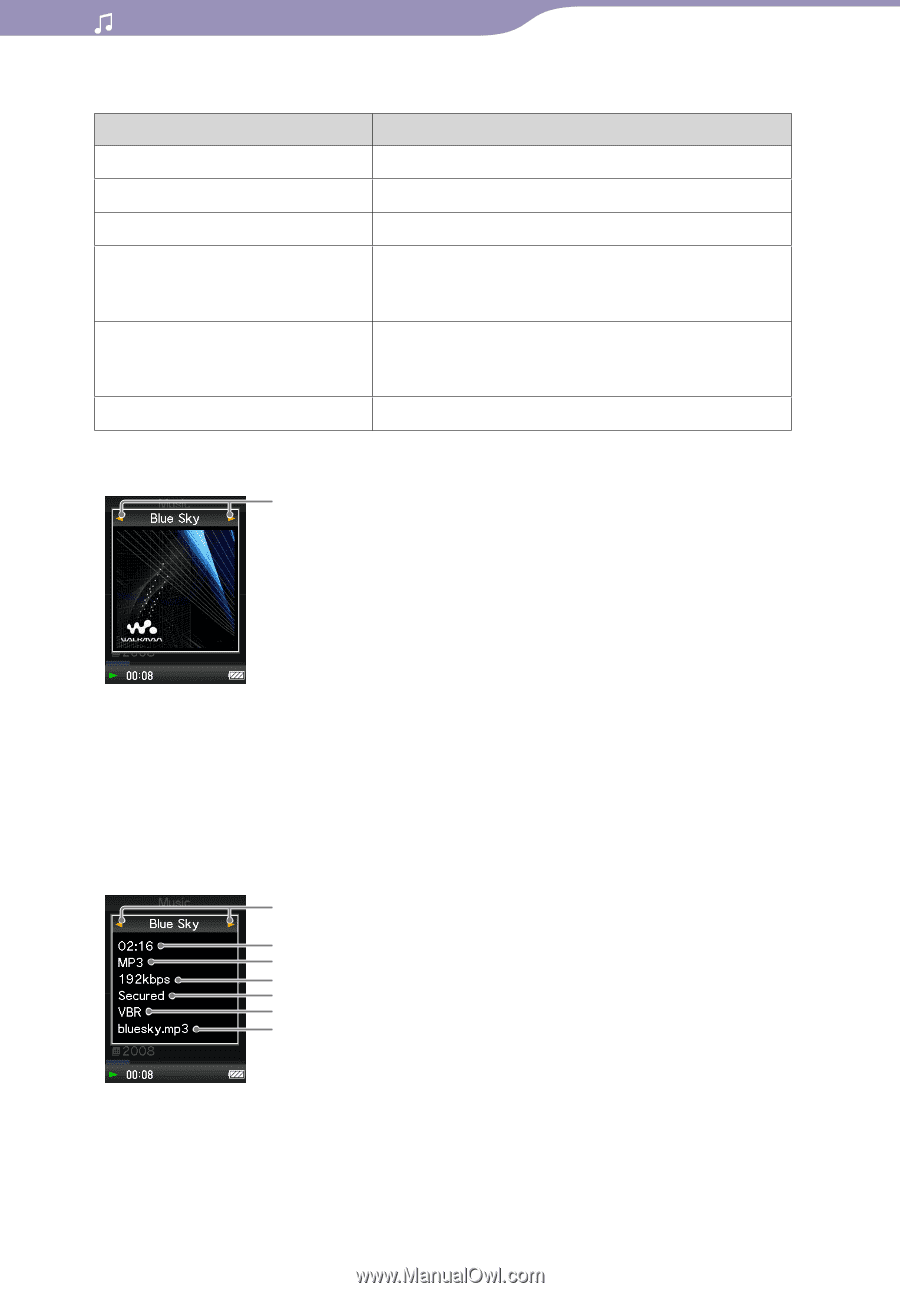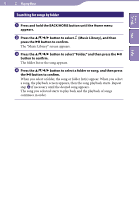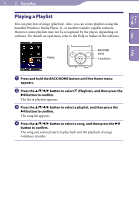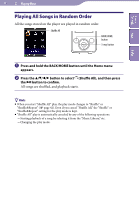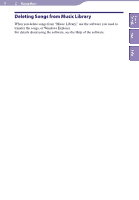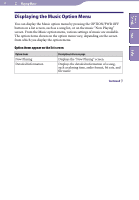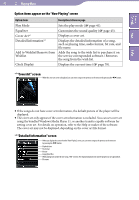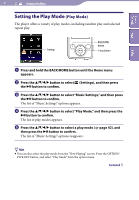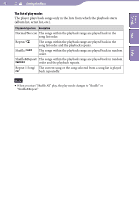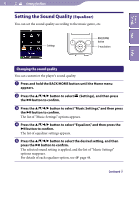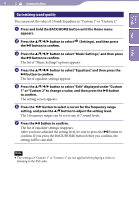Sony NWZ-E438F Operation Guide - Page 40
Playing Music, Option items appear on the Now Playing screen, Cover Art screen
 |
View all Sony NWZ-E438F manuals
Add to My Manuals
Save this manual to your list of manuals |
Page 40 highlights
Table of Contents Menu 40 Playing Music Option items appear on the "Now Playing" screen Option items Description/reference page Play Mode Equalizer Cover Art*1 Detailed Information*2 Add to Wishlist/Remove from Wishlist Sets the play mode ( page 41). Customizes the sound quality ( page 43). Displays a cover art. Displays the detailed information of a song, such as playing time, audio format, bit rate, and file name. Adds the song to the wish list to purchase it on the service corresponded software./ Removes the song from the wish list. Clock Display Displays the current time ( page 78). *1 "Cover Art" screen While the cover art screen is displayed, you can move songs to the previous or the next one by pressing the / button. Index If the songs do not have cover art information, the default picture of the player will be displayed. The cover art only appears if the cover art information is included. You can set cover art using the bundled Windows Media Player 11, or another transfer capable software for setting cover art. For details on operation, refer to the Help or maker of the software. The cover art may not be displayed, depending on the cover art file format. *2 "Detailed Information" screen When you display this screen from the"Now Playing"screen, you can move songs to the previous or the next one by pressing the / button. Playback time File format Bit rate Copyrighted files While playing back variable bit rate songs, "VBR" is shown. The displayed playback time and the progress bar are approximate. File name