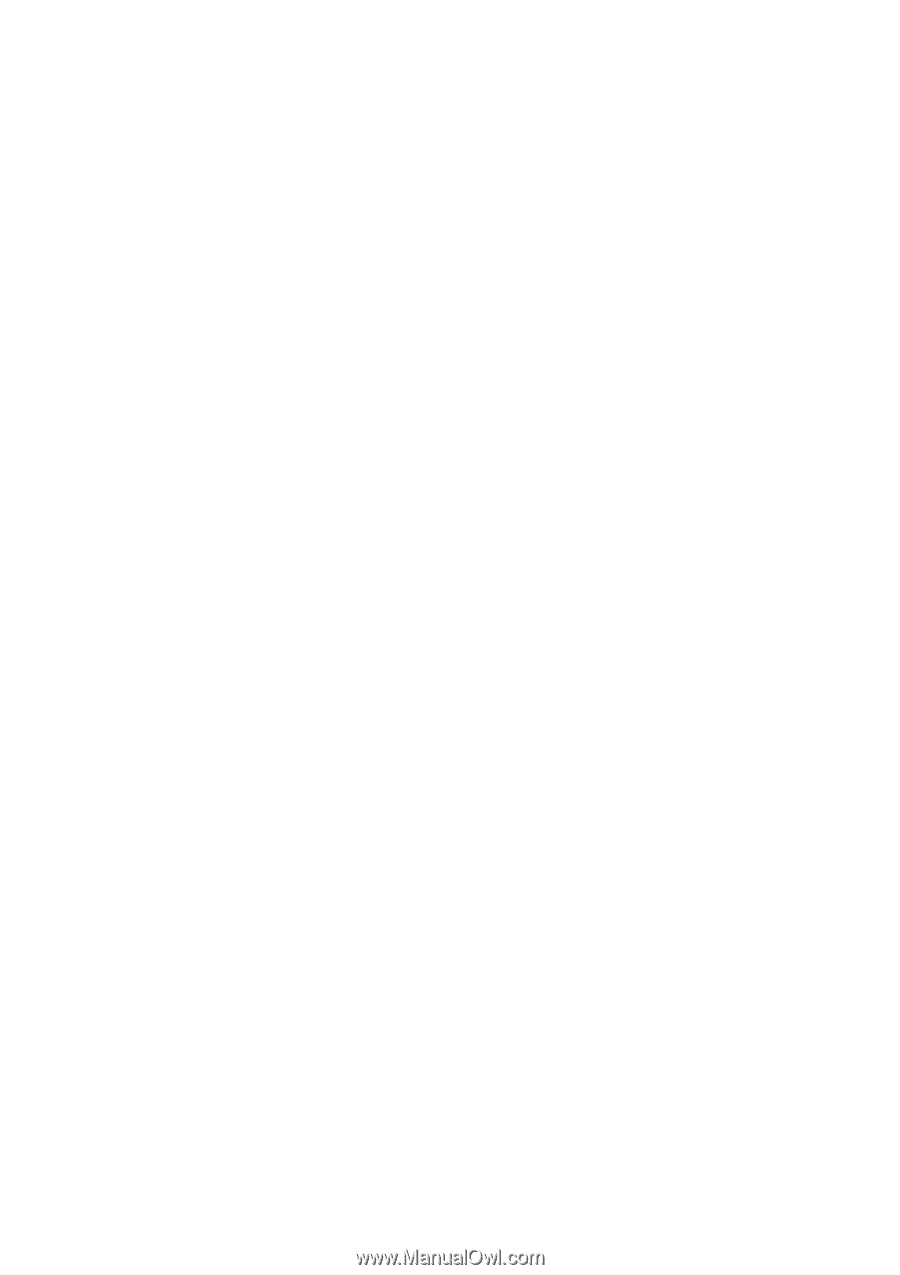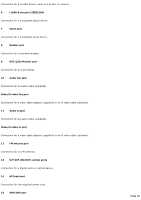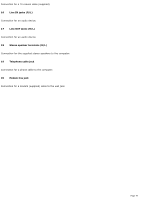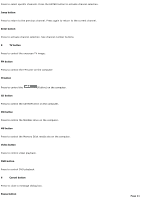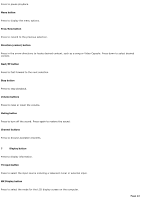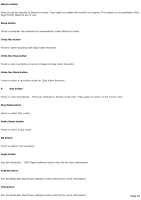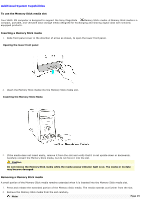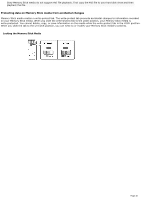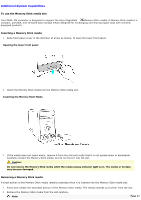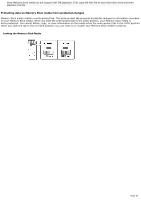Sony PCV-MXS20 Online Help Center (VAIO User Guide) - Page 23
Video Rec Stop button - monitor
 |
View all Sony PCV-MXS20 manuals
Add to My Manuals
Save this manual to your list of manuals |
Page 23 highlights
Monitor button Press to set the display to Stand by mode. Press again to enable the monitor to resume. This feature is not available while Giga Pocket features are in use. Sleep button Press to program the computer to automatically enter Stand by mode. Video Rec button Press to start recording with Giga Video Recorder. Video Rec Stop button Press to stop recording on-screen images to Giga Video Recorder. Video Rec Mode button Press to select a recording mode for Giga Video Recorder. 8 Size button Press to view SonicStage Premium software in Simple mode view. Press again to return to full-screen view. Play Mode button Press to select Play mode. Audio Select button Press to select audio mode. EQ button Press to adjust your equalizer. Angle button See the Media Bar DVD Player software online Help file for more information. Subtitle button See the Media Bar DVD Player software online Help file for more information. Title button See the Media Bar DVD Player software online Help file for more information. Page 23