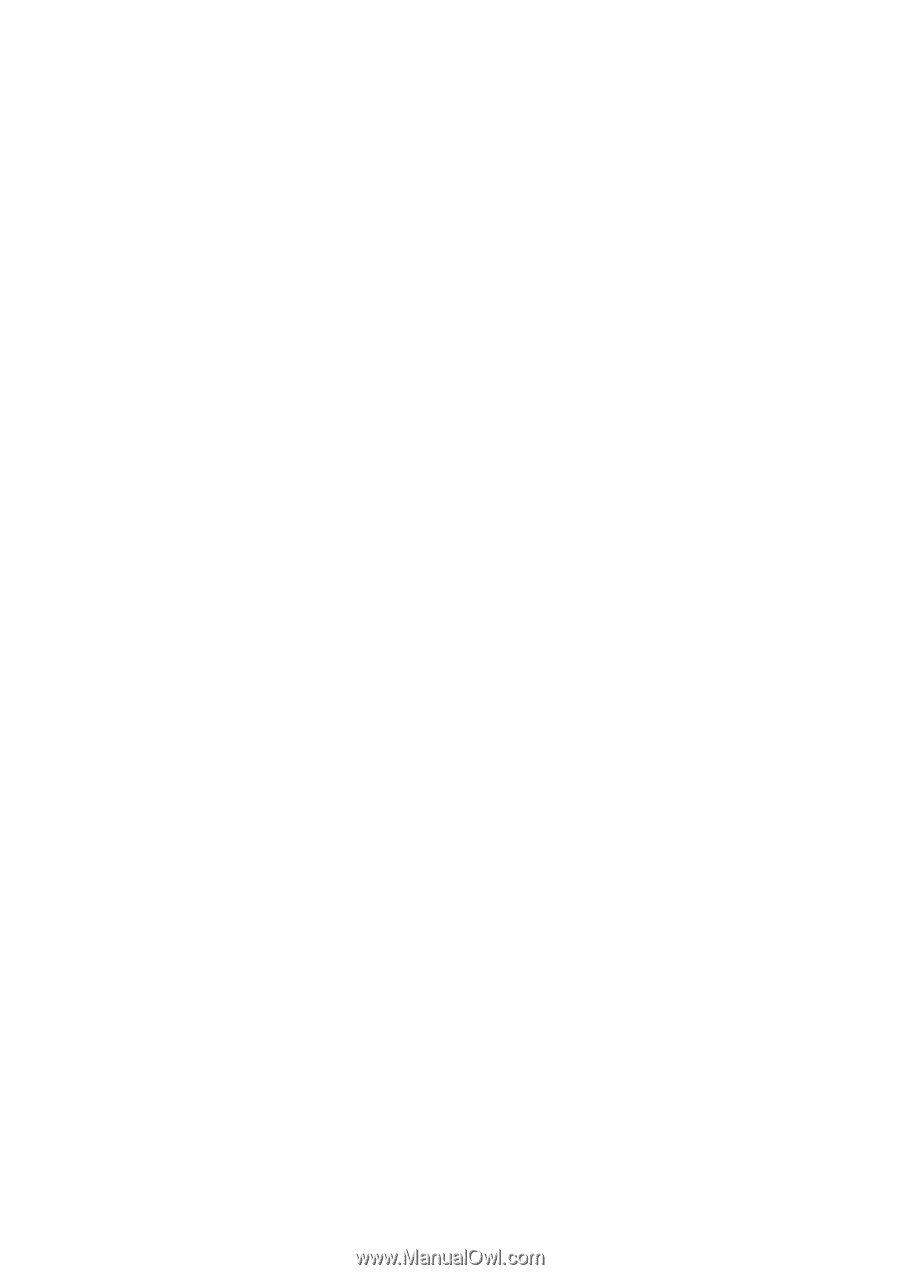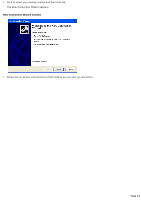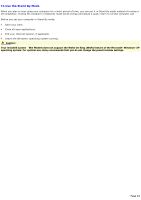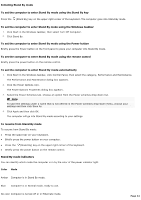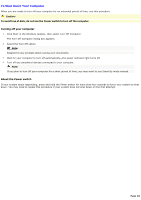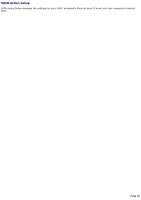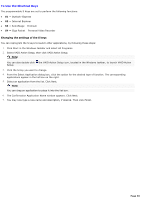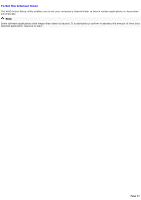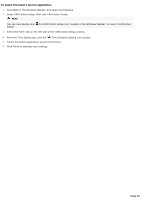Sony PCV-MXS20 Online Help Center (VAIO User Guide) - Page 47
Initiating Hibernate mode, The Power Options Properties dialog box appears.
 |
View all Sony PCV-MXS20 manuals
Add to My Manuals
Save this manual to your list of manuals |
Page 47 highlights
Initiating Hibernate mode You can set your computer to automatically enter hibernate mode after a certain time period. To set the computer to enter Hibernate mode 1. Click Start in the Windows taskbar, click Control Panel, then select the category, Performance and Maintenance. The Performance and Maintenance dialog box appears. 2. Click the Power Options icon. The Power Options Properties dialog box appears. 3. In the section, Settings for Home/Office Desk (default Power scheme), select the Power Schemes tab. 4. Click the System hibernate drop-down list and select the period of inactivity before your computer goes into hibernate mode. 5. Select the Hibernate tab and verify that Hibernate is enabled with a check mark in the Enable hibernation check box. 6. Click Apply and then click OK. Your computer is set to go into hibernation mode automatically, according to your settings. Page 47