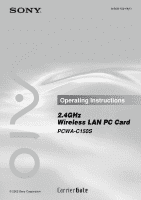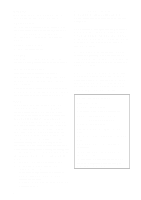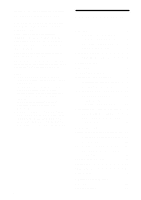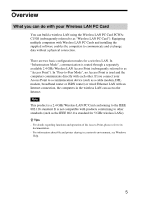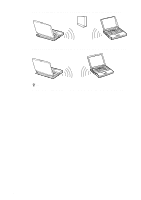Sony PCWA-C150S Operating Instructions
Sony PCWA-C150S - Wireless Lan Pc Card Manual
 |
View all Sony PCWA-C150S manuals
Add to My Manuals
Save this manual to your list of manuals |
Sony PCWA-C150S manual content summary:
- Sony PCWA-C150S | Operating Instructions - Page 1
A-B6H-100-11(1) Operating Instructions 2.4GHz Wireless LAN PC Card PCWA-C150S © 2002 Sony Corporation - Sony PCWA-C150S | Operating Instructions - Page 2
upon your Sony dealer regarding this product. Model No. PCWA-C150S Serial No CAUTION Any changes or modifications not expressly approved in this manual could void your warranty. FCC ID: AK8PCWAC150S Exposure to Radio Frequency Radiation. The radiated output power of the Wireless LAN PC Card is far - Sony PCWA-C150S | Operating Instructions - Page 3
. Make sure you remove the equipment from the PC card slot before carrying your computer onto an aircraft. • Do not use this equipment outdoors. • Install and connect this product by following descriptions in its Operating Instructions and Quick Start Guide before using it. • To comply with the FCC - Sony PCWA-C150S | Operating Instructions - Page 4
Windows XP. 4 Table of contents Overview 5 What you can do with your Wireless LAN PC Card 5 About the supplied software .......... 7 System requirements 8 About this manual 9 Opening the Help files 9 Getting started Unpacking 10 Installing the software 11 Installing the driver software 13 - Sony PCWA-C150S | Operating Instructions - Page 5
What you can do with your Wireless LAN PC Card You can build a wireless LAN using the Wireless LAN PC Card PCWAC150S (subsequently referred to as "Wireless LAN PC Card"). Equipping multiple computers with Wireless LAN PC Cards and installing the supplied software enables the computers to communicate - Sony PCWA-C150S | Operating Instructions - Page 6
Communication through Access Point (Infrastructure Mode) Direct communication between computers (Peer-to-Peer Mode) z Tip For details about peer-to-peer connections with Windows XP, see Windows XP Help. 6 - Sony PCWA-C150S | Operating Instructions - Page 7
systems other than Windows XP, the Client Manager allows you to change network settings of the computer and to switch networks. Basic procedures for using Client Manager are explained in this manual. PCWA-C150S Wireless LAN PC Card Driver This is required for operation of the Wireless LAN PC Card. 7 - Sony PCWA-C150S | Operating Instructions - Page 8
Windows XP upgrade packages for Sony VAIO® series computers. s Display High color (16 bit color) and above, 800 × 600 pixels and above Notes • Trouble-free operation for all computers satisfying the above requirements is not assured. • For Internet access via the wireless LAN, an IEEE 802.11b - Sony PCWA-C150S | Operating Instructions - Page 9
Point, first connect and configure the Access Point as explained in its documentation. This manual explains the operation of the Wireless LAN PC Card and the installation and setup of the supplied Client Manager software. For details on using the Client Manager, refer to the online Help within the - Sony PCWA-C150S | Operating Instructions - Page 10
Unpacking Your Wireless LAN PC Card comes with the following items. • Wireless LAN PC Card • CD-ROM (Setup disc) • Read This First • Quick Start Guide • Troubleshooting Guide • Warranty card • Other printed materials 10 - Sony PCWA-C150S | Operating Instructions - Page 11
install the software. In this situation, enter the required information before proceeding. 1 In Windows Explorer or My Computer, double-click the installer file for Client Manager. • If your computer has an internal CD-ROM drive or you can use an external CDROM drive while the Wireless LAN PC Card - Sony PCWA-C150S | Operating Instructions - Page 12
Folders list or directly enter the folder name into the "Program Folder" field. 6 Without placing a check mark in the check box, click "Finish". Proceed to "Installing the driver software" (page 13). 12 - Sony PCWA-C150S | Operating Instructions - Page 13
software, install the supplied utility software. For details on installing the supplied utility software, see "Installing the software" on page 11. Installing the driver software The installation procedure varies depending upon whether the CD-ROM drive is available when the Wireless LAN PC Card - Sony PCWA-C150S | Operating Instructions - Page 14
about inserting the Wireless LAN PC Card into your computer. 3 Select "Specify the location of the driver", and click "Next". Select this option 4 Select "Specify a location", and click "Browse". 5 Select the folder containing the driver, and click "OK". • When installing from the supplied - Sony PCWA-C150S | Operating Instructions - Page 15
2000, only users with administrator privileges can install drivers. Log on to Windows 2000 with a user account listed in "Administrator". 1 Insert the supplied CD-ROM into the CD-ROM drive. Note If your computer has two PC card slots and your CD-ROM drive must be connected through one of them - Sony PCWA-C150S | Operating Instructions - Page 16
folder in the folder into which you copied the CD-ROM contents. 8 Click "OK" to begin the search. 9 Click "Next" to begin the driver installation. The Add/Edit Configuration Profile dialog box appears. 10 Click "Cancel" on the Add/Edit Configuration Profile dialog box. 11 Click "Finish". 12 Restart - Sony PCWA-C150S | Operating Instructions - Page 17
ROM drive to the bottom slot. 2 Insert the Wireless LAN PC Card. The "Find New Hardware Wizard" appears. z Tip See "Inserting the Wireless LAN PC Card" on page 25 for information about inserting the Wireless LAN PC Card into your computer. 3 Select "Install from a list or specific location (Advanced - Sony PCWA-C150S | Operating Instructions - Page 18
the CD-ROM contents. 6 Click "Next" to begin the search. 7 Click "Finish". Verifying the installation To verify that the Wireless LAN PC Card driver software has been installed, perform the following steps. Windows Me: 1 From the "Start" menu, point to "Settings", and click "Control Panel". Control - Sony PCWA-C150S | Operating Instructions - Page 19
. Then, reinstall the Wireless LAN PC Card driver. • Double-clicking "Other devices" displays "Sony PCWA-C150 Wireless PC Card". c Click "Sony PCWA-C150 Wireless PC Card", and click "Remove" to uninstall the Wireless LAN PC Card driver. Then, reinstall the Wireless LAN PC Card driver. 7 Confirm that - Sony PCWA-C150S | Operating Instructions - Page 20
dialog box, the Wireless LAN PC Card is not working properly. Repeat steps 1 through 4. Click "Sony PCWA-C150 Wireless PC Card" then click "Remove" to remove the driver. Click "Yes" to restart the computer. When the computer restarts, repeat from step 2 in "Installing the driver software" on page 14 - Sony PCWA-C150S | Operating Instructions - Page 21
icon. The System Properties dialog box appears. 3 Click the "Hardware" tab, then click "Device Manager". The Device Manager window appears. 4 Double-click "Network adapters". 5 Double-click "Sony PCWA-C150 Wireless PC Card". The Sony PCWA-C150 Wireless PC Card Properties dialog box appears. 21 - Sony PCWA-C150S | Operating Instructions - Page 22
, reinstall the Wireless LAN PC Card driver. • Double-clicking "Other devices" displays "Sony PCWA-C150 Wireless PC Card". c Right-click "Sony PCWA-C150 Wireless PC Card", and click "Remove" to delete the Wireless LAN PC Card driver. Then, reinstall the Wireless LAN PC Card driver. 6 Confirm that - Sony PCWA-C150S | Operating Instructions - Page 23
Getting started Windows XP: 1 From the "start" menu, click "Control Panel". Control Panel Device Manager". The Device Manager window appears. 4 Double-click "Network adapters". 5 Double-click "Sony PCWA-C150 Wireless PC Card". The Sony PCWA-C150 Wireless PC Card Properties dialog box appears. 23 - Sony PCWA-C150S | Operating Instructions - Page 24
the steps from step 2 on page 17. • Double-clicking "Other devices" displays "Sony PCWA-C150 Wireless PC Card". c Right-click "Sony PCWA-C150 Wireless PC Card", and click "Uninstall" to delete the Wireless LAN PC Card driver. Then, repeat the steps from step 2 on page 17. 6 Confirm that the message - Sony PCWA-C150S | Operating Instructions - Page 25
need to turn off your computer when inserting the Wireless LAN PC Card. Insert the Wireless LAN PC card into the PC card slot of the computer. Push the Wireless LAN PC Card into the slot until it is firmly seated. Warning When inserting the Wireless LAN PC Card, grasp it at the antenna base or both - Sony PCWA-C150S | Operating Instructions - Page 26
LAN PC Card during System Suspend mode, System Hibernation mode, or while the computer is idle. Starting Client Manager Note Do not start the Client Manager before installing the driver software. From the "Start" menu, point to "Programs" ("All Programs" in Windows XP), "Wireless LAN", "PCWA-C150S - Sony PCWA-C150S | Operating Instructions - Page 27
Getting started To remove the Wireless LAN PC Card 1 Close any running software that uses the wireless LAN for example, Client Manager. 2 Stop the Wireless LAN PC Card according to the manuals provided with your computer. 3 Remove the Wireless LAN PC Card according to the documentation of your - Sony PCWA-C150S | Operating Instructions - Page 28
Uninstalling the software and driver Uninstalling the software Windows Me 1 From the "Start" menu, point to select "view all Control Panel options". 3 Select "Sony Wireless LAN Client Manager" from the list of automatically removable software, and click "Add/Remove". The Confirm File Deletion - Sony PCWA-C150S | Operating Instructions - Page 29
only users with administrator privileges can uninstall software. If you have logged on to Windows 2000 with a user account not installed programs" list, select "Sony Wireless LAN Client Manager", then click "Change/Remove". The Confirm File Deletion dialog box appears. 4 Click "OK". The software - Sony PCWA-C150S | Operating Instructions - Page 30
administrator privileges can uninstall software. If you have logged on to Windows XP with a user Wireless LAN PC Card driver To uninstall the Wireless LAN PC Card driver, perform the following steps. z Hint Refer to the Quick Start Guide for instructions on installing the Wireless LAN PC Card driver - Sony PCWA-C150S | Operating Instructions - Page 31
Getting started Windows Me: 1 From type". 5 Double-click "Network adapters", then click "Sony PCWA- C150 Wireless PC Card", and click "Remove". The Confirm Device Removal dialog box the Wireless LAN PC Card from its slot, and click "Yes". The system restarts. This completes removal of the driver. 31 - Sony PCWA-C150S | Operating Instructions - Page 32
" tab, and click "Device Manager". The Device Manager window appears. 4 Double-click "Network adapters". 5 Double-click "Sony PCWA-C150 Wireless PC Card". The Sony PCWA-C150 Wireless PC Card Properties dialog box appears. 6 Click the "Driver" tab, and click "Uninstall". The Confirm Device Removal - Sony PCWA-C150S | Operating Instructions - Page 33
Getting started Windows XP: Note Log on to Windows XP using an account with computer administrator privileges. 1 window appears. 4 Double-click "Network adapters". 5 Double-click "Sony PCWA-C150 Wireless PC Card". The Sony PCWA-C150 Wireless PC Card Properties dialog box appears. 6 Click the "Driver - Sony PCWA-C150S | Operating Instructions - Page 34
Setting up the connection environment Windows Me or Windows 2000 Establishing communication with the tasks must be completed: • The Wireless LAN PC Card must be inserted into the computer. • The Access Point and the computer with the Wireless LAN PC Card must be located within the communication - Sony PCWA-C150S | Operating Instructions - Page 35
Software setup 2 From the "Actions" menu, select "Add/Edit Configuration Profile". The Add/Edit Configuration Profile dialog box appears. 3 Click "Add". The Edit Configuration dialog box appears. z Tip To edit an existing profile, click "Edit". 35 - Sony PCWA-C150S | Operating Instructions - Page 36
(letters, numbers, and symbols are allowed). Verify that Access Point is selected in the "Network Type" list, and click "Next". The Identify Your Network window shown below appears. 5 In the "Network Name" field, enter the same Network Name as set for the Access Point. You can also click "Scan" to - Sony PCWA-C150S | Operating Instructions - Page 37
Software setup 7 Click "Next". The Set Security window shown below appears. 8 If Data Security (also called WEP or Encryption) is enabled at the Access Point, enter matching setting values for the Wireless LAN PC Card, as described below. Notes • Input is case sensitive. Be sure to use the same - Sony PCWA-C150S | Operating Instructions - Page 38
may include symbols. 4. Select the field where you have input the key from the "Encrypt data with" drop-down list. 9 Click "Next". The Power Management window shown below appears. 38 - Sony PCWA-C150S | Operating Instructions - Page 39
window. 14 With Windows Me, follow the procedure below to renew the IP address allocated to your Wireless LAN PC Card. 1. From the "Start menu", click "Run". 2. Type "winipcfg" (without quotation marks), and click "OK". The IP Configuration dialog box appears. 3. Select "Sony Wireless PC Card - Sony PCWA-C150S | Operating Instructions - Page 40
Configuring communication settings for Peer-to-Peer Mode 1 Click the Client Manager icon on the taskbar. The Client Manager window appears. 2 From the "Actions" menu, select "Add/Edit Configuration Profile". The Add/Edit Configuration Profile dialog box appears. 40 - Sony PCWA-C150S | Operating Instructions - Page 41
Software setup 3 Click "Add". The Edit Configuration dialog box appears. z Tip To edit Type" drop-down list, select "Peer-to-Peer Group", and click "Next". The Identify Your Network window shown below appears. 6 To create a new network, enter a desired alphanumeric name into the "Network Name - Sony PCWA-C150S | Operating Instructions - Page 42
any channel number. z Tip When connecting to an existing network, the channel number is selected automatically. 8 Click "Next". The Set Security window shown below appears. 9 When creating a new network or when connecting to an existing network where Data Security (also called WEP or Encryption - Sony PCWA-C150S | Operating Instructions - Page 43
are case sensitive. • Alphanumeric characters may include symbols. 10 Click "Next". The TCP/IP Behavior window shown below appears. Software setup 11 When using one Wireless LAN PC Card for multiple networks, select the "Renew IP Address when selecting this profile" check box, and click - Sony PCWA-C150S | Operating Instructions - Page 44
not using an Access Point, see Windows XP Help. Before configuring the settings, the following tasks must be completed: • The Wireless LAN PC Card must be inserted into the computer. • The Access Point and the computer with the Wireless LAN PC Card must be located within the communication limits - Sony PCWA-C150S | Operating Instructions - Page 45
Software setup • Check the Network Name (also called SSID) and the Data the Access Point documentation. Note Before configuring the Wireless LAN PC Card, perform the following steps to confirm that the "Use Windows to configure my wireless network settings" check box is selected. This option - Sony PCWA-C150S | Operating Instructions - Page 46
settings of the Access Point, see the documentation of the Access Point. • After changing the settings of the Access Point, change the settings for the Wireless LAN PC Card accordingly. 4 Click "Connect". The computer connects to the Access Point. z Tip For details on making the connection, see - Sony PCWA-C150S | Operating Instructions - Page 47
Software setup Checking the communication status Checking the wireless signal strength The communication status is shown by the Client Manager icon in the system tray (notification area in Windows XP). Client Manager icon Meaning of icon appearance (Green) = Excellent (Green) = Good (Yellow) - Sony PCWA-C150S | Operating Instructions - Page 48
Windows XP is used, and this function is not available. Advanced menu Card Diagnostics Performs a test of the software and hardware. Link Test Tests the communication status of the connected network. If the other link components (Access Point or other computer in Peer-to-Peer Mode) do not support - Sony PCWA-C150S | Operating Instructions - Page 49
Software setup Help menu Contents Opens the Client Manager Help. Version Info Displays the versions of Client Manager, Wireless LAN PC Card driver, Wireless LAN PC Card hardware, and Wireless LAN PC Card firmware. 49 - Sony PCWA-C150S | Operating Instructions - Page 50
drop or cause a mechanical shock to the 2.4 GHz Wireless LAN PC Card PCWA-C150S, as this may damage the unit. Cleaning Clean the or benzene as it may damage the finish of the case. Installation Do not expose the Wireless LAN PC Card to the following conditions: • Unstable surfaces • High humidity - Sony PCWA-C150S | Operating Instructions - Page 51
Guide contains information on how to install the Wireless LAN PC Card, how to install the driver and utility software, and how to make basic settings. ❒ The Operating Instructions manual contains detailed information on all aspects of the Wireless LAN PC Card. ❒ The Sony Wireless LAN PC Card support - Sony PCWA-C150S | Operating Instructions - Page 52
topics and then select the topics you want to receive. To contact the Sony fax-back service, call 1-877-760-7669. ❒ The Sony Customer Information Services Center offers information about your Access Point, Wireless LAN PC Card, and other Sony products that work with your computer. To contact the - Sony PCWA-C150S | Operating Instructions - Page 53
802.11 compliant security system (also called WEP or Encryption). Using the encryption key as the password, only client computers and Access Points that have the same key may log onto the same wireless LAN. Encryption key See Data Security LAN Internet when the TCP/IP protocol is installed on it. 53 - Sony PCWA-C150S | Operating Instructions - Page 54
Troubleshooting If you have difficulfy with your Wireless LAN PC Card, try the suggestions listed below. If you still cannot resolve the problem, contact Sony Customer Information Services. Symptom The computer does not detect the Wireless LAN PC Card. Other computers on the wireless LAN are not - Sony PCWA-C150S | Operating Instructions - Page 55
802.11b compliant systems. The bandwidth available with wireless communications may not be sufficient for high-volume streaming data such as MPEG2. The actual communication distance depends on various factors such as installation most network applications will have trouble functioning. • Perform the - Sony PCWA-C150S | Operating Instructions - Page 56
the settings for Network Name, Data Security, Profile, and so on. Check the versions of related software and hardware (such as Client Manager, Wireless LAN PC Card, Access Point, and so on), and obtain updates if required. To check the version, right-click the Client Manager icon on the taskbar, and - Sony PCWA-C150S | Operating Instructions - Page 57
- Sony PCWA-C150S | Operating Instructions - Page 58
- Sony PCWA-C150S | Operating Instructions - Page 59
- Sony PCWA-C150S | Operating Instructions - Page 60
topics and then select the topics you want to receive. To contact the Sony fax-back service, call 1-877-760-7669. ❒ The Sony Customer Information Services Center offers information about your Access Point, Wireless LAN PC Card, and other Sony products that work with your computer. To contact the
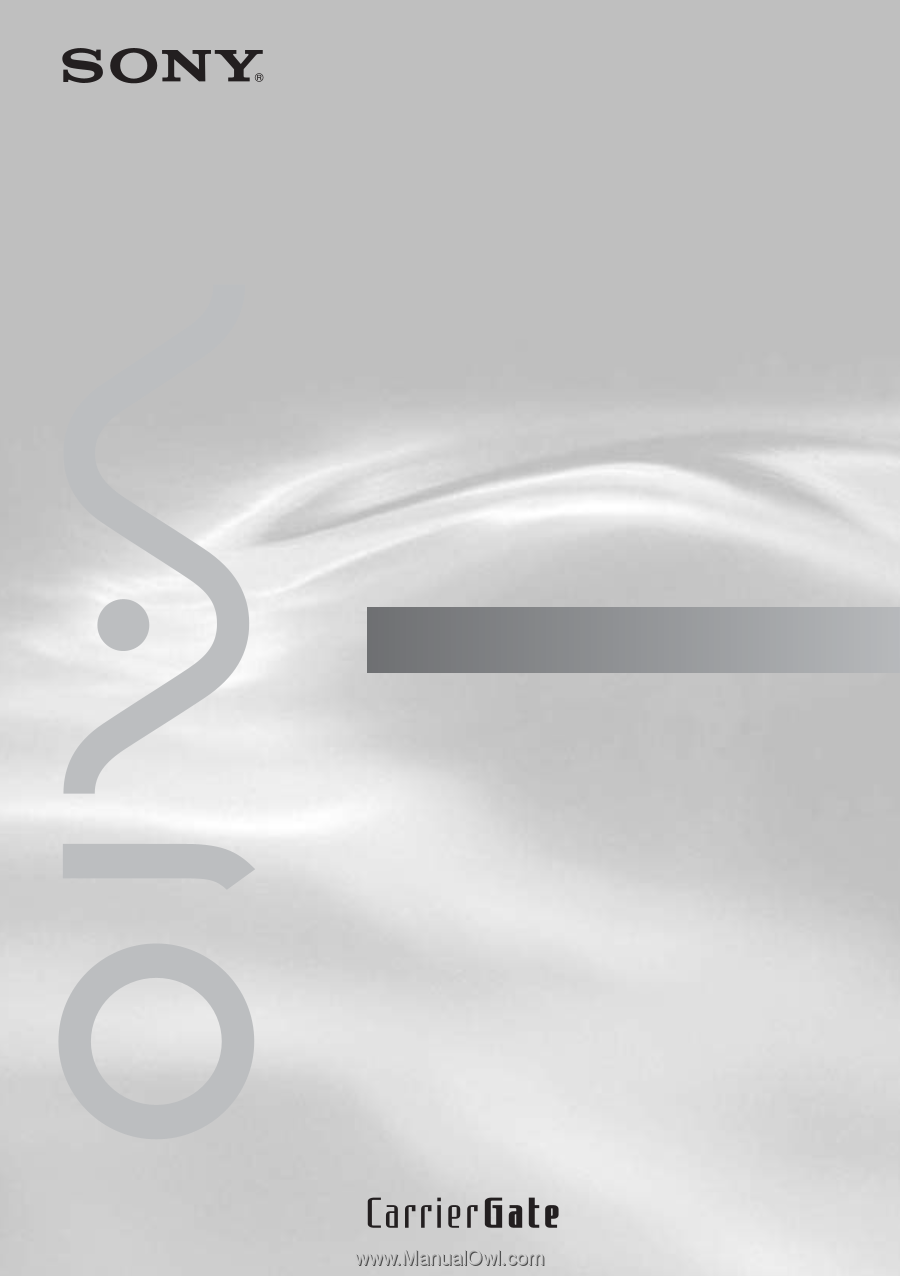
Operating Instructions
2.4GHz
Wireless LAN PC Card
PCWA-C150S
A-B6H-100-
11
(1)
© 2002 Sony Corporation