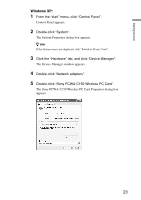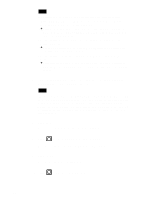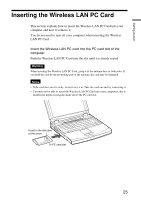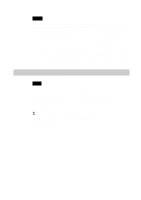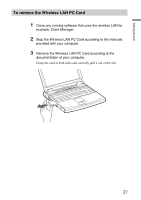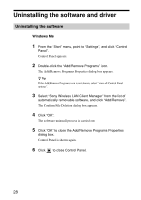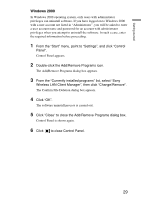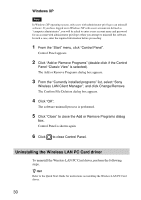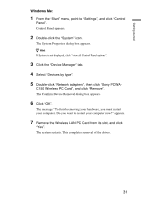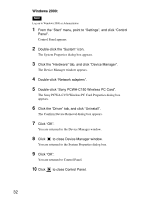Sony PCWA-C150S Operating Instructions - Page 28
Uninstalling the software and driver, Uninstalling the software
 |
View all Sony PCWA-C150S manuals
Add to My Manuals
Save this manual to your list of manuals |
Page 28 highlights
Uninstalling the software and driver Uninstalling the software Windows Me 1 From the "Start" menu, point to "Settings", and click "Control Panel". Control Panel appears. 2 Double-click the "Add/Remove Programs" icon. The Add/Remove Programs Properties dialog box appears. z Tip If the Add/Remove Programs icon is not shown, select "view all Control Panel options". 3 Select "Sony Wireless LAN Client Manager" from the list of automatically removable software, and click "Add/Remove". The Confirm File Deletion dialog box appears. 4 Click "OK". The software uninstall process is carried out. 5 Click "OK" to close the Add/Remove Programs Properties dialog box. Control Panel is shown again. 6 Click to close Control Panel. 28
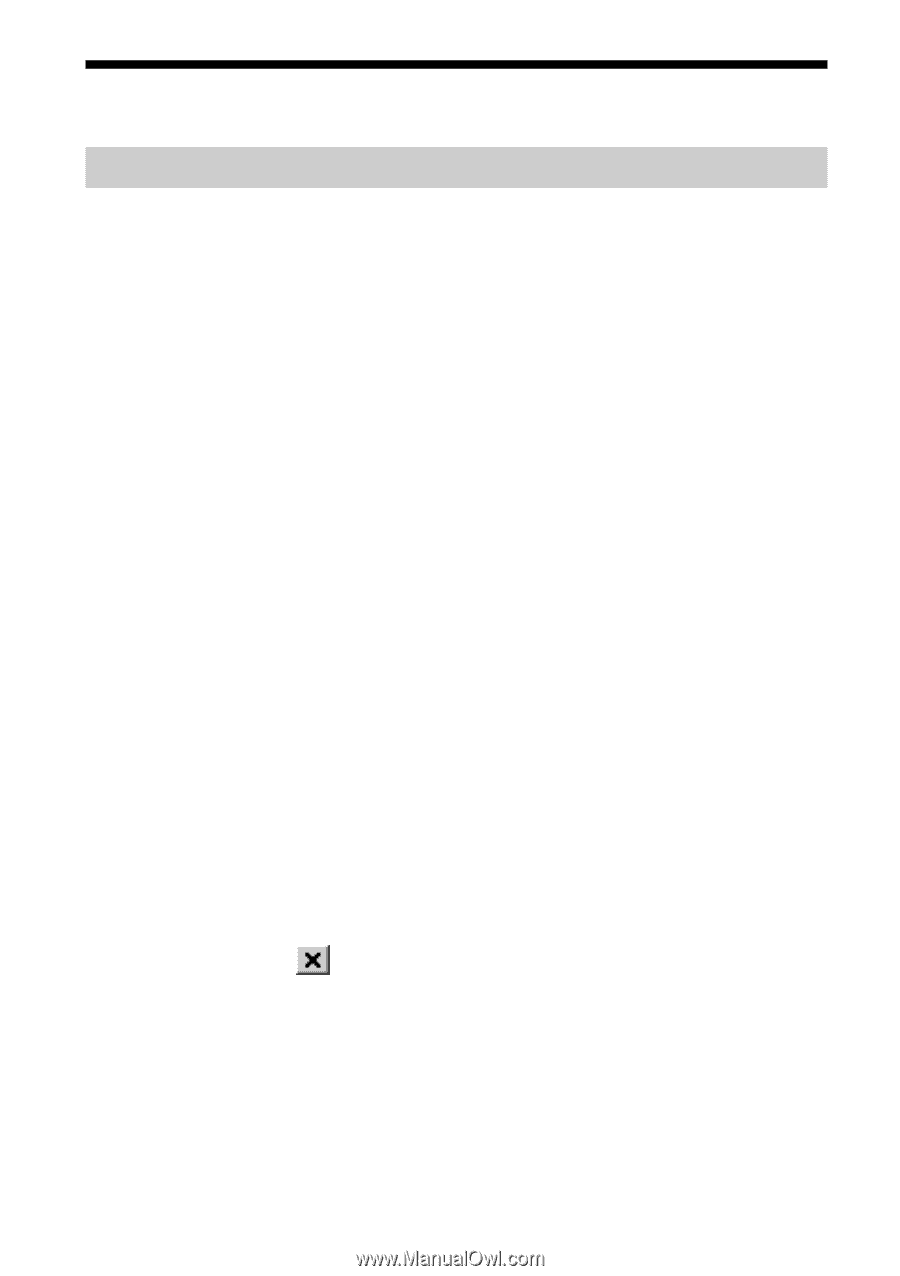
28
Uninstalling the software and driver
Uninstalling the software
Windows Me
1
From the “Start” menu, point to “Settings”, and click “Control
Panel”.
Control Panel appears.
2
Double-click the “Add/Remove Programs” icon.
The Add/Remove Programs Properties dialog box appears.
z
Tip
If the Add/Remove Programs icon is not shown, select “view all Control Panel
options”.
3
Select “Sony Wireless LAN Client Manager” from the list of
automatically removable software, and click “Add/Remove”.
The Confirm File Deletion dialog box appears.
4
Click “OK”.
The software uninstall process is carried out.
5
Click “OK” to close the Add/Remove Programs Properties
dialog box.
Control Panel is shown again.
6
Click
to close Control Panel.