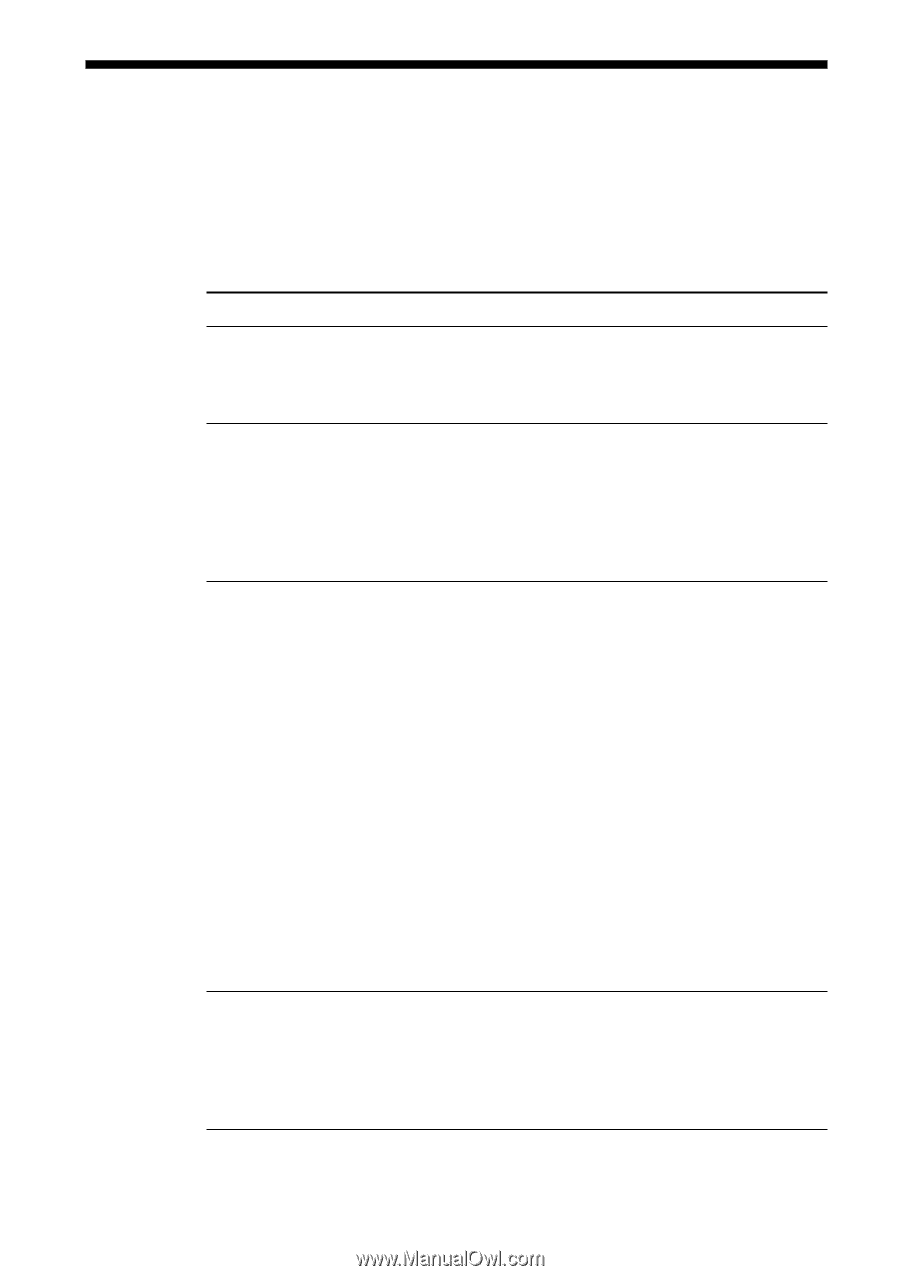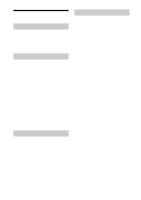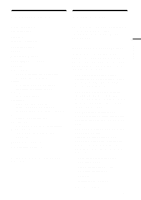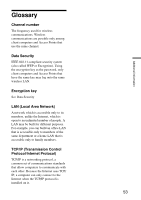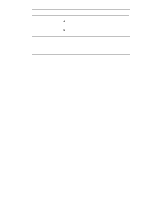Sony PCWA-C150S Operating Instructions - Page 54
Troubleshooting
 |
View all Sony PCWA-C150S manuals
Add to My Manuals
Save this manual to your list of manuals |
Page 54 highlights
Troubleshooting If you have difficulfy with your Wireless LAN PC Card, try the suggestions listed below. If you still cannot resolve the problem, contact Sony Customer Information Services. Symptom The computer does not detect the Wireless LAN PC Card. Other computers on the wireless LAN are not displayed. Cannot access the Internet. Data transfer speed is slow. Cause/Remedy The Wireless LAN PC Card may not be properly inserted into the PC Card slot of the computer. c Check that the Wireless LAN PC Card is inserted in the proper direction, then push it in as far as it will go. You did not enter the password when Windows started. c Enter the user name and the password requested on Windows startup, then log onto the LAN. The Windows network environment is not properly set up. c Check the Windows network settings. For details, see Windows Help. No other computers are logged onto the wireless LAN. The Access Point is not connected to the Internet. c Connect the Access Point to the Internet, as described in the documentation of the Access Point. The Wireless LAN PC Card is not inserted into the computer. c Insert the card as described in "Inserting the Wireless LAN PC Card" on page 25. Communication between the Access Point and the computer is not established. c Use Client Manager to check the communication status. The Access Point is not properly configured. c Configure the Access Point according to its documentation. The Access Point and the computer are too far apart. c Reposition the computer within 100 m (330 feet) of the Access Point, in direct line of sight. There is radio interference with another Access Point. c Try assigning another channel number to the Access Point. There are too many clients logging on to the Access Point. c Try later. 54