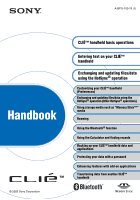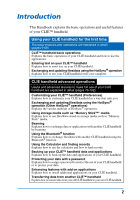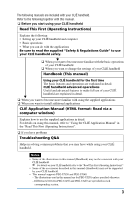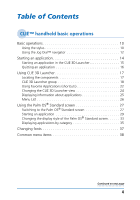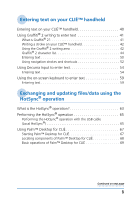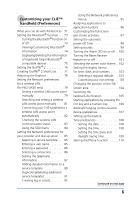Sony PEG-UX40 CLIE Handbook
Sony PEG-UX40 - Personal Entertainment Organizer Manual
 |
View all Sony PEG-UX40 manuals
Add to My Manuals
Save this manual to your list of manuals |
Sony PEG-UX40 manual content summary:
- Sony PEG-UX40 | CLIE Handbook - Page 1
Sony Corporation CLIÉ™ handheld basic operations Entering text on your CLIÉ™ handheld Exchanging and updating files/data using the HotSync® operation Customizing your CLIÉ™ handheld up your CLIÉ™ handheld data and applications Protecting your data with a password Enhancing features with add-on - Sony PEG-UX40 | CLIE Handbook - Page 2
HotSync® operation Explains how to use your CLIÉ handheld with your computer. CLIÉ handheld advanced operations Useful and advanced features to make full use of your CLIÉ handheld are explained in detail (pages 70-192). Customizing your CLIÉ™ handheld (Preferences) Explains how to customize your CLI - Sony PEG-UX40 | CLIE Handbook - Page 3
Instructions)". • Some of the accessories described in this manual (Handbook) may not be supported by your CLIÉ handheld. • This manual supports PEG-UX50 and PEG-UX40. - The illustrations used in this manual are for PEG-UX50, unless specified otherwise. - Differences between PEG-UX50 and PEG-UX40 - Sony PEG-UX40 | CLIE Handbook - Page 4
of Contents CLIÉ™ handheld basic operations Basic operations 10 Using the stylus 10 Using the Jog Dial™ navigator 12 Starting an application 14 Starting an application in the CLIE 3D Launcher 15 Quitting an application 16 Using CLIE 3D Launcher 17 Locating the components 17 CLIE 3D Launcher - Sony PEG-UX40 | CLIE Handbook - Page 5
40 Using Graffiti® 2 writing to enter text 41 What is Graffiti® 2 41 Writing a stroke on your CLIÉ™ handheld 42 Using the Graffiti® 2 writing area 42 Graffiti® 2 character list 44 Entering text 50 Using navigation strokes and shortcuts 52 Using Decuma Input to enter text 54 Entering text 54 - Sony PEG-UX40 | CLIE Handbook - Page 6
PEG-UX50 only 79 Setting a wireless LAN access point manually 79 Searching and setting a wireless LAN access point manually . . . . 81 Connecting your CLIÉ handheld service template 89 Duplicating/deleting additional service . 100 Turning the Beam Receive feature on or off 101 Selecting the - Sony PEG-UX40 | CLIE Handbook - Page 7
LAN (for PEG-UX50 only 116 Performing the HotSync® operation using the Bluetooth® function . . . 119 Performing the IR HotSync® operation 123 Performing the HotSync® operation via LAN (LANSync 126 Exchanging data via storage media 138 Starting CLIE Files 138 Copying your CLIÉ handheld data to - Sony PEG-UX40 | CLIE Handbook - Page 8
data and applications Backing up your CLIÉ™ handheld data and applications 172 Backing up data and applications to your computer with the HotSync® operation 172 Protecting your data with a password Enhancing features with add-on applications 183 Installing 184 Installing from your computer - Sony PEG-UX40 | CLIE Handbook - Page 9
basic operations This chapter explains the basic operations of your CLIÉ handheld such as using the stylus and the Jog Dial™ navigator, character fonts. Basic operations 10 Starting an application 14 Using CLIE 3D Launcher 17 Using the Palm OS® Standard screen 27 Changing fonts 37 Common menu items - Sony PEG-UX40 | CLIE Handbook - Page 10
Tip Where is the stylus located? The stylus is stored in your CLIÉ handheld. The exact storage location varies depending on your model. b For details, refer to "CLIÉ™ handheld components" in the "Read This First (Operating Instructions)". Note To prevent losing the stylus, always put it back in its - Sony PEG-UX40 | CLIE Handbook - Page 11
Basic operations You can operate your CLIÉ handheld using the stylus in the following ways. Tapping Lightly pressing the required item on the screen with the stylus to "drag" the scroll bar to scroll the screen, or to "drag" across characters to highlight them. CLIÉ™ handheld basic operations 11 - Sony PEG-UX40 | CLIE Handbook - Page 12
Basic operations Using the Jog Dial™ navigator What is the Jog Dial™ navigator? Your CLIÉ handheld is equipped with a Jog Dial™ navigator, located on the front side of your CLIÉ handheld. Rotating the Jog Dial™ navigator Rotate the Jog Dial™ navigator to find the application you want to start. CLI - Sony PEG-UX40 | CLIE Handbook - Page 13
Jog Dial™ navigator vary depending on the application. b For details on the operations of each application, refer to the "CLIÉ Application Manual" installed on your computer. Tip Rotating while pressing the Jog Dial™ navigator In some applications, operations are executed by pressing and rotating - Sony PEG-UX40 | CLIE Handbook - Page 14
In your CLIÉ handheld, the CLIE 3D Launcher and the Palm OS Standard screen are installed as the Home screen. The screen specific to your CLIÉ handheld, the CLIE 3D Launcher, is displayed by default. The CLIE 3D Launcher is used in this manual as the Home screen. CLIÉ™ handheld basic operations 14 - Sony PEG-UX40 | CLIE Handbook - Page 15
to select an application icon and press the Jog Dial™ navigator to start the application. Tip You can also tap an application icon in the CLIE 3D Launcher to start the application. CLIÉ™ handheld basic operations Continued on next page 15 - Sony PEG-UX40 | CLIE Handbook - Page 16
an application You do not need to save data manually on your CLIÉ handheld as you do with the computer. All the changes select one of two methods to display the CLIE 3D Launcher as follows. Return to the CLIE 3D Launcher by tapping (Home). Return to the CLIE 3D Launcher by pressing and holding the - Sony PEG-UX40 | CLIE Handbook - Page 17
Launcher Locating the components Tip Tap (Home) to display the CLIE 3D Launcher if it is not displayed. A Information icon (page to adjust the 3D degree. F Scroll bar G CLIE 3D Launcher group list (page 18) The list of CLIE 3D Launcher groups is displayed. CLIÉ™ handheld basic operations 17 - Sony PEG-UX40 | CLIE Handbook - Page 18
groups 1 Tap (Home). The CLIE 3D Launcher is displayed. 2 Tap (Menu). The menu is displayed. 3 Tap [Edit Group] from [CLIE 3D Launcher]. The Group screen is displayed. Note CLIE 3D Launcher groups differ from Palm OS® Standard screen categories. CLIÉ™ handheld basic operations Continued on next - Sony PEG-UX40 | CLIE Handbook - Page 19
Select an application and tap [Up] or [Down] to reposition applications in the CLIE 3D Launcher. Adding applications: Tap [Add] to display the list, and select Group screen display returns. 6 Tap [Done]. The CLIE 3D Launcher is displayed. CLIÉ™ handheld basic operations Continued on next page 19 - Sony PEG-UX40 | CLIE Handbook - Page 20
group on the Group screen. 2 tap [Up] or [Down]. The order of listed groups in the CLIE 3D Launcher is changed. Creating a new group 1 Tap [New] on the Group screen. The New include an application are not listed in the CLIE 3D Launcher. CLIÉ™ handheld basic operations Continued on next page 20 - Sony PEG-UX40 | CLIE Handbook - Page 21
the Jog Dial™ navigator. You can scroll each line of the CLIE 3D Launcher as follows. 1 Tap (Home). The CLIE 3D Launcher is displayed. 2 Press the BACK button. You can ) repeatedly, or by tapping the CLIE 3D Launcher group list and selecting from the pop up list. CLIÉ™ handheld basic operations 21 - Sony PEG-UX40 | CLIE Handbook - Page 22
Creating a Favorite Application (shortcut) 1 Tap (Home). The CLIE 3D Launcher is displayed. 2 Tap (Menu). The menu is displayed. 3 Select [Edit Favorite Applications] from [CLIE 3D Launcher]. The Favorite Application screen is displayed. CLIÉ™ handheld basic operations Continued on next page 22 - Sony PEG-UX40 | CLIE Handbook - Page 23
Using CLIE 3D Launcher 4 Tap a Favorite Application (shortcut) number that you want to assign to an application. The list of applications is 4, tap the Favorite Application (shortcut) number that you want to delete, and select (None) at the top of the list. CLIÉ™ handheld basic operations 23 - Sony PEG-UX40 | CLIE Handbook - Page 24
. Tips You can change the icon size back by tapping . Adjusting the 3D effect of CLIE 3D Launcher 1 Tap (Home). The CLIE 3D Launcher is displayed. 2 Drag the slider of the 3D Adjust bar. You can adjust the effect of CLIE 3D Launcher. 3D Adjust bar Slider CLIÉ™ handheld basic operations 24 - Sony PEG-UX40 | CLIE Handbook - Page 25
Dial™ navigator to select an application icon whose information you want to display. 3 Tap . The CLIE 3D Launcher Info screen is displayed. Tap [OK] to close the screen. Editing a description Tap description entered. [Default]: Restores the default description. CLIÉ™ handheld basic operations 25 - Sony PEG-UX40 | CLIE Handbook - Page 26
menu in the CLIE 3D Launcher. Menus in the CLIE 3D Launcher Delete... Beam... Send... Deletes an application (page 187). Sends an application or data to another Palm OS PDA device via the ). About Applications Displays version information of the application. CLIÉ™ handheld basic operations 26 - Sony PEG-UX40 | CLIE Handbook - Page 27
screen Switching to the Palm OS® Standard screen Your CLIÉ handheld is initially set to display the CLIE 3D Launcher when you tap (Home). To switch to the Palm OS Standard screen, follow the procedure below. 1 Tap (Home). The CLIE 3D Launcher is displayed. 2 Tap (Menu). The menu is displayed - Sony PEG-UX40 | CLIE Handbook - Page 28
to the CLIE 3D Launcher 1 Tap (Home). The Palm OS® Standard screen is displayed. 2 Tap (Menu). The menu is displayed. 3 Tap [Options]. The Options menu is displayed. 4 Tap [Go To CLIE 3D Launcher View] from [Options]. The screen is switched to the CLIE 3D Launcher. CLIÉ™ handheld basic operations - Sony PEG-UX40 | CLIE Handbook - Page 29
is displayed. 2 Rotate the Jog Dial™ navigator to select the application you want to start, then press the Jog Dial™ navigator. The application starts. CLIÉ™ handheld basic operations Continued on next page 29 - Sony PEG-UX40 | CLIE Handbook - Page 30
Palm OS® Standard screen. The menu is displayed. 2 Tap [Options]. The Options menu is displayed. 3 Tap [Preferences] from [Options]. The Preferences screen is displayed. CLIÉ™ handheld basic operations Continued on next page 30 - Sony PEG-UX40 | CLIE Handbook - Page 31
Using the Palm OS® Standard screen 4 Tap V next to [Jog Select:], and select [PopUp]. 5 Tap [OK]. When the Jog Dial™ navigator is rotated, the list of applications is automatically displayed on the left of the screen. CLIÉ™ handheld basic operations Continued on next page 31 - Sony PEG-UX40 | CLIE Handbook - Page 32
Using the Palm OS® Standard screen Starting an application by tapping an application icon 1 Tap (Home). The Palm OS® Standard screen is displayed. 2 Tap the icon of the application you want to start. The application starts. CLIÉ™ handheld basic operations 32 - Sony PEG-UX40 | CLIE Handbook - Page 33
is displayed. 4 Tap [Preferences] from [Options]. 5 Tap V next to [View By:], and select [List], [Icon], [List (Small)] or [Icon (Small)]. 6 Tap [OK]. List view CLIÉ™ handheld basic operations List (Small) view Icon (Small) view Continued on next page 33 - Sony PEG-UX40 | CLIE Handbook - Page 34
and categories in the following cases: • Pressing an application button to start an application or category. • Switching the screen from Palm OS Standard screen to CLIE 3D Launcher. CLIÉ™ handheld basic operations 34 - Sony PEG-UX40 | CLIE Handbook - Page 35
display the Edit Categories... screen. Tap [New], enter a category name, and tap [OK]. Tap [OK] again when the new category is added. 6 Tap [Done]. CLIÉ™ handheld basic operations Continued on next page 35 - Sony PEG-UX40 | CLIE Handbook - Page 36
], all applications are displayed on the Palm OS Standard screen. If you use the Jog Dial™ navigator often, it is convenient to select [All]. Note CLIE 3D Launcher groups differ from Palm OS® Standard screen categories. CLIÉ™ handheld basic operations 36 - Sony PEG-UX40 | CLIE Handbook - Page 37
. 6 Tap [OK]. The text in the application is displayed in the font style you selected. Note Font style cannot be changed for some applications. CLIÉ™ handheld basic operations 37 - Sony PEG-UX40 | CLIE Handbook - Page 38
handheld applications, such as Date Book, Address Book, To Do List, and Memo Pad. To display the menu, tap (Menu) while starting the application. For menu items that are specific text and stores it temporarily in the memory of your CLIÉ handheld. You can paste the text you copied into another area of - Sony PEG-UX40 | CLIE Handbook - Page 39
Entering text on your CLIÉ™ handheld This chapter explains how to enter text on your CLIÉ handheld. Entering text on your CLIÉ™ handheld 40 Using Graffiti® 2 writing to enter text 41 Using Decuma Input to enter text 54 Using the on-screen keyboard to enter text . . . . 59 - Sony PEG-UX40 | CLIE Handbook - Page 40
Entering text on your CLIÉ™ handheld You can enter text by the following methods, other than the hardware keyboard. Handwriting input system Graffiti® 2 (page 41) keyboard (Input panel) (page 59) Enter text by tapping the keyboard displayed on the screen. Entering text on your CLIÉ™ handheld 40 - Sony PEG-UX40 | CLIE Handbook - Page 41
You can customize the way you write the characters t, p, y, and $. For details, refer to "Setting the Graffiti® 2" on page 76. Entering text on your CLIÉ™ handheld 41 - Sony PEG-UX40 | CLIE Handbook - Page 42
need to create the dot when you actually write a stroke. It is only shown in this manual to illustrate where to begin the stroke. Using the Graffiti® 2 writing area The Graffiti® 2 is used as an example application in this manual. Continued on next page Entering text on your CLIÉ™ handheld 42 - Sony PEG-UX40 | CLIE Handbook - Page 43
enter a number, write the stroke(s) on the Number area of the Graffiti® 2 writing area. • Write the stroke(s) within this area Entering text on your CLIÉ™ handheld 43 - Sony PEG-UX40 | CLIE Handbook - Page 44
Using Graffiti® 2 writing to enter text Graffiti® 2 character list Alphabet A N B O C P D Q E R F S G T H U I V J W K X L Y M Z Numbers 1 6 2 7 3 8 4 9 5 0 Entering text on your CLIÉ™ handheld Continued on next page 44 - Sony PEG-UX40 | CLIE Handbook - Page 45
mode or exit Symbol mode, on either the Lower case letter area or the Number area. 2 Write the symbol stroke(s). • Entering text on your CLIÉ™ handheld Continued on next page 45 - Sony PEG-UX40 | CLIE Handbook - Page 46
case letter area or the Number area of the Graffiti® 2 writing area, depending on the symbol. For details, refer to Graffiti 2 Help on your CLIÉ handheld. This shows which symbols need to be written on the Lower case letter area of the Graffiti® 2 writing area, and which need to be written - Sony PEG-UX40 | CLIE Handbook - Page 47
(s) directly in the Number area without switching to Symbol mode. . (Period) , (Comma) ~ (Tilde) - + * \ (Back slash) / (Slash) ( (Left paren) ) (Right paren) = Entering text on your CLIÉ™ handheld Continued on next page 47 - Sony PEG-UX40 | CLIE Handbook - Page 48
) ( (Left paren) , (Comma) ) (Right paren) ' (Apostrophe) < ? (Question mark) > ! (Exclamation mark) [ & ] @ { $ } ~ (Tilde) + / (Slash) - \ (Back slash) * '' ÷ ; = : # _ % | ^ ' ` ' ™ " ® " © Entering text on your CLIÉ™ handheld Continued on next page 48 - Sony PEG-UX40 | CLIE Handbook - Page 49
write the accent stroke on the Number area of the Graffiti® 2 writing area. For details, refer to the following and Graffiti 2 Help on your CLIÉ handheld. y ã õ ñ å Entering text on your CLI - Sony PEG-UX40 | CLIE Handbook - Page 50
® 2 writing to enter text Entering text To enter text, you will need software (an application) that is compatible with your CLIÉ handheld. Follow the steps below to enter text using Date Book. 1 Tap (Date Book) on the CLIE 3D Launcher. Date Book starts. Today's schedule is displayed. 2 Tap the time - Sony PEG-UX40 | CLIE Handbook - Page 51
character strokes in the Graffiti 2 writing area. If you do not make Graffiti 2 strokes in the Graffiti 2 writing area, your CLIÉ handheld does not recognize them as text characters. Notes on writing Graffiti 2 characters • Recognition accuracy improves when you write large characters. You should - Sony PEG-UX40 | CLIE Handbook - Page 52
, you can use navigation strokes within the field of the application. For details, refer to the following and Graffiti 2 Help on your CLIÉ handheld. Back Space Cut Paste Menu Command* Punctuation Shift Copy Undo *Certain function icons, such as Copy and Delete, will display only when that - Sony PEG-UX40 | CLIE Handbook - Page 53
enters the current date and time. For details, refer to the following. The following are the Graffiti 2 Shortcuts that are registered on your CLIÉ handheld: Date stamp ds Breakfast br Time stamp ts Lunch lu Date/time stamps dts Dinner di Meeting me Tips • You can also enter shortcuts - Sony PEG-UX40 | CLIE Handbook - Page 54
place you write. Entering text To enter text, you will need software (an application) that is compatible with your CLIÉ handheld. Follow the steps below to practice entering text using Date Book. 1 Tap (Date Book) on the CLIE 3D Launcher. Date Book starts. Today's schedule is displayed. 2 Tap the - Sony PEG-UX40 | CLIE Handbook - Page 55
numbers are different" on page 57. 4 Write on the baseline of the input area. Tip Write as you normally would. Entering text on your CLIÉ™ handheld Continued on next page 55 - Sony PEG-UX40 | CLIE Handbook - Page 56
Using Decuma Input to enter text 5 Tap at the end of the baseline. The typed text is inserted in the top of Decuma Input screen. 6 Tap [Done]. The typed text is inserted in the Date Book screen. Entering text on your CLIÉ™ handheld Continued on next page 56 - Sony PEG-UX40 | CLIE Handbook - Page 57
stylus to the other end of the screen from the Graffiti 2 Input area, to display the Decuma Latin help screen. Entering text on your CLIÉ™ handheld Continued on next page 57 - Sony PEG-UX40 | CLIE Handbook - Page 58
enter text Changing the Decuma Input settings 1 Tap (Decuma) on the CLIE 3D Launcher. The Decuma screen is displayed. 2 Tap V at the for improved recognition. Settings: Customizes Decuma Input's features. Info: Displays the version of Decuma Input on your CLIÉ handheld. Entering text on your CLI - Sony PEG-UX40 | CLIE Handbook - Page 59
. Entering text To enter text, you will need software (an application) that is compatible with your CLIÉ handheld. Follow the steps below to practice entering text using Date Book. 1 Tap (Date Book) on the CLIE 3D Launcher. Date Book starts. Today's schedule is displayed. 2 Tap the time line on - Sony PEG-UX40 | CLIE Handbook - Page 60
as your computer's keyboard. To enter a capital letter, tap "cap" and then tap the character button. To delete a character, tap - Sony PEG-UX40 | CLIE Handbook - Page 61
Using the on-screen keyboard to enter text 6 When you have finished entering the text, tap [Done]. The keyboard screen is closed, and the typed text is inserted in the Date Book screen. Entering text on your CLIÉ™ handheld 61 - Sony PEG-UX40 | CLIE Handbook - Page 62
Exchanging and updating files/data using the HotSync® operation This chapter explains how to perform the HotSync® operation with your computer. What is the HotSync® operation 63 Performing the HotSync® operation 65 Using Palm™ Desktop for CLI 67 - Sony PEG-UX40 | CLIE Handbook - Page 63
for CLIÉ. 2 Saving backup data or applications on your computer Automatically creates a backup of the data or applications currently held in your CLIÉ handheld to your computer. If you delete data or applications by accident, or if you need to perform a hard reset, the HotSync® operation allows - Sony PEG-UX40 | CLIE Handbook - Page 64
What is the HotSync® operation? 3 Using the files/data created in Microsoft® Windows® applications in your CLIÉ handheld Imports or exports the files/data between a Windows software on your computer and your CLIÉ handheld. The compatible file formats that you can import/ export to the Palm™ Desktop - Sony PEG-UX40 | CLIE Handbook - Page 65
to "Using your CLIÉ™ handheld with your computer" in the "Read This First (Operating Instructions)". Performing the HotSync® operation handheld is called a Local HotSync®. 1 Connect your CLIÉ handheld to your computer with the USB cable supplied with your CLIÉ handheld. 2 Tap (Home). The CLIE - Sony PEG-UX40 | CLIE Handbook - Page 66
[Programs] (for Windows XP, select [All Programs]), [Sony Handheld], and click [ Windows XP. **In Windows XP, the task tray is called "Notification area". In this manual, it is written as "task tray (Notification area)". Tip If you cannot perform the HotSync® operation Refer to the "Troubleshooting - Sony PEG-UX40 | CLIE Handbook - Page 67
. Starting Palm™ Desktop for CLIÉ 1 Double-click (Palm Desktop for CLIÉ) on the Windows desktop. You can also click [Start], select [Programs] (for Windows XP, select [All Programs]), [Sony Handheld], and click [Palm Desktop for CLIÉ]. Palm™ Desktop for CLIÉ starts. Tip To quit Palm™ Desktop for - Sony PEG-UX40 | CLIE Handbook - Page 68
the associated application. C Install icon Click this icon to display the Install Tool dialog box. You can install applications onto your CLIÉ handheld with the HotSync® operation. b For details, refer to "Installing" on page 184. D User selector Displays the user name of the current information - Sony PEG-UX40 | CLIE Handbook - Page 69
and click [Rename]. 3 Enter a new user name and click [OK]. Your CLIÉ handheld user name is changed at the next HotSync® operation. When using the Microsoft® Windows® XP operating system When you start Palm™ Desktop for CLIÉ software on your computer, and select [Custom], [File Link], [View Log], or - Sony PEG-UX40 | CLIE Handbook - Page 70
handheld by changing the Preferences settings. What you can do with Preferences 71 Setting the Bluetooth® function 73 Setting the Graffiti® 2 76 Creating Graffiti® 2 ShortCuts 77 Adjusting the Digitizer 78 Setting the Network preferences for a wireless LAN (for PEG-UX50 Receive feature on or - Sony PEG-UX40 | CLIE Handbook - Page 71
your CLIÉ handheld. Setting options may be added by installing new application or software for peripheral devices , refer to page 103. Sets the configurations for auto shut-off interval, system sound, LED feature, and display color theme. b For details, refer to pages 98 to 101. Sets alternate - Sony PEG-UX40 | CLIE Handbook - Page 72
Preferences screen for each menu 1 Rotate the Jog Dial™ navigator to select (Prefs) on the CLIE 3D Launcher and press the Jog Dial™ navigator. The Preferences screen is displayed. Tip You can and select the Preferences menu you want to configure. Customizing your CLIÉ™ handheld (Preferences) 72 - Sony PEG-UX40 | CLIE Handbook - Page 73
. You cannot receive data via the Bluetooth® function when it is disabled. By default, the Bluetooth® function is disabled to conserve your CLIÉ handheld's battery. 1 Tap V at the top right of the Preferences screen, and select [Bluetooth]. The Preferences screen for Bluetooth is displayed and the - Sony PEG-UX40 | CLIE Handbook - Page 74
: Another Bluetooth® compatible device can turn on your CLIÉ handheld automatically and detect your CLIÉ handheld as a target Bluetooth® compatible device when your CLIÉ handheld is turned off. (The Bluetooth LED blinks while this feature is enabled). No: Another Bluetooth® compatible device cannot - Sony PEG-UX40 | CLIE Handbook - Page 75
displayed. 2 Tap [Trusted Devices]. The Bluetooth® compatible devices registered on your CLIÉ handheld are displayed. 3 Select the device whose information you want to display, and tap Trusted Devices dialog box and follow the onscreen instructions. Customizing your CLIÉ™ handheld (Preferences) 75 - Sony PEG-UX40 | CLIE Handbook - Page 76
Setting the Graffiti® 2 You can select alternate forms of writing the characters T, P, Y, and $ on your CLIÉ handheld. For example, to select an alternate way to write the character T: 1 Tap V at the top right of the Preferences screen, and select [Graffiti 2]. 2 Tap [t]. The - Sony PEG-UX40 | CLIE Handbook - Page 77
1 Tap the ShortCut you want to delete and tap [Delete...]. A confirmation dialog box is displayed. 2 Tap [Yes]. The selected ShortCut is deleted. Customizing your CLIÉ™ handheld (Preferences) 77 - Sony PEG-UX40 | CLIE Handbook - Page 78
calibration screen is displayed. This Digitizer calibration screen is the same as the screen displayed the first time you turned on your CLIÉ handheld. Follow the on-screen instructions to adjust the digitizer. Tip Use the stylus perpendicular to the screen to tap targets. Customizing your CLI - Sony PEG-UX40 | CLIE Handbook - Page 79
PEG-UX50 only) Setting a wireless LAN access point manually 1 Tap V at the top right corner of the Preferences screen, and select [Network]. 2 Tap [V Service following procedures if necessary: 1 Adhoc mode: Your CLIÉ handheld can communicate directly with other wireless LAN compatible devices without - Sony PEG-UX40 | CLIE Handbook - Page 80
PEG-UX50 only) 2 Power Save: The Power Save function is enabled by default. If the communication reception of the wireless LAN is low, cancel the Power Save function, and communicate with the maximum power. In this case, the battery of your CLIÉ handheld displayed and you can manually set up an IP - Sony PEG-UX40 | CLIE Handbook - Page 81
PEG-UX50 only) Searching and setting a wireless LAN access point manually 1 Tap V at the top right corner of the Preferences screen, and select [Network]. 2 Tap [V Service the wireless LAN access point side. In this case, your CLIÉ handheld also can not detect it. 5 Tap one from the found wireless - Sony PEG-UX40 | CLIE Handbook - Page 82
preferences for a wireless LAN (for PEG-UX50 only) Connecting your CLIÉ handheld to a wireless LAN access point V at the top right corner of the Preferences screen, and select [Network]. 2 Tap [V Service:], and select [Wireless LAN]. 3 Tap [Details...]. The Wireless LAN Setup screen is displayed. 4 - Sony PEG-UX40 | CLIE Handbook - Page 83
LAN (for PEG-UX50 only) Checking the wireless LAN communication status Tip If you need a MAC address, check [MAC Addr:] in the Link Status screen by the following method. 1 Tap V at the top right corner of the Preferences screen, and select [Network]. 2 Tap [V Service:], and select [Wireless - Sony PEG-UX40 | CLIE Handbook - Page 84
PEG-UX50 only) Using the SSID menu You can create/ edit/ delete/ duplicate a SSID setting on the Wireless LAN Setup screen. 1 Tap V at the top right corner of the Preferences screen, and select [Network]. 2 Tap [V Service LAN Setup screen, tap [OK]. Customizing your CLIÉ™ handheld (Preferences) 84 - Sony PEG-UX40 | CLIE Handbook - Page 85
the settings specific to a peripheral device, refer to the manual of that device. Selecting a service template You can customize the Service setting to select the service template for your Internet Service Provider or accept spaces in the user name. Customizing your CLIÉ™ handheld (Preferences) 85 - Sony PEG-UX40 | CLIE Handbook - Page 86
a password during the log-in procedure. • If you enter a password, your CLIÉ handheld displays the word -Assigned- in this field and does not prompt you to enter a setting to select the method you want to use to connect to your Internet Service Provider (ISP) or a dial-up server. 1 Tap V next to - Sony PEG-UX40 | CLIE Handbook - Page 87
a calling card. Note The calling card option works correctly only for AT&T and Sprint long distance services. If you want to call by MCI, you need to set your telephone information by entering the using a calling card. Customizing your CLIÉ™ handheld (Preferences) Continued on next page 87 - Sony PEG-UX40 | CLIE Handbook - Page 88
dial-up server Note The calling card option works correctly only for AT&T and Sprint long- distance services. If you want to call by MCI, you need to set your telephone information by entering [OK]. The Preferences screen for Network is displayed. Customizing your CLIÉ™ handheld (Preferences) 88 - Sony PEG-UX40 | CLIE Handbook - Page 89
Protocol • CSLIP: Compressed Serial Line Internet Protocol Tip If you are not sure, try PPP; if that doesn't work, ask your Internet Service Provider (ISP) or your System Administrator for the correct connection type. Customizing your CLIÉ™ handheld (Preferences) Continued on next page 89 - Sony PEG-UX40 | CLIE Handbook - Page 90
(Domain Naming System). Ask your ISP or System Administrator for the correct Primary or Secondary DNS IP numbers. 7 If you need to enter your CLIÉ handheld's IP Address, tap the IP Address check box and display a permanent IP address field beneath the check box. Normally, you do not need to enter - Sony PEG-UX40 | CLIE Handbook - Page 91
select the service template you want to delete. 2 Tap (Menu). The menuis displayed. 3 Tap [Delete...] from [Service]. The Delete Service dialog box is displayed. 4 Tap [OK]. The selected service template is deleted. To cancel deleting, tap [Cancel]. Customizing your CLIÉ™ handheld (Preferences) 91 - Sony PEG-UX40 | CLIE Handbook - Page 92
that automates logging in to a network server, such as your corporate network or your Internet Service Provider (ISP). You can also use non-ASCII characters or literal characters for Log-in Scripts enter the information. Customizing your CLIÉ™ handheld (Preferences) Continued on next page 92 - Sony PEG-UX40 | CLIE Handbook - Page 93
did not enter a password, this command prompts you to enter one. The Password command is usually followed by a Send CR command. Makes your CLIÉ handheld wait a specific number of seconds before executing the next command in the log-in script. Reads an IP address and uses it as the IP address for - Sony PEG-UX40 | CLIE Handbook - Page 94
character. Examples: • \^ : Includes a caret as part of the string • \< : Includes a < as part of the string • \ \ : Includes a backslash as part of the string Customizing your CLIÉ™ handheld (Preferences) 94 - Sony PEG-UX40 | CLIE Handbook - Page 95
describes the menu commands specific to network preferences. For the menu commands that are common for the CLIÉ handheld applications, refer to "Common menu items" on page 38. Service menus New Delete... Duplicate Creates a new service template. Deletes the current service template. Duplicates the - Sony PEG-UX40 | CLIE Handbook - Page 96
start Calculator. b For details, refer to "CLIÉ™ handheld components" in the "Read This First (Operating Instructions)". 1 Tap V at the top right of the application to a button, you can still start the default application from the CLIE 3D Launcher. To reset to default settings Tap [Default] in step - Sony PEG-UX40 | CLIE Handbook - Page 97
Data 4 Tap [OK]. Turns on the backlight of your CLIÉ handheld without using the POWER button. Opens the Adjust Brightness screen. Opens the the complete Graffiti character set. Turns off and locks your CLIÉ handheld. To turn on your CLIÉ handheld when it is locked, you must enter a password. b For - Sony PEG-UX40 | CLIE Handbook - Page 98
after a period of inactivity to conserve your CLIÉ handheld battery. You can adjust the time setting for the automatic power-off feature. By default, your CLIÉ handheld will turn off after two minutes of inactivity and will remain on when connected to the charger cradle. 1 Tap V at the top right of - Sony PEG-UX40 | CLIE Handbook - Page 99
select the desired volume level or [Off]. [Game Sound:] setting is only applied to the games programmed to respond to this setting. Customizing your CLIÉ™ handheld (Preferences) 99 - Sony PEG-UX40 | CLIE Handbook - Page 100
Turning the Alarm LED on or off You can set your CLIÉ handheld to flash its LED at a set time. If you turn the Alarm Sound off and turn the Alarm LED on, you can use the alarm feature without disturbing people around you. 1 Tap V at the top right of the Preferences screen - Sony PEG-UX40 | CLIE Handbook - Page 101
or off You can turn on or off the Beam Receive feature. When you turn off the Beam Receive feature, you cannot receive data via beaming. By default, the Beam Receive feature is set to On to conserve your CLIÉ handheld battery. 1 Tap V at the top right of the Preferences screen, and select [General - Sony PEG-UX40 | CLIE Handbook - Page 102
to Indigo. Tips The screen color theme is set to [Original] by default. Note This function is not applicable to all applications. Customizing your CLIÉ™ handheld (Preferences) 102 - Sony PEG-UX40 | CLIE Handbook - Page 103
expressed using a 12-hour clock with an AM or PM suffix. The regional default setting is applied to the display formats of all your CLIÉ handheld applications. However, you can customize your own settings for each unit, such as time or date. 1 Tap V at the top right of the Preferences screen - Sony PEG-UX40 | CLIE Handbook - Page 104
the left side. Tip You can change the position of the Silk Screen area to right side by tapping [Right] in step 2. Customizing your CLIÉ™ handheld (Preferences) 104 - Sony PEG-UX40 | CLIE Handbook - Page 105
[Keyboard LED:], and tap [Off] from the list box. Tip You can switch the keyboard-illumination on by tapping [On] in step 2. Customizing your CLIÉ™ handheld (Preferences) 105 - Sony PEG-UX40 | CLIE Handbook - Page 106
. • If you want to cancel shortcut key-combination, tap [All Clear] at the bottom center of the Hotkey Setting screen in step 3. Customizing your CLIÉ™ handheld (Preferences) 106 - Sony PEG-UX40 | CLIE Handbook - Page 107
to connect your CLIÉ handheld to your computer. If you select a modem for [Connect to:] 1 Tap V next to [Dialing:], and select the type of line you want to use. The recommended setting is [TouchTone™]. Do not select [Rotary] unless you are sure that the telephone service being used is not [TouchTone - Sony PEG-UX40 | CLIE Handbook - Page 108
You can set the date, time, time zone, and daylight savings on/off for your CLIÉ handheld. After you set the local date and time of your home base, you can change the displayed time or v to set the minute. 5 Tap [AM] or [PM]. 6 Tap [OK]. Customizing your CLIÉ™ handheld (Preferences) 108 - Sony PEG-UX40 | CLIE Handbook - Page 109
screen, and select [Date & Time]. The Preferences screen for Date & Time is displayed. 2 Tap V next to [Daylight Saving:]. 3 Tap [On] or [Off]. Customizing your CLIÉ™ handheld (Preferences) 109 - Sony PEG-UX40 | CLIE Handbook - Page 110
3 Tap [Details]. The Phone Driver Details screen is displayed. 4 Tap V next to [Phone:]. If you chose the default connection configuration [Sony BT to GSM], you can select the appropriate GSM phone model from the list. 5 Tap [OK]. Note When you tap [Test], your CLIÉ handheld begin to search devices - Sony PEG-UX40 | CLIE Handbook - Page 111
data from Windows applications. Customizing HotSync® application settings (Conduit 112 Synchronizing with external data (File Link) . . 114 Customizing HotSync® Manager startup and HotSync® setup options 115 Performing the HotSync® operation via a wireless LAN (for PEG-UX50 only) . . . . . 116 - Sony PEG-UX40 | CLIE Handbook - Page 112
Manager menu. You can also select [Custom] from the HotSync menu of Palm™ Desktop for CLIÉ. The Custom window is displayed. 2 Select the user name you are using on your CLIÉ handheld from the list at the top. 3 Select an application in the Conduit list. Exchanging and updating files/data using - Sony PEG-UX40 | CLIE Handbook - Page 113
Customizing HotSync® application settings (Conduit) 4 Click [Change]. The Change HotSync Action window is displayed. 5 Click to select one of the following: • Synchronize the files • Desktop overwrites handheld • Handheld overwrites Desktop • Do nothing 6 Click [OK]. 7 Repeat steps 2 to 6 to - Sony PEG-UX40 | CLIE Handbook - Page 114
Link). HotSync® Manager stores the files in your computer in a separate category on your Palm™ Desktop for CLIÉ and your CLIÉ handheld. You can set the File Link feature to start synchronization only when the external file has been updated. Compatible file formats that you can import with File Link - Sony PEG-UX40 | CLIE Handbook - Page 115
when you start Palm™ Desktop for CLIÉ. • Manual: Starts the HotSync® Manager only when you select [HotSync® Manager] from [start] in Windows. 3 Click [Local] tab and adjust the setting for the connection between the computer and your CLIÉ handheld as needed. • Serial port: Specifies the computer - Sony PEG-UX40 | CLIE Handbook - Page 116
Performing the HotSync® operation via a wireless LAN (for PEG-UX50 only) To operate the HotSync® operations via a network, you must have network administrator skills. You can perform the HotSync® operation via a network between your CLIÉ handheld and the computer on the LAN of your office, - Sony PEG-UX40 | CLIE Handbook - Page 117
PEG-UX50 only) Preparing your CLIÉ handheld Follow the steps below to set up your CLIÉ handheld for the HotSync® operation via a network. 1 Rotate the Jog Dial™ navigator to select (HotSync) on the CLIE screen is displayed. 7 Tap [Select Service] beneath the icon. The Network Preferences screen - Sony PEG-UX40 | CLIE Handbook - Page 118
the HotSync® operation via a wireless LAN (for PEG-UX50 only) 8 Tap [V Service:], and select [Wireless LAN] from the drop- down your computer settings, CLIÉ handheld settings, and Conduit Setup. 1 Rotate the Jog Dial™ navigator to select (HotSync) on the CLIE 3D Launcher and press the Jog - Sony PEG-UX40 | CLIE Handbook - Page 119
setting for Bluetooth® to register your computer as a target device. Preparing your CLIÉ handheld Note Prior to performing the following procedure, enable the Bluetooth® function of your computer. For details, refer to the manual of your computer. 1 Tap V at the top right of the Preferences screen - Sony PEG-UX40 | CLIE Handbook - Page 120
Performing the HotSync® operation using the Bluetooth® function Tip If you have renamed a target Bluetooth® compatible device registered on your CLIÉ handheld, the device may be listed in the previous name when you detect target Bluetooth® compatible devices. In this case, follow the procedure below - Sony PEG-UX40 | CLIE Handbook - Page 121
input screen is not displayed. In any case, follow the instructions shown on the screen and enter a Passkey when required. Windows XP, select [All Programs]), [Sony Handheld], and click [HotSync Manager] to start the HotSync manager. 3 Rotate the Jog Dial™ navigator to select (HotSync) on the CLIE - Sony PEG-UX40 | CLIE Handbook - Page 122
5 Tap V beneath the icon, and select the connection you want to use. Select the connection name you created in step 3 in "Preparing your CLIÉ handheld" on page 119. 6 Tap (HotSync). The HotSync® operation starts. A message will be displayed when the HotSync® operation is complete. Tip The Bluetooth - Sony PEG-UX40 | CLIE Handbook - Page 123
of your CLIÉ handheld to perform the IR manual of your computer or the Windows online help. Preparing your computer To perform the IR HotSync® operation, you need to allocate a virtual port to the IR HotSync® operation. For Windows 2000 Professional/Windows XP 1 Click (HotSync) in the Windows - Sony PEG-UX40 | CLIE Handbook - Page 124
Windows task tray (Notification area) at the bottom right of the computer window once again, and select [Setup] from the shortcut menu. The Setup window the As Fast As Possible rate first, and adjust downward if you have any problems. 5 Tap [OK]. The IR HotSync® operation is enabled. Note When - Sony PEG-UX40 | CLIE Handbook - Page 125
settings, CLIÉ handheld settings, and Conduit Setup. 1 Rotate the Jog Dial™ navigator to select the (HotSync) on the CLIE 3D Launcher and press handheld to your computer with a USB cable. 2 Click (HotSync) in the Windows task tray (Notification area) at the bottom right of the computer window, - Sony PEG-UX40 | CLIE Handbook - Page 126
computers connected by the LAN. • Your CLIÉ handheld is placed in the charger cradle connected to the HotSync cable correctly and the charger cradle is connected to the computer properly. Preparing your computer 1 Click t (HotSync) in the Windows task tray (Notification area) at the bottom right - Sony PEG-UX40 | CLIE Handbook - Page 127
the computer based on the information transferred. Preparing your CLIÉ handheld Follow the steps below to set up your CLIÉ handheld for the HotSync® operation via the LAN. 1 Rotate the Jog Dial™ navigator to select the (HotSync) on the CLIE 3D Launcher and press the Jog Dial™ navigator. The HotSync - Sony PEG-UX40 | CLIE Handbook - Page 128
both the computer connected to your CLIÉ handheld and the computer performing the HotSync® operation window on each computer and make sure that [Network] in the shortcut menu is selected (If not, click [Network] to select it). 1 Rotate the Jog Dial™ navigator to select the (HotSync) on the CLIE - Sony PEG-UX40 | CLIE Handbook - Page 129
such as "Memory Stick™" media This chapter explains how to communicate with another Palm OS® PDA device via storage media such as "Memory Stick" media, how to handle "Memory Stick" media, and how to use CLIE Files for managing the files/data on storage media. Using storage media such as "Memory - Sony PEG-UX40 | CLIE Handbook - Page 130
to store files and data. Storage media enables you to exchange files/data between your CLIÉ handheld and a computer. To exchange files/data via storage media, your CLIÉ handheld uses the supplied CLIE Files. Using "Memory Stick" media There are two types of "Memory Stick" media: • "MagicGate Memory - Sony PEG-UX40 | CLIE Handbook - Page 131
Memory Stick" media with CLIE Files or Windows® Explorer, otherwise the files/data may be disabled. To handle copyright-protected files/ data, use a "MagicGate" compliant application, such as the SonicStage software. Notes If you use a "Memory Stick Duo" with your CLIÉ handheld • Make sure you use - Sony PEG-UX40 | CLIE Handbook - Page 132
battery power of your CLIÉ handheld is running low, an error message is displayed and you cannot exchange files/data with "Memory Stick" media. If this occurs, connect your CLIÉ handheld to the charger cradle or fully charge your CLIÉ handheld. • Use CLIE CLIÉ handheld, follow the instructions to - Sony PEG-UX40 | CLIE Handbook - Page 133
(####) is displayed in that name. Note Depending on the application, some of the features may not work if you start the application on storage media. In this case, use CLIE Files to copy the files/data in your CLIÉ handheld and use the copied files/data. Using storage media such as "Memory Stick - Sony PEG-UX40 | CLIE Handbook - Page 134
If you use "Memory Stick" media, insert the "Memory Stick" media into your CLIÉ handheld before this operation. 1 Tap (Home). The CLIE 3D Launcher is displayed. 2 Rotate the Jog Dial™ navigator to select (Card Info) on the CLIE 3D Launcher and press the Jog Dial™ navigator. The Card Info screen is - Sony PEG-UX40 | CLIE Handbook - Page 135
with Card Info. Note You can not rename the Internal Media. 1 Insert the "Memory Stick" media into your CLIÉ handheld. 2 Rotate the Jog Dial™ navigator to select (Card Info) on the CLIE 3D Launcher and press the Jog Dial™ navigator. The Card Info screen is displayed. 3 Tap V next to [Card:], and - Sony PEG-UX40 | CLIE Handbook - Page 136
the Internal Media. 1 Insert the "Memory Stick" media into your CLIÉ handheld. 2 Rotate the Jog Dial™ navigator to select (CLIE Files) on the CLIE 3D Launcher and press the Jog Dial™ navigator. CLIE Files starts. Tip You can also tap (CLIE Files) to start the application. 3 Tap V at the top right - Sony PEG-UX40 | CLIE Handbook - Page 137
Stick™" media What is formatting? Formatting defines the recording format for your "Memory Stick" media so that you can access files/data with your CLIÉ handheld. Notes • If storage media is reformatted, all the files/data stored on the "Memory Stick" media will be erased. Make sure you check the - Sony PEG-UX40 | CLIE Handbook - Page 138
files/data between storage media and your CLIÉ handheld with CLIE Files. b For details on CLIE Files, refer to "CLIE Files" in the "CLIÉ Application Manual" installed on your computer. 1 Rotate the Jog Dial™ navigator to select (CLIE Files) on the CLIE 3D Launcher and press the Jog Dial™ navigator - Sony PEG-UX40 | CLIE Handbook - Page 139
. • When the battery power of your CLIÉ handheld is insufficient, files/data CLIE Files In some cases when you move or delete specific files/data using CLIE Files, some CLIÉ handheld applications may not operate properly or some files/data may be formatted. Sony is not liable for any problems - Sony PEG-UX40 | CLIE Handbook - Page 140
data to storage media with CLIE Files. Notes • Since copying data consumes a lot of power, you cannot use "Memory Stick" media when your CLIÉ handheld battery power is low. In this case, connect your CLIÉ handheld to the charger cradle. • If your CLIÉ handheld receives IR communication while copying - Sony PEG-UX40 | CLIE Handbook - Page 141
Jog Dial™ navigator to select (CLIE Files) on the CLIE 3D Launcher and press the Jog Dial™ navigator. CLIE Files starts. Tip You can also tap (CLIE Files) to start the application. 2 Tap V at the top right of the CLIE Files screen to select Handheld. All the Handheld data are displayed. 3 Tap - Sony PEG-UX40 | CLIE Handbook - Page 142
the selections: tap [Select] and select [Clear All]. • To clear only specific items: tap the selected item once again. When you want to select data CLIÉ handheld data to storage media When the available memory in your CLIÉ handheld is insufficient, you can move the data from your CLIÉ handheld to - Sony PEG-UX40 | CLIE Handbook - Page 143
, before the following, insert "Memory Stick" media into your CLIÉ handheld. 1 Rotate the Jog Dial™ navigator to select (CLIE Files) on the CLIE 3D Launcher and press the Jog Dial™ navigator. CLIE Files starts. Tip You can also tap (CLIE Files) to start the application. 2 Tap V at the top right - Sony PEG-UX40 | CLIE Handbook - Page 144
]. The data selected in step 3 are copied to Handheld. To copy all the data at once Tap [Select] in step 3 and select [Select All]. To cancel the selection • To cancel all the selections: tap [Select] and select [Clear All]. • To clear only specific items: tap the selected item once again. To change - Sony PEG-UX40 | CLIE Handbook - Page 145
, before the following, Insert "Memory Stick" media into your CLIÉ handheld. 1 Rotate the Jog Dial™ navigator to select (CLIE Files) on the CLIE 3D Launcher and press the Jog Dial™ navigator. CLIE Files starts. Tip You can also tap (CLIE Files) to start the application. 2 Tap V at the top right - Sony PEG-UX40 | CLIE Handbook - Page 146
downloaded from a website using NetFront v3.0 for CLIE, or received as attachment files with an e-mail on CLIE Mail. Tip When you use "Memory Stick" media, before the following, insert "Memory Stick" media into your CLIÉ handheld. 1 Rotate the Jog Dial™ navigator to select (CLIE Files) on the CLIE - Sony PEG-UX40 | CLIE Handbook - Page 147
downloaded using NetFront v3.0 for CLIE will be stored in the / Palm/Programs/Archive directory of the storage media. • An attached file received by CLIE can also save the data on your CLIÉ handheld. Note Some data cannot be saved on your CLIÉ handheld. In these cases, an error message is displayed - Sony PEG-UX40 | CLIE Handbook - Page 148
[Select] in step 4 and select [Select All]. To cancel the selection • To cancel all the selections: tap [Select] and select [Clear All]. • To clear only specific items: tap the selected item once again. To change the directory to be deleted Tap or to select the directory you want to delete. The - Sony PEG-UX40 | CLIE Handbook - Page 149
items The following describes the menu items that are specific to CLIE Files. For the menu items common to CLIÉ handheld applications, refer to "Common menu items" on page 38. Tool menu Format Media Info New Dir Rename About CLIE Files Formats (initializes) "Memory Stick" media inserted into your - Sony PEG-UX40 | CLIE Handbook - Page 150
You can exchange the data between storage media and your CLIÉ handheld or between "Memory Stick" media and Internal Media from the menu of the CLIE 3D Launcher. However, problems may occur depending on the application. Note the following. • You can copy only applications to storage media. Related - Sony PEG-UX40 | CLIE Handbook - Page 151
careful of the followings. • Do not start applications supplied with your CLIÉ handheld from Internal Media or "Memory Stick" media. • Related files/data such the storage media, move the files/data to your CLIÉ handheld, or delete them by using CLIE Files. Tip When PRC format (.prc) or PDB format (. - Sony PEG-UX40 | CLIE Handbook - Page 152
Beaming This chapter explains how to communicate with another Palm OS® PDA device via the infrared communications port. Beaming between your CLIÉ handheld and another Palm OS® PDA 153 - Sony PEG-UX40 | CLIE Handbook - Page 153
shield. Location of the IR port may vary depending on your model. IR Port You can beam the following information between your CLIÉ handheld and another Palm OS® PDA device that has an IR port: • The data of Address Book, Date Book, To Do List, or Memo Pad. • All data in the - Sony PEG-UX40 | CLIE Handbook - Page 154
on your model. Tip For best performance of the data exchange, keep 4 to 8 inches (approximately 10 to 20 centimeters) between your CLIÉ handheld and the other Palm OS PDA device. Do not place any obstacle between the devices. The optimum distance for beaming may vary depending on devices. Beaming - Sony PEG-UX40 | CLIE Handbook - Page 155
between your CLIÉ handheld and another Palm OS® PDA Sending applications via beaming 1 Tap (Menu) on the CLIE 3D Launcher. The menu is displayed. 2 Tap [Beam...] from [CLIE 3D Launcher]. The Beam screen is displayed. 3 Tap V next to [Beam Form:] and select [Handheld]. Select [Handheld] when the - Sony PEG-UX40 | CLIE Handbook - Page 156
handheld and another Palm OS® PDA Receiving beamed information 1 Turn on your CLIÉ handheld and point the IR port of your CLIÉ handheld directly to the IR port of another Palm OS PDA applications using the beaming feature. Prior to beaming data or applications, set [Beam Receive:] to [On]. Beaming - Sony PEG-UX40 | CLIE Handbook - Page 157
What you can do with the Bluetooth® function 158 Sending files/data, such as image files or Date Book data, to another CLIÉ handheld with the built-in Bluetooth® function or Bluetooth® Module (optional 158 Performing the wireless HotSync® operation with a computer 159 Connecting to the Internet - Sony PEG-UX40 | CLIE Handbook - Page 158
, such as image files or Date Book data, to another CLIÉ handheld with the built-in Bluetooth® function or Bluetooth® Module (optional) 1 Select a file/data. 1 Sending an image file, movie file, voice memo, or handwritten memo Start CLIE Viewer, tap (Menu) to display the menu, select [Send...] from - Sony PEG-UX40 | CLIE Handbook - Page 159
CLIÉ handhelds. Follow the on-screen instructions. Tip If you have renamed a target Bluetooth® compatible device registered on your CLIÉ handheld, the edit received files/data, applications supporting each file/data must be installed on your CLIÉ handheld. Performing the wireless HotSync® operation - Sony PEG-UX40 | CLIE Handbook - Page 160
need to follow this procedure to pair the device with your CLIÉ handheld. 1 Setting the connection method/Performing pairing 2 Setting up the communications. 1 Rotate the Jog Dial™ navigator to select (Prefs) on the CLIE 3D Launcher and press the Jog Dial™ navigator. The Preferences screen is - Sony PEG-UX40 | CLIE Handbook - Page 161
. 4 Tap [Tap to Find] next to [Device:]. Bluetooth® compatible device discovery begins in the vicinity of your CLIÉ handheld. When the discovery is complete, Bluetooth® compatible devices found around your CLIÉ handheld are displayed. Using the Bluetooth® function Continued on next page 161 - Sony PEG-UX40 | CLIE Handbook - Page 162
Connecting to the Internet by communicating with a Bluetooth® compatible mobile phone 5 Select the mobile phone you want to pair with your CLIÉ handheld, and tap [OK]. The Add Trusted Device dialog box is displayed. 6 Tap [Yes]. The Passkey Input screen is displayed on the display of the mobile - Sony PEG-UX40 | CLIE Handbook - Page 163
displayed. In any case, follow the instructions shown on the screen and enter a Passkey you access the Internet from your CLIÉ handheld through a Bluetooth® compatible mobile phone, you your Internet Service Provider (ISP). 1Service Select the service (ISP name) to be used. If a service you want - Sony PEG-UX40 | CLIE Handbook - Page 164
the manual of the mobile phone. 2 Start the appropriate application on the CLIE 3D Launcher of your CLIÉ handheld. instructions in "Connecting" on page 160. After using the Internet 1 Stop the dial-up connection on your CLIÉ handheld. b For detailed operations, refer to the "CLIÉ Application Manual - Sony PEG-UX40 | CLIE Handbook - Page 165
Using the Calculator and finding records This chapter explains how to use the calculator and how to efficiently search for records. Using the Calculator (Calc 166 Finding records 169 - Sony PEG-UX40 | CLIE Handbook - Page 166
, you can save values in the calculator memory and recall them from the memory. 1 Rotate the Jog Dial™ navigator to select (Calc) on the CLIE 3D Launcher, and press the Jog Dial™ navigator. Calculator starts. Tip You can also tap (Calc) to start the application. 2 Perform calculations. To use - Sony PEG-UX40 | CLIE Handbook - Page 167
Using the Calculator (Calc) The functions of the Calculator buttons The calculator has several buttons to help you perform calculations. CE Clears the last number you entered. Use this button if you make a mistake while entering numbers. This button enables you to re-enter the number without - Sony PEG-UX40 | CLIE Handbook - Page 168
can also paste numeric values you copied from another application, such as Memo Pad, into Calculator. Recent Calculations About Calculator You can review the last series of calculations. (If you quit the application, the contents of the calculation is cleared.) Shows the version information for - Sony PEG-UX40 | CLIE Handbook - Page 169
, such as Date Book, Address Book, To Do List, or Memo Pad data on your CLIÉ handheld, by entering the whole word or the first few letters. The search results are displayed by application. This feature helps if you do not remember which application you used to create the record you are - Sony PEG-UX40 | CLIE Handbook - Page 170
To stop searching Tap [Stop] and [Exit]. To resume the search, tap [Find More]. Note The Find option is not case sensitive; searching for "sony" also finds "Sony". Tip If you select text in an application prior to tapping placed in the Find dialog box. (Find), the text is automatically Using the - Sony PEG-UX40 | CLIE Handbook - Page 171
Backing up your CLIÉ™ handheld data and applications This chapter explains how to make a backup of your CLIÉ handheld data. Backing up your CLIÉ™ handheld data and applications 172 Backing up data and applications to your computer with the HotSync® operation. . . . . 172 - Sony PEG-UX40 | CLIE Handbook - Page 172
media. - Certain applications or driver files added later, or certain manual of each application. • If you restore data by the HotSync® operation, perform a HotSync promptly after performing a hard reset. If data is created on your CLIÉ handheld of "CLIE Files". b For details, refer to "Exchanging - Sony PEG-UX40 | CLIE Handbook - Page 173
protect your data with a password. Entering personal information 174 Locking your CLIÉ handheld with a password (Data protection 176 Turning off your CLIÉ handheld after locking 176 Setting your CLIÉ handheld to be locked automatically 178 Protecting data 179 Assigning a password 179 Changing - Sony PEG-UX40 | CLIE Handbook - Page 174
. If you assign a password, the personal information will be displayed when your CLIÉ handheld is turned on next time. 1 Rotate the Jog Dial™ navigator to select (Prefs) on the CLIE 3D Launcher and press the Jog Dial™ navigator. The Preferences screen is displayed. Tip You can also tap (Prefs - Sony PEG-UX40 | CLIE Handbook - Page 175
. To enter/edit personal information, follow the steps below to unlock the protection. 1 Rotate the Jog Dial™ navigator to select (Prefs) on the CLIE 3D Launcher and press the Jog Dial™ navigator. The Preferences screen is displayed. Tip You can also tap (Prefs) to display the Preferences screen - Sony PEG-UX40 | CLIE Handbook - Page 176
, refer to "Basic operations of your CLIÉ™ handheld: Restarting your CLIÉ handheld" of the "Read This First (Operating Instructions)". Turning off your CLIÉ handheld after locking This feature locks and turns off your CLIÉ handheld. To turn on your CLIÉ handheld, you must enter the correct password - Sony PEG-UX40 | CLIE Handbook - Page 177
Follow "Assigning a password" on page 179 to assign a password. 4 Tap [Lock & Turn Off]. The System Lockout screen is displayed. 5 Tap [Off & Lock]. Your CLIÉ handheld turns off and locks. To turn on your CLIÉ handheld, you must enter the correct password. Protecting your data with a password 177 - Sony PEG-UX40 | CLIE Handbook - Page 178
is locked when it is turned off. • At a preset time: Sets a time for your CLIÉ handheld to be locked automatically. • After a preset delay: Sets a time for your CLIÉ handheld to be locked automatically if it is inactive for a preset time interval. 5 Tap [OK]. Protecting your data with a password - Sony PEG-UX40 | CLIE Handbook - Page 179
is entered. Assigning a password You can assign a password to protect your private data or to lock your CLIÉ handheld. 1 Rotate the Jog Dial™ navigator to select (Security) on the CLIE 3D Launcher and press the Jog Dial™ navigator. The Security screen is displayed. Tip You can also tap (Security - Sony PEG-UX40 | CLIE Handbook - Page 180
password. Changing or deleting a password You can change or delete the assigned password. 1 Rotate the Jog Dial™ navigator to select (Security) on the CLIE 3D Launcher and press the Jog Dial™ navigator. The Security screen is displayed. Tip You can also tap (Security) to display the Security - Sony PEG-UX40 | CLIE Handbook - Page 181
, you need to enter the password. Even if the data is invisible, it is saved. 1 Rotate the Jog Dial™ navigator to select (Security) on the CLIE 3D Launcher and press the Jog Dial™ navigator. The Security screen is displayed. Tip You can also tap (Security) to display the Security screen. 2 Tap - Sony PEG-UX40 | CLIE Handbook - Page 182
with add-on applications This chapter explains how to enhance features of your CLIÉ handheld by installing applications from your computer, Internet and storage media such as "Memory Stick" media. Enhancing features with add-on applications 183 Installing 184 Installing from your computer 184 - Sony PEG-UX40 | CLIE Handbook - Page 183
First (Operating Instructions)". You can enhance the features of your CLIÉ handheld by installing handheld, refer to your CLIÉ handheld support website. For details of the website, refer to the URL shown on the last page of this manual. Note As add-on applications installed on your CLIÉ handheld - Sony PEG-UX40 | CLIE Handbook - Page 184
to "Using applications" of the "Read This First (Operating Instructions)". 1 Double click (Palm Desktop for CLIÉ) on the Windows desktop. You can also click [Start], select [Programs] (for Windows XP, select [All Programs]) - [Sony Handheld], and click [Palm Desktop for CLIÉ]. Palm™ Desktop for - Sony PEG-UX40 | CLIE Handbook - Page 185
To display the Install Tool window, click [Start], select [Programs] (for Windows XP, select [All Programs]) - [Sony Handheld], and click [Installation Tool]. You can also double-click files that can be installed, such as .prc or .pdb format files. Enhancing features with add-on applications 185 - Sony PEG-UX40 | CLIE Handbook - Page 186
page of this manual. 1 Download the applications you want to install in your computer, from the Internet. 2 Follow the instructions including readme files to install the downloaded application in your CLIÉ handheld. If there are no specific instructions, double-click the downloaded PRC format (.prc - Sony PEG-UX40 | CLIE Handbook - Page 187
select [Handheld] or storage media. 5 Tap the application you want to delete and tap [Delete...]. A confirmation message is displayed. 6 Tap [Yes]. The application selected in step 5 is deleted. To cancel deleting, tap [No]. 7 Tap [Done]. The CLIE 3D Launcher is displayed. Enhancing features with - Sony PEG-UX40 | CLIE Handbook - Page 188
Transferring data from another CLIÉ™ handheld This chapter explains how to transfer data from your CLIÉ handheld to another CLIÉ handhelds. Transferring data from another CLIÉ™ handheld 189 Transferring data using Palm™ Desktop for CLI 189 - Sony PEG-UX40 | CLIE Handbook - Page 189
Notes • You cannot transfer applications that you installed. You need to reinstall them to your CLIÉ handheld. • Some third party applications may operate only on your old CLIÉ handheld. For details, contact the application manufacturer. Transferring data using Palm™ Desktop for CLIÉ For data of - Sony PEG-UX40 | CLIE Handbook - Page 190
. Palm™ Desktop for CLIÉ starts. Tip You can also click [Start], select [Programs] (for Windows XP, select [All Programs]) - [Sony Handheld], and click [Palm Desktop for CLIÉ]. 3 Select the user name of your previous CLIÉ handheld from the list at the top right of the screen. 4 Click the Date Book - Sony PEG-UX40 | CLIE Handbook - Page 191
with your new CLIÉ handheld, select [Users] from [Tools]. Click [New] in the Users window and enter the new specific to the old CLIÉ handheld will be transferred with data. This may causes some problems. Similarly, if you try performing the HotSync® operation with your old CLIÉ handheld, problems - Sony PEG-UX40 | CLIE Handbook - Page 192
Note on performing the HotSync® operation on another CLIÉ handheld When using a new CLIÉ handheld, install Palm™ Desktop for CLIÉ supplied with the newly purchased CLIÉ handheld. Before installing the new Palm™ Desktop for CLIÉ, uninstall the old Palm™ Desktop for CLIÉ being used, from your computer - Sony PEG-UX40 | CLIE Handbook - Page 193
computer with the HotSync® operation 172 Basic operations 10 Beam Receive feature Beaming 154 IR HotSync 123 Receiving 156 What you can do 153 shortcuts) . . . 22 CLIE Files Copying files/data on storage media to your CLIÉ handheld 143 Copying your CLIÉ handheld files/data to storage media - Sony PEG-UX40 | CLIE Handbook - Page 194
. 119 Performing the HotSync® operation via a wireless LAN (for PEG-UX50 only 116 Performing the HotSync® operation via LAN (LANSync 126 Performing Locking 176 Log-in scripts 92 H Hide Records 181 Home screen CLIE 3D Launcher 15 Palm OS Standard screen 27 HotSync Customizing HotSync® - Sony PEG-UX40 | CLIE Handbook - Page 195
CLIÉ software Basic operations 69 Locating components 68 Starting 67 Transferring data from another CLIÉ handheld 189 Network 85 Owner 174 ShortCuts 77 Private data 179 Protecting 179 S Service template 85, 89, 91 Setting up the Date & Time CLIE 3D Launcher screen 28 V View Log 95 195 - Sony PEG-UX40 | CLIE Handbook - Page 196
communication status 83 Connecting your CLIÉ handheld to a wireless LAN access point automatically 82 Searching and setting a wireless LAN access point manually 81 Setting a wireless LAN access point manually 79 Setting the Network preferences for a wireless LAN (for PEG-UX50 only) . . . 79 196 - Sony PEG-UX40 | CLIE Handbook - Page 197
For the latest information on support and accessories, check our official Sony CLIÉ website For customers in the U.S.A. and Canada http://www.sony.com/clie/ For customers in Australia, Hong Kong, Malaysia, Mexico, New Zealand, Singapore, Taiwan and Thailand http://vaio-online.sony.com/clie/
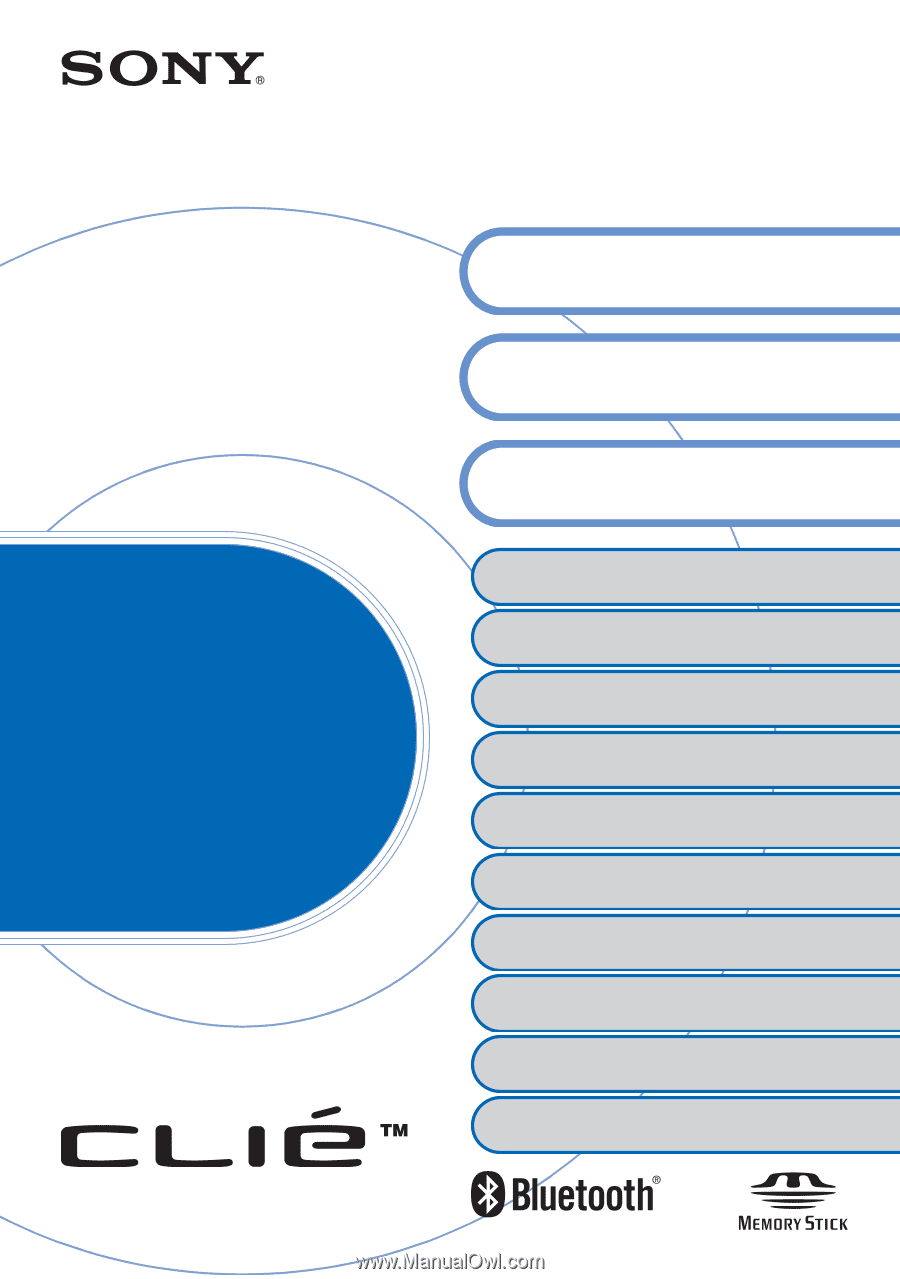
© 2003 Sony Corporation
CLIÉ™ handheld basic operations
Customizing your CLIÉ™ handheld
(Preferences)
Exchanging and updating files/data using the
HotSync
®
operation (Other HotSync
®
operations)
Using storage media such as “Memory Stick™”
media
Beaming
Using the Calculator and finding records
Backing up your CLIÉ™ handheld data and
applications
Protecting your data with a password
Enhancing features with add-on applications
Transferring data from another CLIÉ™
handheld
Handbook
A-BPG-100-
11
(1)
Entering text on your CLIÉ™
handheld
Exchanging and updating files/data
using the HotSync
®
operation
Using the Bluetooth
®
function