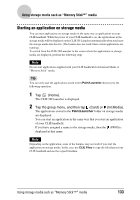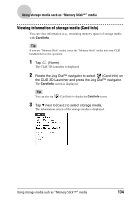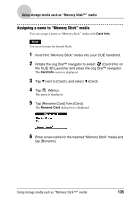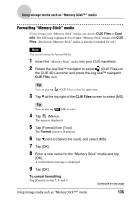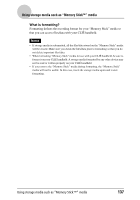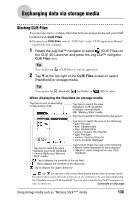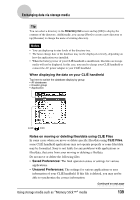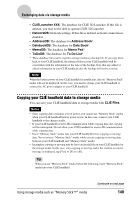Sony PEG-UX40 CLIE Handbook - Page 138
Exchanging data via storage media, Starting CLIE Files
 |
View all Sony PEG-UX40 manuals
Add to My Manuals
Save this manual to your list of manuals |
Page 138 highlights
Exchanging data via storage media Starting CLIE Files You can copy, move, or delete files/data between storage media and your CLIÉ handheld with CLIE Files. b For details on CLIE Files, refer to "CLIE Files" in the "CLIÉ Application Manual" installed on your computer. 1 Rotate the Jog Dial™ navigator to select (CLIE Files) on the CLIE 3D Launcher and press the Jog Dial™ navigator. CLIE Files starts. Tip You can also tap (CLIE Files) to start the application. 2 Tap V at the top right of the CLIE Files screen to select [Handheld] or storage media. Tip You can also tap (Handheld), (Int.Media), or (MS) to select. When displaying the files/data on storage media Tap here to sort in ascending or descending order Tap here to switch the view Handheld: CLIÉ handheld Int.Media: Internal Media MS: "Memory Stick" media Tap here to switch to the Directory list screen Tap here to switch the view of the following: • size: File size • date: Updated date • time: Updated time • creator: Creator ID of the file • type: File type • version: Version of the file • none: no items displayed Tap here to switch the view between your CLIÉ handheld, Internal Media and "Memory Stick" media Tap here to switch the view of the following: • Name: name displayed on the computer • DBname: name assigned on your CLIÉ handheld : Tap to display the contents of the zip files* :Tap to display the contents of the directory* :Tap to display the upper directory* * , and are specific to the screen when displaying the data on storage media. Except for these icons, all icons in the screen are common to the one when displaying the files/data on your CLIÉ handheld. You can also rotate the Jog Dial™ navigator to select a directory. Continued on next page Using storage media such as "Memory Stick™" media 138