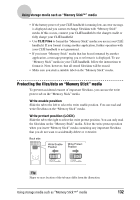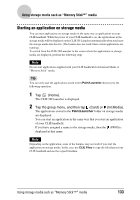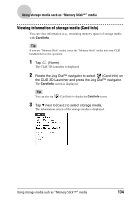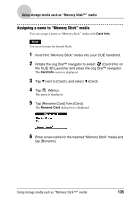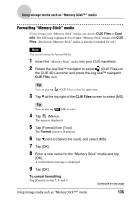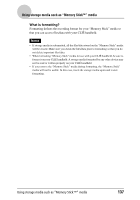Sony PEG-UX40 CLIE Handbook - Page 132
Protecting the files/data on “Memory Stick” media, Write enable position - clie u charger
 |
View all Sony PEG-UX40 manuals
Add to My Manuals
Save this manual to your list of manuals |
Page 132 highlights
Using storage media such as "Memory Stick™" media • If the battery power of your CLIÉ handheld is running low, an error message is displayed and you cannot exchange files/data with "Memory Stick" media. If this occurs, connect your CLIÉ handheld to the charger cradle or fully charge your CLIÉ handheld. • Use CLIE Files to format the "Memory Stick" media you use in your CLIÉ handheld. If you format it using another application, further operation with your CLIÉ handheld is not guaranteed. • If you insert "Memory Stick" media that has been formatted by another application, a message prompting you to reformat it is displayed. To use "Memory Stick" media in your CLIÉ handheld, follow the instructions to format it. Note, however, that all stored files/data will be erased. • Make sure you stick a suitable label on the "Memory Stick" media. Protecting the files/data on "Memory Stick" media To prevent accidental erasure of important files/data, you can use the write protect tab on the "Memory Stick" media. Write enable position Slide the tab to the left to select the write enable position. You can read and write files/data on the "Memory Stick" media. Write protect position (LOCK) Slide the tab to the right to select the write protect position. You can only read the files/data on the "Memory Stick" media. Select the write protect position when you insert "Memory Stick" media containing any important files/data that you do not want to accidentally delete or overwrite. Back side LOCK Write Enable Position Write Protect Position Tip Shape or exact location of the tab may differ from the illustration. Using storage media such as "Memory Stick™" media 132