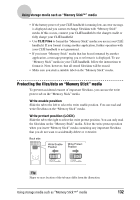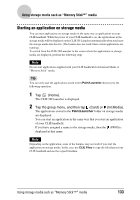Sony PEG-UX40 CLIE Handbook - Page 128
Performing a LANSync operation, Tap [LANSync]., Tap [OK].
 |
View all Sony PEG-UX40 manuals
Add to My Manuals
Save this manual to your list of manuals |
Page 128 highlights
Performing the HotSync® operation via LAN (LANSync) 5 Tap [LANSync]. 6 Tap [OK]. The HotSync screen is displayed again. Performing a LANSync operation You can perform a LANSync operation when you have prepared your computer settings, CLIÉ handheld settings, and Conduit Setup. Turn on the computers and start the HotSync® Manager. Note To perform a LANSync operation, both the computer connected to your CLIÉ handheld and the computer performing the HotSync® operation should be set for LANSync. Also, click (HotSync) to display the shortcut menu in the Windows task tray (Notification area) at the bottom right of the computer window on each computer and make sure that [Network] in the shortcut menu is selected (If not, click [Network] to select it). 1 Rotate the Jog Dial™ navigator to select the (HotSync) on the CLIE 3D Launcher, and press the Jog Dial™ navigator. The HotSync screen is displayed. Tip You can also tap the HotSync icon to display the HotSync screen. 2 Tap (HotSync). The HotSync® operation starts. A message will be displayed when the HotSync® operation is complete. Exchanging and updating files/data using the HotSync® 128 operation (Other HotSync® operations)