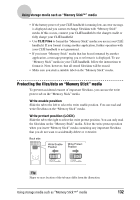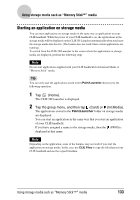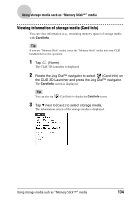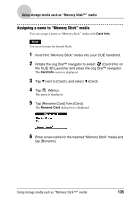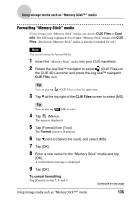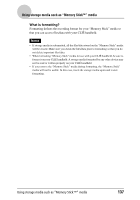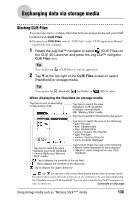Sony PEG-UX40 CLIE Handbook - Page 133
Starting an application on storage media, Palm/Launcher
 |
View all Sony PEG-UX40 manuals
Add to My Manuals
Save this manual to your list of manuals |
Page 133 highlights
Using storage media such as "Memory Stick™" media Starting an application on storage media You can start applications on storage media in the same way as applications on your CLIÉ handheld. While the power of your CLIÉ handheld is on, the applications in the storage media will be displayed on the CLIE 3D Launcher automatically when you insert the storage media into the slot. (The feature does not work when certain applications are running). To switch from the CLIE 3D Launcher to the screen where the applications in storage media are displayed, perform the following steps. Note Do not start applications supplied with your CLIÉ handheld from Internal Media or "Memory Stick" media. Tip You can only start the applications stored in the /Palm/Launcher directory by the following operation. 1 Tap (Home). The CLIE 3D Launcher is displayed. 2 Tap the group menu, and then tap (Card) or (Int.Media). The applications stored in the Palm/Launcher folder on storage media are displayed. You can start an application in the same way that you start an application of your CLIÉ handheld. If you have assigned a name to the storage media, then the (####) is displayed in that name. Note Depending on the application, some of the features may not work if you start the application on storage media. In this case, use CLIE Files to copy the files/data in your CLIÉ handheld and use the copied files/data. Using storage media such as "Memory Stick™" media 133