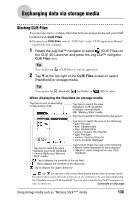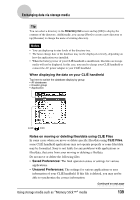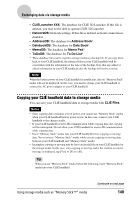Sony PEG-UX40 CLIE Handbook - Page 143
Copying data on storage media to your CLIÉ handheld, VCLIE Files
 |
View all Sony PEG-UX40 manuals
Add to My Manuals
Save this manual to your list of manuals |
Page 143 highlights
Exchanging data via storage media Copying data on storage media to your CLIÉ handheld You can copy the data saved on storage media to your CLIÉ handheld. Prior to copying data, make sure that the memory space of your CLIÉ handheld is sufficient. Tips • You can also copy data to another directory on the storage media. • When you use "Memory Stick" media, before the following, insert "Memory Stick" media into your CLIÉ handheld. 1 Rotate the Jog Dial™ navigator to select (CLIE Files) on the CLIE 3D Launcher and press the Jog Dial™ navigator. CLIE Files starts. Tip You can also tap (CLIE Files) to start the application. 2 Tap V at the top right of the CLIE Files screen to select storage media. All the files/directory on the selected storage media are displayed. 3 Tap the data you want to copy to change to . You can select multiple items by selecting the check boxes. 4 Tap [Copy]. The Directory list screen is displayed. Using storage media such as "Memory Stick™" media Continued on next page 143