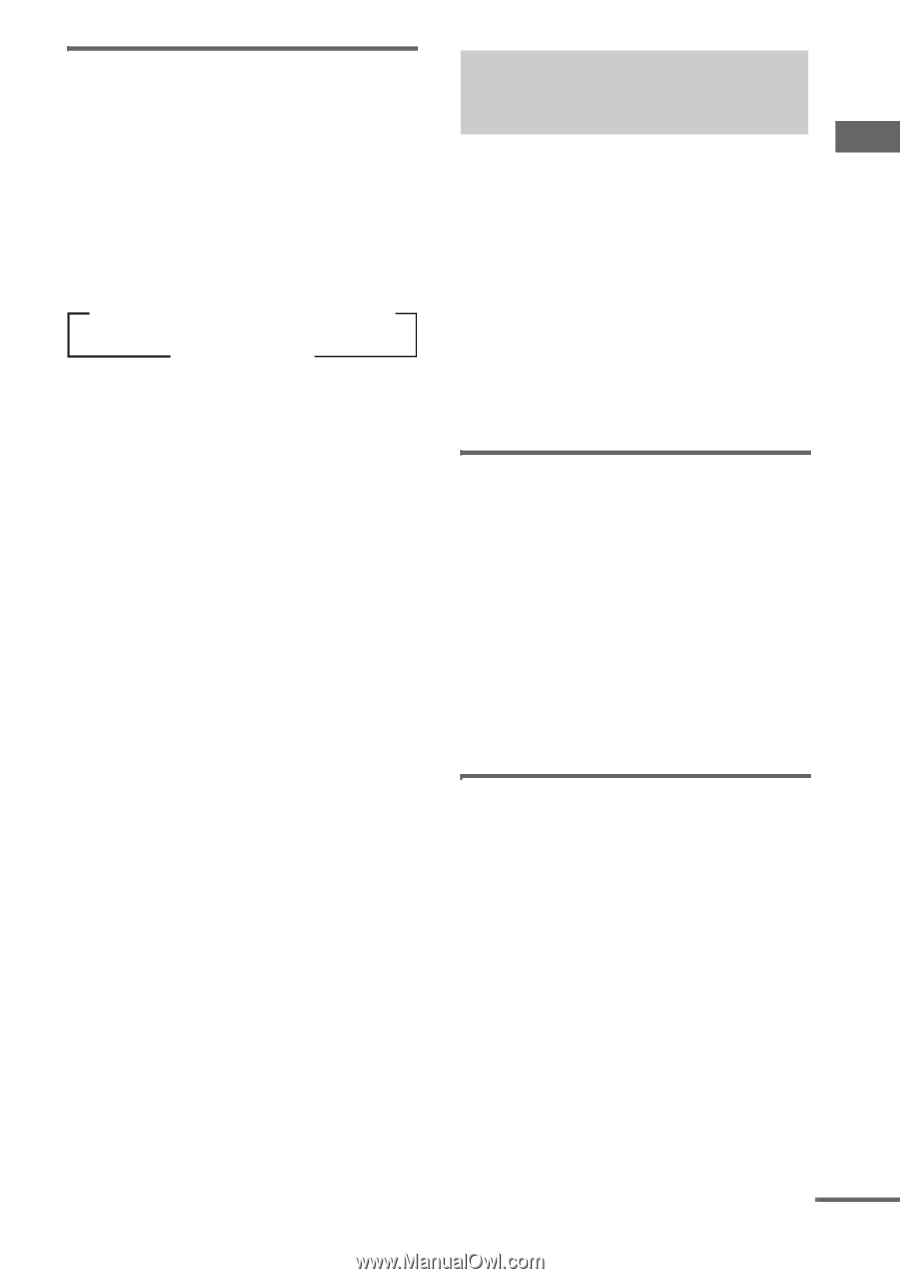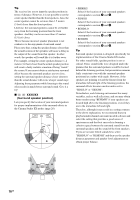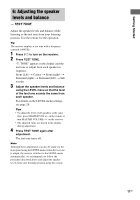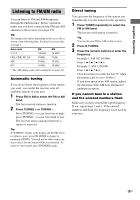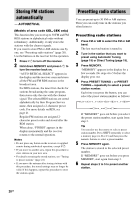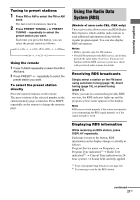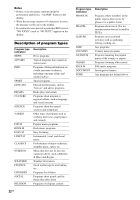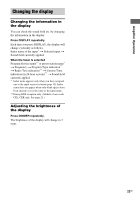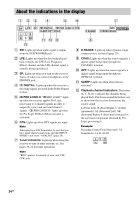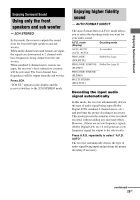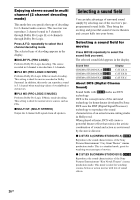Sony STR-K670P Operating Instructions (HT-DDW670) - Page 21
Using the Radio Data System (RDS - remote code
 |
View all Sony STR-K670P manuals
Add to My Manuals
Save this manual to your list of manuals |
Page 21 highlights
Amplifier Operation Tuning to preset stations 1 Press FM or AM to select the FM or AM band. The last received station is tuned in. 2 Press PRESET TUNING + or PRESET TUNING - repeatedly to select the preset station you want. Each time you press the button, you can select the preset station as follows: tA1yA2y...yA0yB1yB2y...yB0T tC0y...yC2yC1T Using the remote 1 Press TUNER repeatedly to select the FM or AM band. 2 Press PRESET +/- repeatedly to select the preset station you want. To select the preset station directly Press the numeric buttons on the remote. The preset station of the selected number in the current memory page is tuned in. Press SHIFT repeatedly on the remote to change the memory page. Using the Radio Data System (RDS) (Models of area code CEL, CEK only) This receiver also allows you to use RDS (Radio Data System), which enables radio stations to send additional information along with the regular program signal. You can also display RDS information. Notes • RDS is operable only for FM stations. • Not all FM stations provide RDS service, nor do they provide the same types of services. If you are not familiar with the RDS services in your area, check with your local radio stations for details. Receiving RDS broadcasts Simply select a station on the FM band using automatic tuning (page 19), direct tuning (page 19), or preset tuning (page 21). When you tune in a station that provides RDS services, the RDS indicator lights up and the program service name appears in the display. Note RDS may not work properly if the station you tuned to is not transmitting the RDS signal properly or if the signal strength is weak. Displaying RDS information While receiving an RDS station, press DISPLAY repeatedly. Each time you press the button, RDS information on the display changes cyclically as follows: Program Service name t Frequency t Program Type indicationa) t Radio Text indicationb) t Current Time indication (in 24hour system) t Sound field currently applied a) Type of program being broadcast (see page 22). b) Text messages sent by the RDS station. continued 21GB