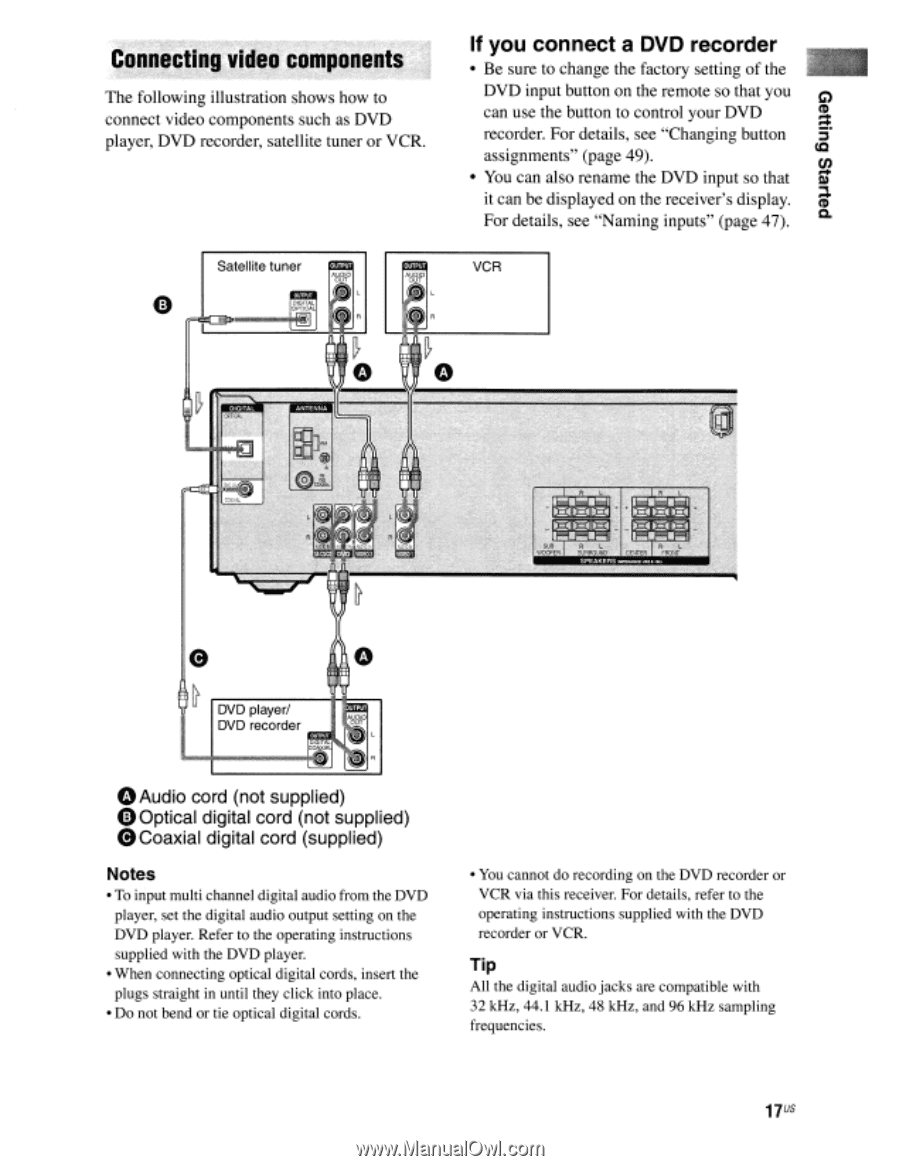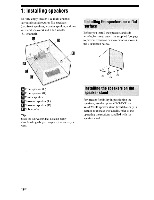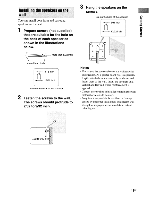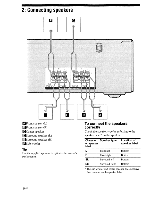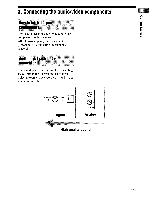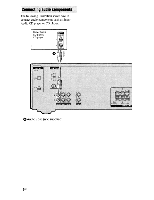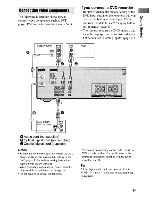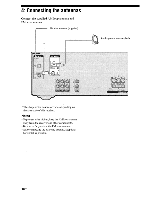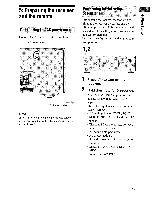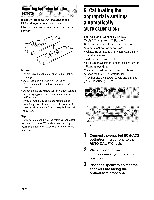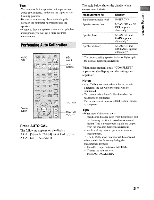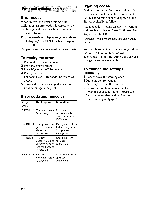Sony STR-K700 Operating Instructions - Page 17
Connecting, video, components
 |
View all Sony STR-K700 manuals
Add to My Manuals
Save this manual to your list of manuals |
Page 17 highlights
papels Bu!nap Connecting video components The following illustration shows how to connect video components such as DVD player, DVD recorder, satellite tuner or VCR. Satellite tuner 86 0 If you connect a DVD recorder • Be sure to change the factory setting of the DVD input button on the remote so that you can use the button to control your DVD recorder. For details, see "Changing button assignments" (page 49). • You can also rename the DVD input so that it can be displayed on the receiver's display. For details, see "Naming inputs" (page 47). VCR J. it DVD player/ DVD recorder DX UT 0*,TA GOAXIA 0 Audio cord (not supplied) 0 Optical digital cord (not supplied) 0 Coaxial digital cord (supplied) Notes • To input multi channel digital audio from the DVD player, set the digital audio output setting on the DVD player. Refer to the operating instructions supplied with the DVD player. • When connecting optical digital cords, insert the plugs straight in until they click into place. • Do not bend or tie optical digital cords. • You cannot do recording on the DVD recorder or VCR via this receiver. For details, refer to the operating instructions supplied with the DVD recorder or VCR. Tip All the digital audio jacks are compatible with 32 kHz, 44.1 kHz, 48 kHz, and 96 kHz sampling frequencies. 17us