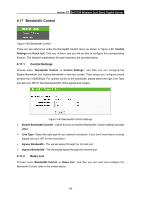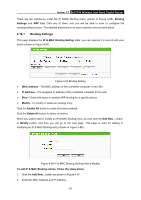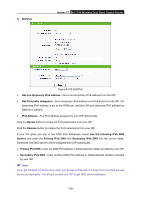TP-Link AC1750 Archer C7 V3 User Guide US - Page 111
Dyndns.org DDNS
 |
View all TP-Link AC1750 manuals
Add to My Manuals
Save this manual to your list of manuals |
Page 111 highlights
Archer C7 AC1750 Wireless Dual Band Gigabit Router Figure 4-102 Comexe.cn DDNS Settings To set up for DDNS, follow these instructions: 1. Enter the Domain Name your dynamic DNS service provider gave. 2. Enter the User Name for your DDNS account. 3. Enter the Password for your DDNS account. 4. Click the Login button to login the DDNS service. Connection Status -The status of the DDNS service connection is displayed here. Click Logout to log out of the DDNS service. Note: If you want to login again with another account after a successful login, please click the Logout button, then input your new username and password and click the Login button. 4.19.2 Dyndns.org DDNS If the dynamic DNS Service Provider you select is www.dyndns.org, the page will appear as shown in Figure 4-103. - 100 -