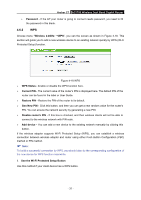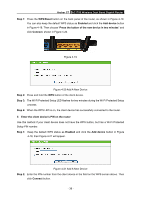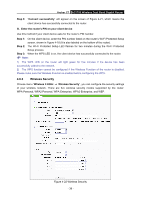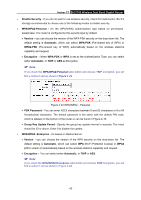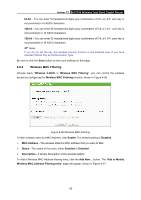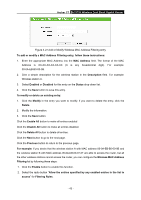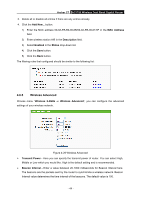TP-Link AC1750 Archer C7 V3 User Guide US - Page 50
Wireless Security
 |
View all TP-Link AC1750 manuals
Add to My Manuals
Save this manual to your list of manuals |
Page 50 highlights
Archer C7 AC1750 Wireless Dual Band Gigabit Router Step 3: "Connect successfully" will appear on the screen of Figure 4-21, which means the client device has successfully connected to the router. III. Enter the router's PIN on your client device Use this method if your client device asks for the router's PIN number. Step 1: On the client device, enter the PIN number listed on the router's Wi-Fi Protected Setup screen, shown in Figure 4-18 (It is also labeled on the bottom of the router). Step 2: The Wi-Fi Protected Setup LED flashes for two minutes during the Wi-Fi Protected Setup process. Step 3: When the WPS LED is on, the client device has successfully connected to the router. Note: 1) The WPS LED on the router will light green for five minutes if the device has been successfully added to the network. 2) The WPS function cannot be configured if the Wireless Function of the router is disabled. Please make sure the Wireless Function is enabled before configuring the WPS. 4.6.3 Wireless Security Choose menu "Wireless 2.4GHz → Wireless Security", you can configure the security settings of your wireless network. There are five wireless security modes supported by the router: WPA-Personal, WPA2-Personal, WPA-Enterprise, WPA2-Enterprise, and WEP. Figure 4-22 Wireless Security - 39 -