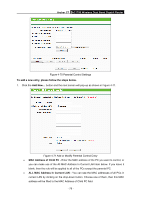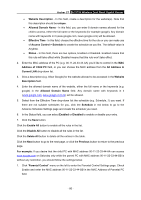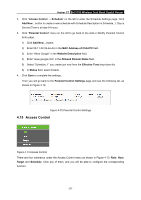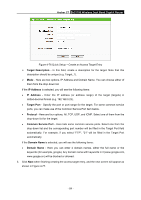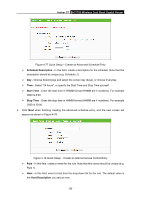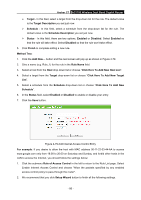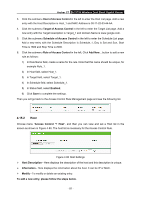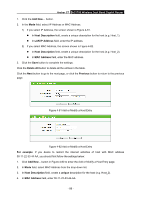TP-Link AC1750 Archer C7 V3 User Guide US - Page 94
Archer C7, Previous, There are two methods to add a new rule., Method One, Setup Wizard, Host
 |
View all TP-Link AC1750 manuals
Add to My Manuals
Save this manual to your list of manuals |
Page 94 highlights
Archer C7 AC1750 Wireless Dual Band Gigabit Router Move - You can change the entry's order as desired. Enter in the first box the ID number of the entry you want to move and in the second box another ID number, and then click the Move button to change the entries' order. Click the Next button to go to the next page. Click the Previous button to return to the previous page. There are two methods to add a new rule. Method One: 1. Click Setup Wizard button and the next screen will appear as shown in Figure 4-75. Figure 4-75 Quick Setup - Create a Host Entry Host Description - In this field, create a unique description for the host (e.g. Host_1). Mode - Here are two options, IP Address and MAC Address. You can select either of them from the drop-down list. If the IP Address is selected, you can see the following item: LAN IP Address - Enter the IP address or address range of the host in dotted-decimal format (e.g. 192.168.0.23). If the MAC Address is selected, you can see the following item: MAC Address - Enter the MAC address of the host in XX-XX-XX-XX-XX-XX format (e.g. 00-11-22-33-44-AA). 2. Click Next when finishing creating the host entry, and the next screen will appear as shown in Figure 4-76. - 83 -