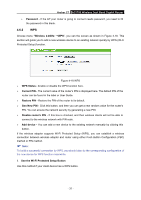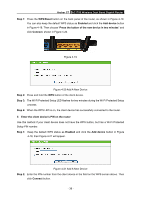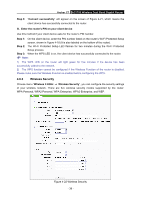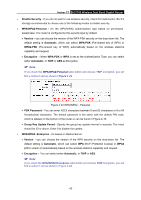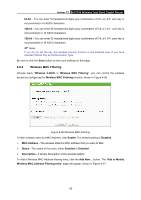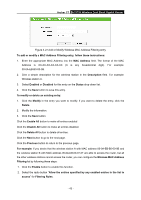TP-Link AC1750 Archer C7 V3 User Guide US - Page 49
The Wi-Fi Protected Setup LED flashes for two minutes during the Wi-Fi Protected Setup
 |
View all TP-Link AC1750 manuals
Add to My Manuals
Save this manual to your list of manuals |
Page 49 highlights
Archer C7 AC1750 Wireless Dual Band Gigabit Router Step 1: Press the WPS/Reset button on the back panel of the router, as shown in Figure 4-19. You can also keep the default WPS status as Enabled and click the Add device button in Figure 4-18. Then choose "Press the button of the new device in two minutes" and click Connect, shown in Figure 4-20. Figure 4-19 Figure 4-20 Add A New Device Step 2: Press and hold the WPS button of the client device. Step 3: The Wi-Fi Protected Setup LED flashes for two minutes during the Wi-Fi Protected Setup process. Step 4: When the WPS LED is on, the client device has successfully connected to the router. II. Enter the client device's PIN on the router Use this method if your client device does not have the WPS button, but has a Wi-Fi Protected Setup PIN number. Step 1: Keep the default WPS status as Enabled and click the Add device button in Figure 4-18, then Figure 4-21 will appear. Figure 4-21 Add A New Device Step 2: Enter the PIN number from the client device in the field on the WPS screen above. Then click Connect button. - 38 -