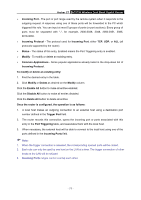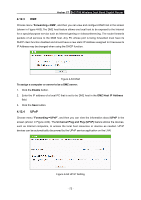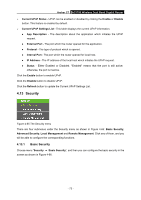TP-Link AC1750 Archer C7 V3 User Guide US - Page 79
Virtual Servers
 |
View all TP-Link AC1750 manuals
Add to My Manuals
Save this manual to your list of manuals |
Page 79 highlights
Archer C7 AC1750 Wireless Dual Band Gigabit Router 4.12.1 Virtual Servers Choose menu "Forwarding→Virtual Servers", and then you can view and add virtual servers in the next screen (shown in Figure 4-59). Virtual servers can be used for setting up public services on your LAN. A virtual server is defined as a service port, and all requests from Internet to this service port will be redirected to the computer specified by the server IP. Any PC that was used for a virtual server must have a static or reserved IP address because its IP address may change when using the DHCP function. If you want the Virtual Servers configuration take effect, please make sure the NAT is enabled. Figure 4-59 Virtual Servers Service Port - The numbers of External Service Ports. You can enter a service port or a range of service ports (the format is XXX - YYY; XXX is the Start port and YYY is the End port). Internal Port - The Internal Service Port number of the PC running the service application. You can leave it blank if the Internal Port is the same as the Service Port, or enter a specific port number when Service Port is a single one. IP Address - The IP address of the PC running the service application. Protocol - The protocol used for this application, either TCP, UDP, or All (all protocols supported by the router). Status - The status of this entry, "Enabled" means the virtual server entry is enabled. Common Service Port - Some common services already exist in the drop-down list. Modify - To modify or delete an existing entry. To setup a virtual server entry: 1. Click the Add New... button. (pop-up Figure 4-60) 2. Select the service you want to use from the Common Service Port list. If the Common Service Port menu does not list the service that you want to use, enter the number of the service port or service port range in the Service Port field. 3. Enter the IP address of the computer running the service application in the IP Address field. - 68 -