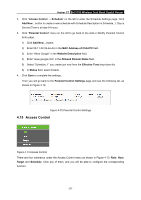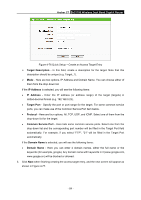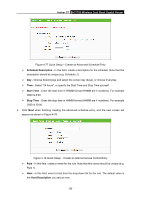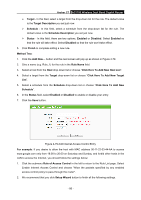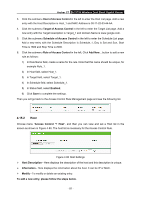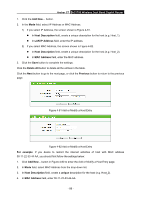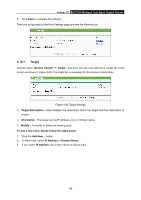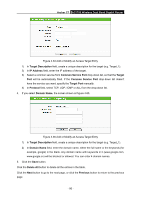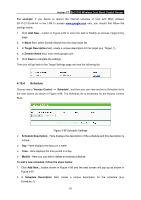TP-Link AC1750 Archer C7 V3 User Guide US - Page 97
Click Here To Add New Host List
 |
View all TP-Link AC1750 manuals
Add to My Manuals
Save this manual to your list of manuals |
Page 97 highlights
Archer C7 AC1750 Wireless Dual Band Gigabit Router Target - In this filed, select a target from the drop-down list for the rule. The default value is the Target Description you set just now. Schedule - In this field, select a schedule from the drop-down list for the rule. The default value is the Schedule Description you set just now. Status - In this field, there are two options, Enabled or Disabled. Select Enabled so that the rule will take effect. Select Disabled so that the rule won't take effect. 5. Click Finish to complete adding a new rule. Method Two: 1. Click the Add New... button and the next screen will pop up as shown in Figure 4-79. 2. Give a name (e.g. Rule_1) for the rule in the Rule Name field. 3. Select a host from the Host drop-down list or choose "Click Here To Add New Host List". 4. Select a target from the Target drop-sown list or choose "Click Here To Add New Target List". 5. Select a schedule from the Schedule drop-down list or choose "Click Here To Add New Schedule". 6. In the Status field, select Enabled or Disabled to enable or disable your entry. 7. Click the Save button. Figure 4-79 Add Internet Access Control Entry For example: If you desire to allow the host with MAC address 00-11-22-33-44-AA to access www.google.com only from 18:00 to 20:00 on Saturday and Sunday, and forbid other hosts in the LAN to access the Internet, you should follow the settings below: 1. Click the submenu Rule of Access Control in the left to return to the Rule List page. Select Enable Internet Access Control and choose "Allow the packets specified by any enabled access control policy to pass through the router". 2. We recommend that you click Setup Wizard button to finish all the following settings. - 86 -