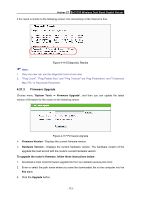TP-Link AC1750 Archer C7 V3 User Guide US - Page 122
Archer C7, To set time automatically, NTP Server I, NTP Server II, Get GMT, To set Daylight Saving,
 |
View all TP-Link AC1750 manuals
Add to My Manuals
Save this manual to your list of manuals |
Page 122 highlights
Archer C7 AC1750 Wireless Dual Band Gigabit Router 3. Enter the Time in Hour/Minute/Second format. 4. Click Save. To set time automatically: 1. Select your local time zone. 2. Enter the address or domain of the NTP Server I or NTP Server II. 3. Click the Get GMT button to get system time from Internet if you have connected to the Internet. To set Daylight Saving: 1. Check the box to enable Daylight Saving. 2. Select the start time from the drop-down lists in the Start field. 3. Select the end time from the drop-down lists in the End field. 4. Click the Save button to save the settings. Figure 4-114 Time settings Note: 1. This setting will be used for some time-based functions such as firewall. You must specify your time zone once you login to the router successfully, otherwise, these functions will not take effect. 2. The time will be lost if the router is turned off. 3. The router will automatically obtain GMT from the Internet if it is configured accordingly. 4. The Daylight Saving will take effect one minute after the configurations are completed. 4.21.2 Diagnostic Choose menu "System Tools → Diagnostic", and then you can transact Ping or Traceroute function to check connectivity of your network in the following screen. - 111 -