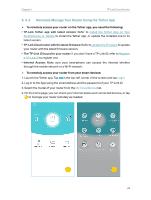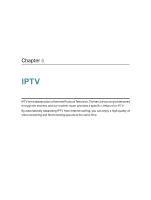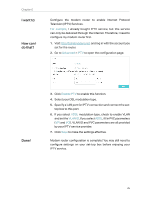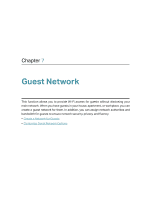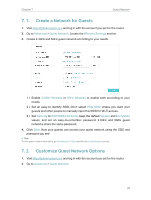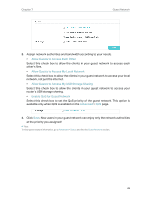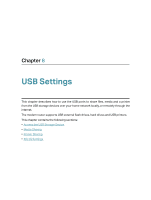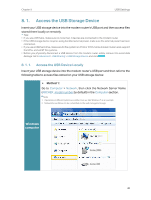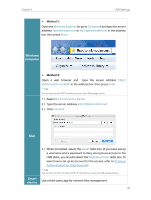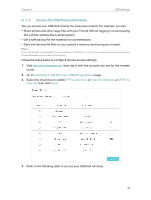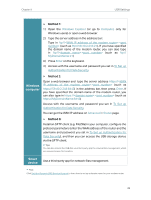TP-Link AC2800 User Guide - Page 32
Allow Guests to Access My USB Storage Sharing, Allow Guests to Access My Local Network
 |
View all TP-Link AC2800 manuals
Add to My Manuals
Save this manual to your list of manuals |
Page 32 highlights
Chapter 7 Guest Network 3. Assign network authorities and bandwidth according to your needs. • Allow Guests to Access Each Other Select this check box to allow the clients in your guest network to access each other's files. • Allow Guests to Access My Local Network Select this check box to allow the clients in your guest network to access your local network, not just the internet. • Allow Guests to Access My USB Storage Sharing Select this check box to allow the clients in your guest network to access your router's USB storage sharing. • Enable QoS for Guest Network Select this check box to set the QoS priority of the guest network. This option is available only when QoS is enabled on the Advanced > QoS page. 4. Click Save. Now users in your guest network can enjoy only the network authorities at the priority you assigned! Tips: To view guest network information, go to Advanced > Status and find the Guest Network section. 28