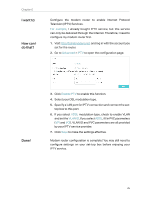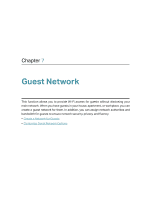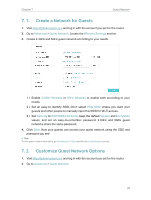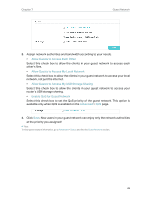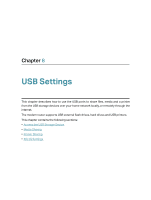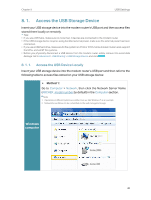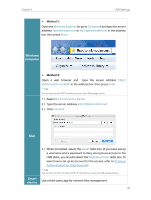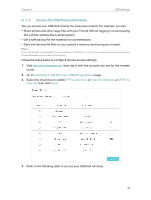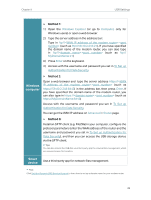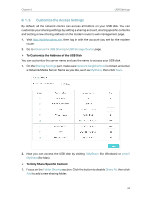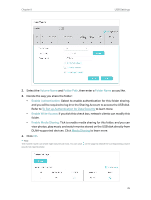TP-Link AC2800 User Guide - Page 34
Access the USB Storage Device, 8. 1. 1. Access the USB Device Locally, Windows, computer
 |
View all TP-Link AC2800 manuals
Add to My Manuals
Save this manual to your list of manuals |
Page 34 highlights
Chapter 8 USB Settings 8. 1. Access the USB Storage Device Insert your USB storage device into the modem router's USB port and then access files stored there locally or remotely. Tips: • If you use USB hubs, make sure no more than 4 devices are connected to the modem router. • If the USB storage device requires using bundled external power, make sure the external power has been connected. • If you use a USB hard drive, make sure its file system is FAT32 or NTFS. Some modem routers also support the HFS+ and exFAT file systems. • Before you physically disconnect a USB device from the modem router, safely remove it to avoid data damage: Go to Advanced > USB Sharing > USB Storage Device and click . 8. 1. 1. Access the USB Device Locally Insert your USB storage device into the modem router's USB port and then refer to the following table to access files stored on your USB storage device: ¾¾ Method 1: Go to Computer > Network, then click the Network Server Name (ARCHER_model number by default) in the Computer section. Note: 1. Operations in different systems are similar. Here we take Windows 7 as an example. 2. Network Server Name can be customized on the web management page. Windows computer 30