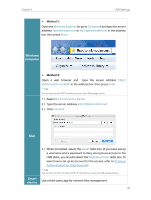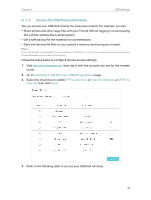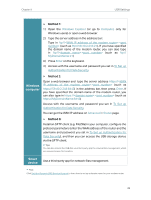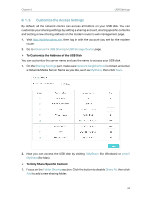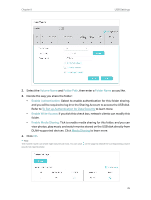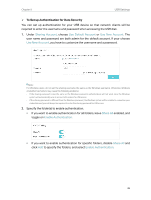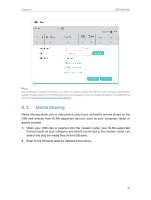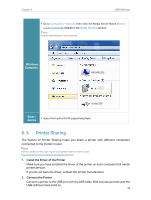TP-Link AC2800 User Guide - Page 40
Sharing Account, Use Default Account, Use New Account, Share All, Enable Authentication
 |
View all TP-Link AC2800 manuals
Add to My Manuals
Save this manual to your list of manuals |
Page 40 highlights
Chapter 8 USB Settings ¾¾ To Set up Authentication for Data Security You can set up authentication for your USB device so that network clients will be required to enter the username and password when accessing the USB disk. 1. Under Sharing Account, choose Use Default Account or Use New Account. The user name and password are both admin for the default account. If your choose Use New Account, you have to customize the username and a password. Note: For Windows users, do not set the sharing username the same as the Windows username. Otherwise, Windows credential mechanism may cause the following problems: • If the sharing password is also the same as the Windows password, authentication will not work since the Windows system will automatically use its account information for USB access. • If the sharing password is different from the Windows password, the Windows system will be unable to remember your credentials and you will always be required to enter the sharing password for USB access. 2. Specify the folder(s) to enable authentication. • If you want to enable authentication for all folders, leave Share All enabled, and toggle on Enable Authentication. • If you want to enable authentication for specific folders, disable Share All and click Add to specify the folders, and select Enable Authentication. 36