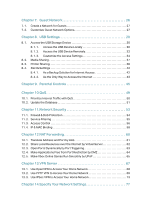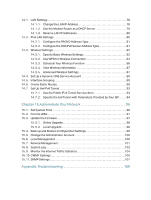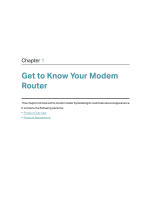TP-Link AC2800 User Guide - Page 8
Status, Indication, LED Explanation - bridge mode
 |
View all TP-Link AC2800 manuals
Add to My Manuals
Save this manual to your list of manuals |
Page 8 highlights
Chapter 1 LED Explanation Name Power DSL Internet Wireless 2.4GHz / Wireless 5GHz LAN USB WPS Status On Flashing Off On Flashing Off On Orange Off On Off On Off On Flashing Off On Flashing Off Indication The system has started up successfully. The system is starting up or firmware is being upgraded. Do not disconnect or power off your modem router. Power is off. Please ensure that the power adapter is connected correctly. DSL synchronization is complete. DSL synchronization is in progress. DSL synchronization failed. Please refer to 1 for troubleshooting. Internet service is available. Internet connection is correct but internet service is unavailable. Internet connection is incorrect or the modem router is operating in Bridge mode. Please refer to 3 for troubleshooting. The wireless 2.4GHz/5GHz band is working properly. The wireless 2.4GHz/5GHz band is disabled. At least one LAN port is connected to a powered-on device. No LAN port is connected to a powered-on device. The USB device is ready to use. The USB device is being identified. No USB device is plugged into the USB port. A wireless device has been successfully added to the network by WPS. WPS handshaking is in process and will continue for about 2 minutes. Please press the WPS button on other wireless devices that you want to add to the network while the LED is flashing. A wireless device has failed to be added to the network by WPS. Note: 1. If the DSL LED is off, please check your internet connection. Refer to Connect Your Modem Router for more information about how to connect to the internet correctly. If you have already made a successful connection, please contact your ISP to make sure your internet service is available now. 2. If the Internet LED is orange, please check your internet configuration. You may need to check this information with your ISP and make sure everything has been input correctly. 4