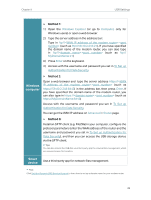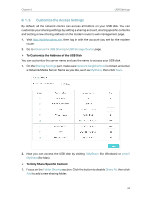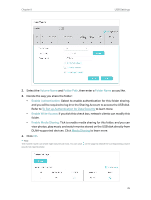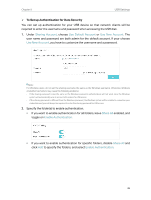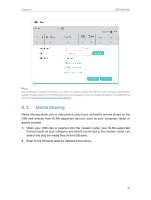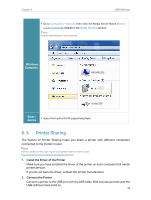TP-Link AC2800 User Guide - Page 42
Printer Sharing, Windows, Computer, Smart, device
 |
View all TP-Link AC2800 manuals
Add to My Manuals
Save this manual to your list of manuals |
Page 42 highlights
Chapter 8 USB Settings • Go to Computer > Network, then click the Media Server Name (Archer_ model number by default) in the Media Devices section. Note: Here we take Windows 7 as an example. Windows Computer Smart device • Use a third-party DLNA-supported player. 8. 3. Printer Sharing The feature of Printer Sharing helps you share a printer with different computers connected to the modem router. Note: Printers unlisted on this page may be incompatible with the modem router: http://www.tp-link.com/common/compatible/print-server/. 1. Install the Driver of the Printer Make sure you have installed the driver of the printer on each computer that needs printer service. If you do not have the driver, contact the printer manufacturer. 2. Connect the Printer Connect a printer to the USB port with the USB cable. Wait several seconds until the USB LED becomes solid on. 38