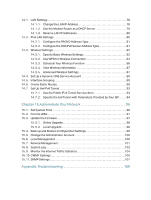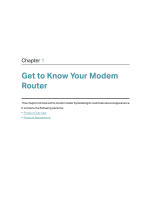TP-Link AC2800 User Guide - Page 9
Ports, Buttons and Antennas, Description
 |
View all TP-Link AC2800 manuals
Add to My Manuals
Save this manual to your list of manuals |
Page 9 highlights
Chapter 1 3. If the Internet LED is off, please check your DSL LED first. If your DSL LED is also off, please refer to 1. If your DSL LED is ON, reconnect your modem router correctly by referring to related guide. 4. Turn on or off the LEDs by pressing the LED On/Off button on the top panel. 1. 2. 2. Ports, Buttons and Antennas The modem router's back panel shows the connection ports, buttons and antennas. Refer to the following for detailed instructions. Item Description For connecting the modem router to the internet. Connect the port to DSL the splitter or directly connect the port to the phone jack via a phone cable. For details, please refer to Connect Your Modem Router. LAN1, LAN2, LAN3, LAN4/WAN For connecting the modem router to your PC or other Ethernet network devices. In wireless router mode, the LAN4/WAN port is used for connecting to a Cable/FTTH/VDSL/ADSL device. Reset Press and hold down for 8 seconds to reset the modem router into factory default settings. Power On/Off The switch for the power. Press it to power on or off the modem router. Power For connecting the modem router to a power socket via the provided power adapter. Antennas Used for wireless data transmission. Position them upright for the best performance. 5