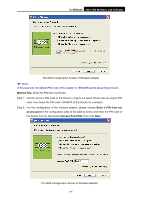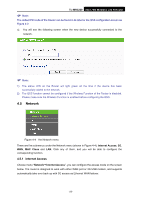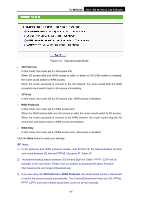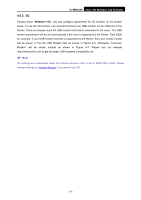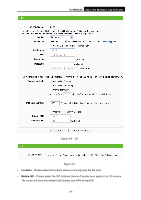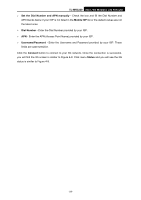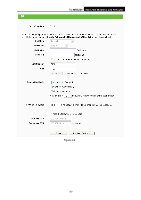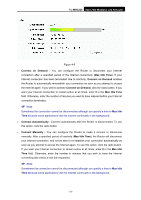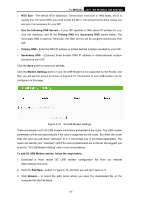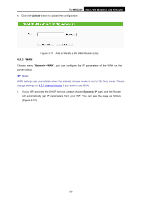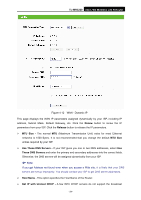TP-Link TL-MR3220 User Guide - Page 36
TL-MR3220, Set the Dial Number and APN, manually, Mobile ISP, Dial Number, Username/Password, Connect
 |
UPC - 845973051501
View all TP-Link TL-MR3220 manuals
Add to My Manuals
Save this manual to your list of manuals |
Page 36 highlights
TL-MR3220 3G/3.75G Wireless Lite N Router ¾ Set the Dial Number and APN manually - Check the box and fill the Dial Number and APN blanks below if your ISP is not listed in the Mobile ISP list or the default values are not the latest ones. ¾ Dial Number - Enter the Dial Number provided by your ISP. ¾ APN - Enter the APN (Access Point Name) provided by your ISP. ¾ Username/Password - Enter the Username and Password provided by your ISP. These fields are case-sensitive. Click the Connect button to connect to your 3G network. Once the connection is successful, you will find the 3G screen is similar to Figure 4-8. Click menu Status and you will see the 3G status is similar to Figure 4-9. -29-
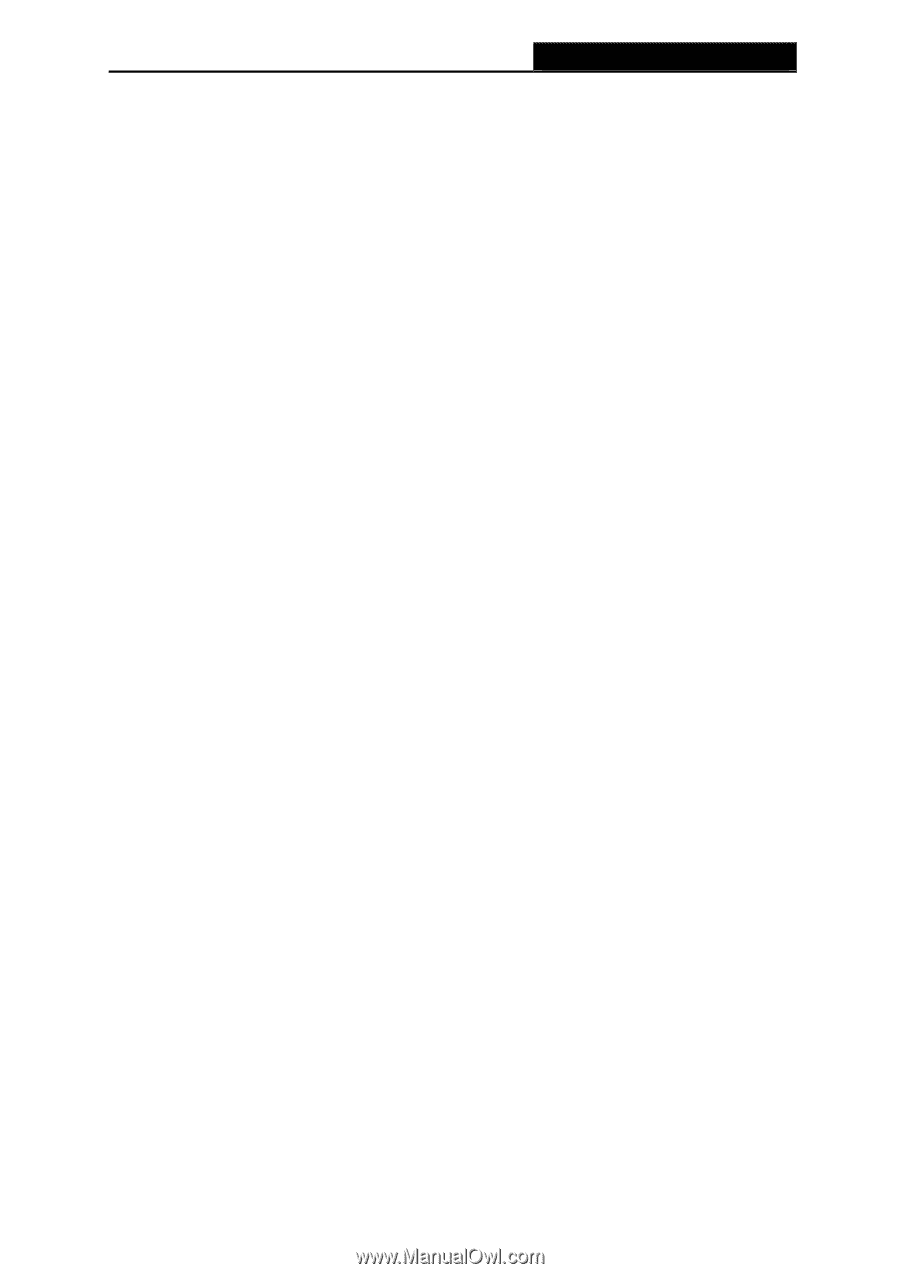
TL-MR3220
3G/3.75G Wireless Lite N Router
-29-
¾
Set the Dial Number and APN
manually -
Check the box and fill the Dial Number and
APN blanks below if your ISP is not listed in the
Mobile ISP
list or the default values are not
the latest ones.
¾
Dial Number
-
Enter the Dial Number provided by your ISP.
¾
APN
-
Enter the APN (Access Point Name) provided by your ISP.
¾
Username/Password
-
Enter the Username and Password provided by your ISP. These
fields are case-sensitive.
Click the
Connect
button to connect to your 3G network. Once the connection is successful,
you will find the 3G screen is similar to Figure 4-8. Click menu
Status
and you will see the 3G
status is similar to Figure 4-9.